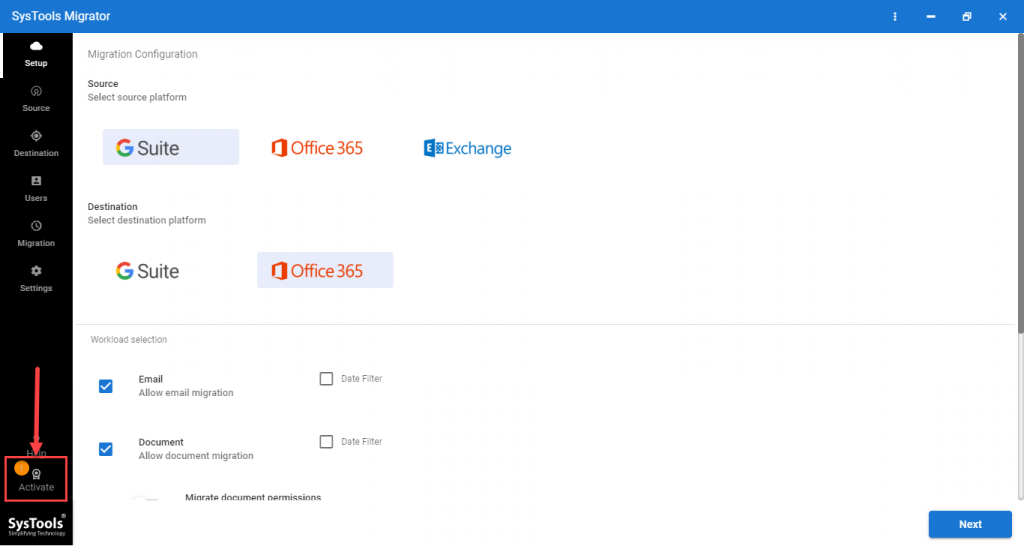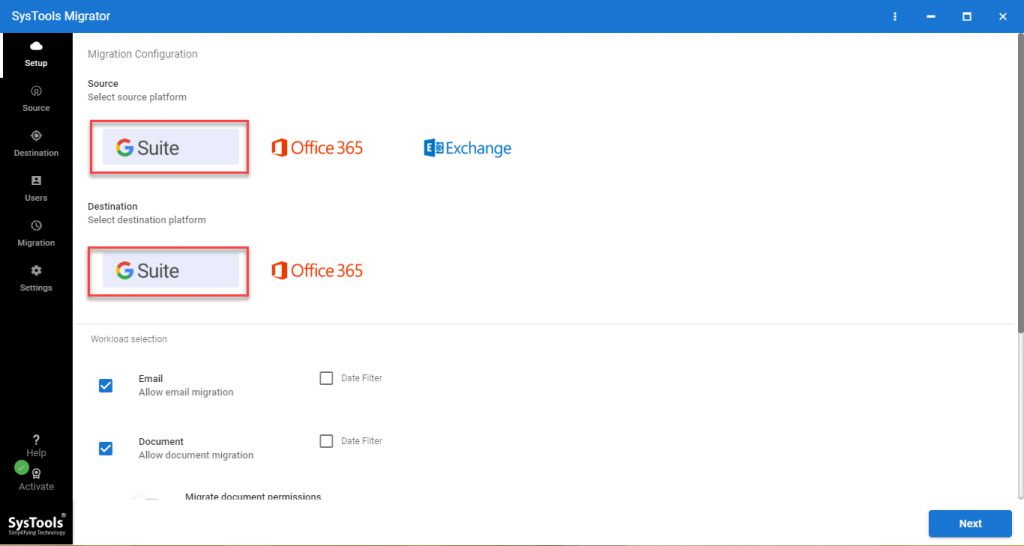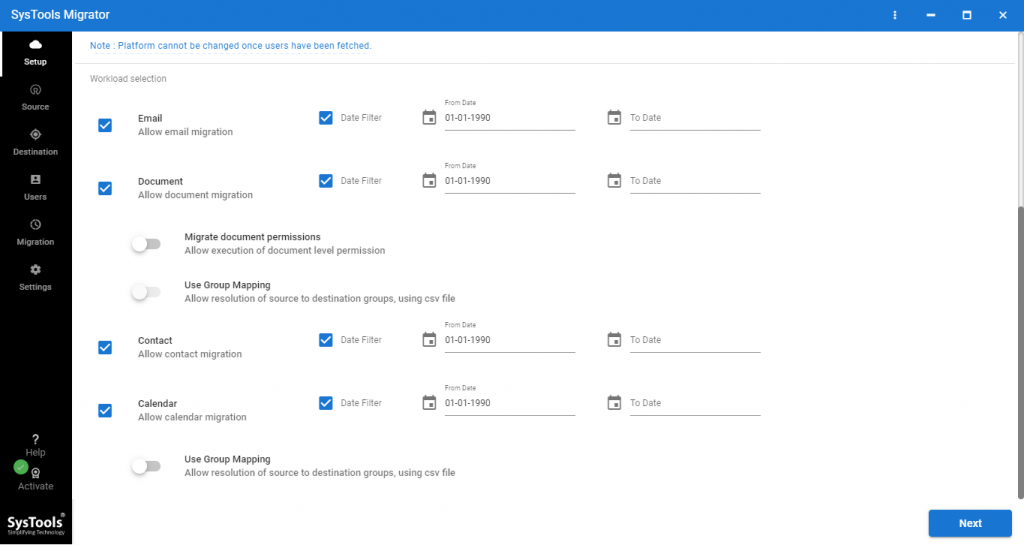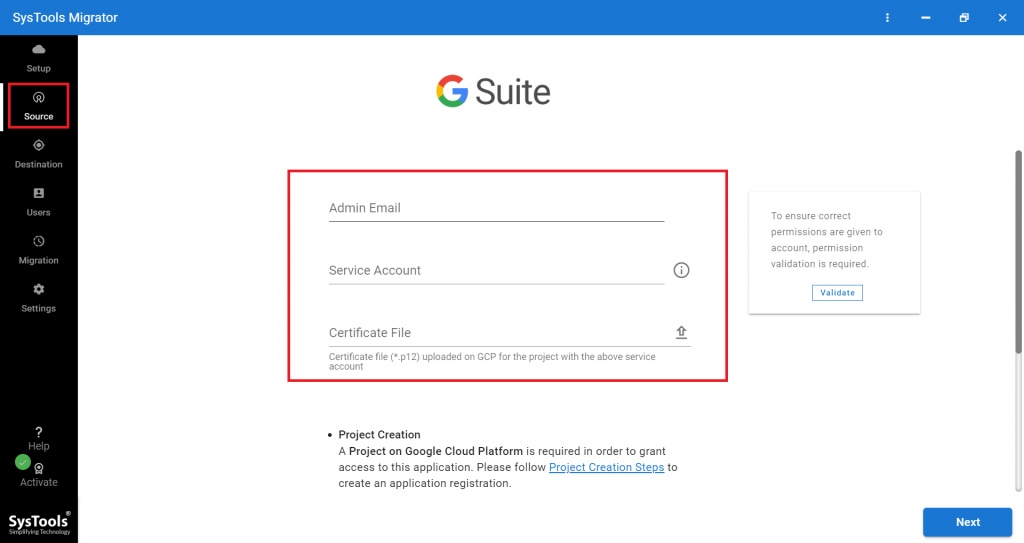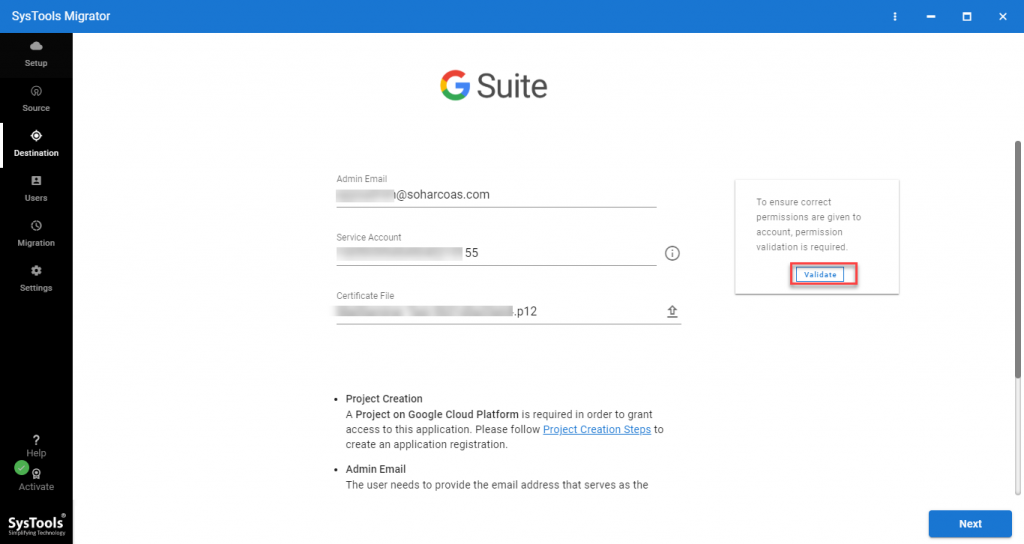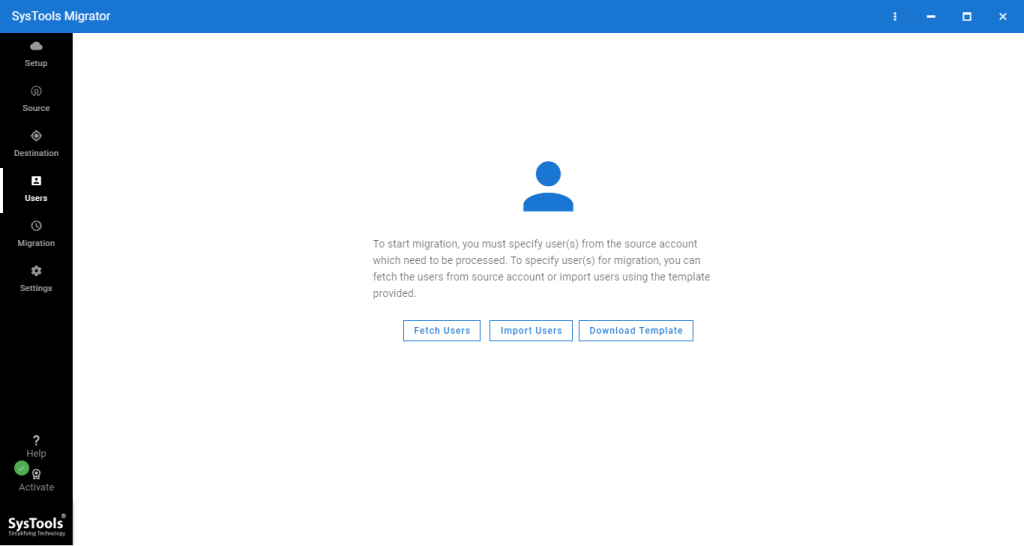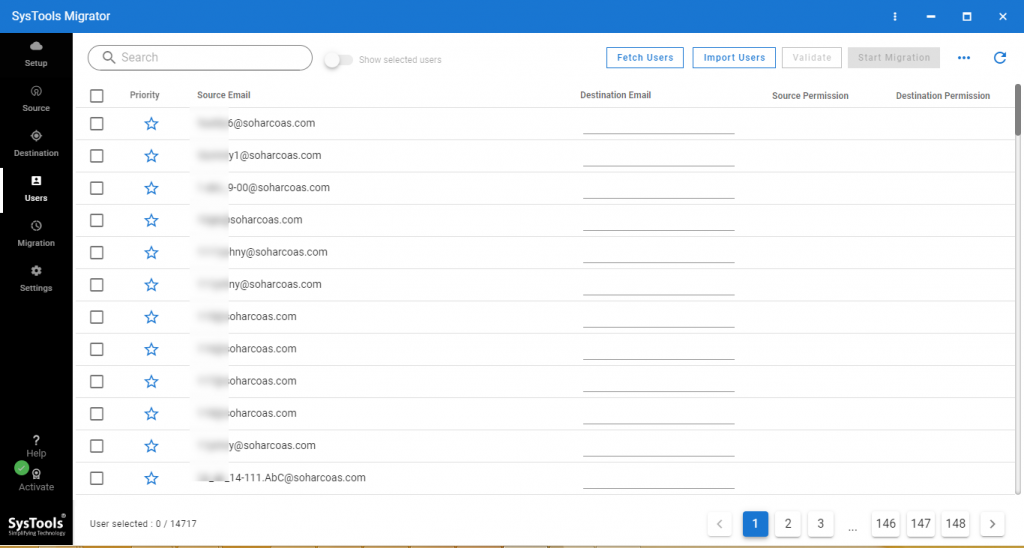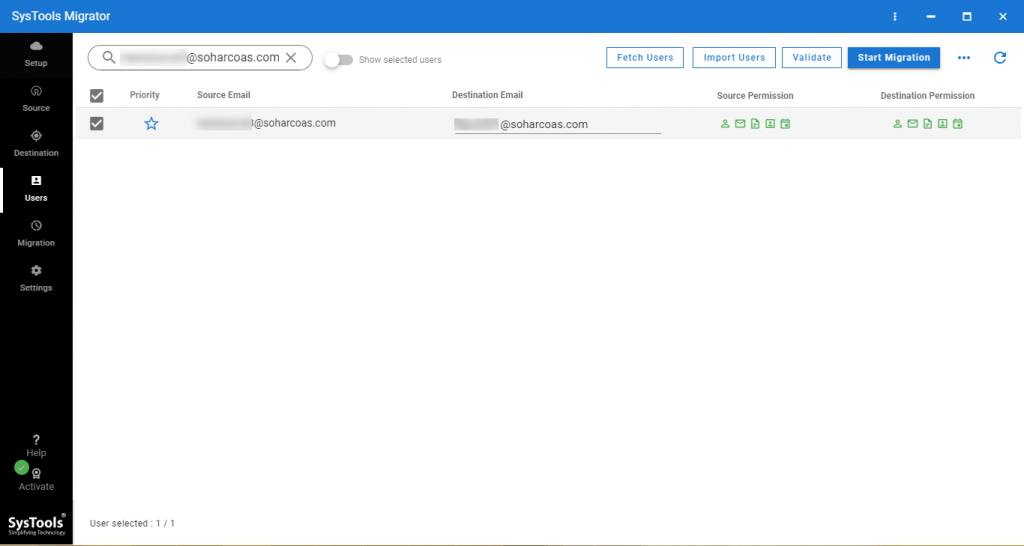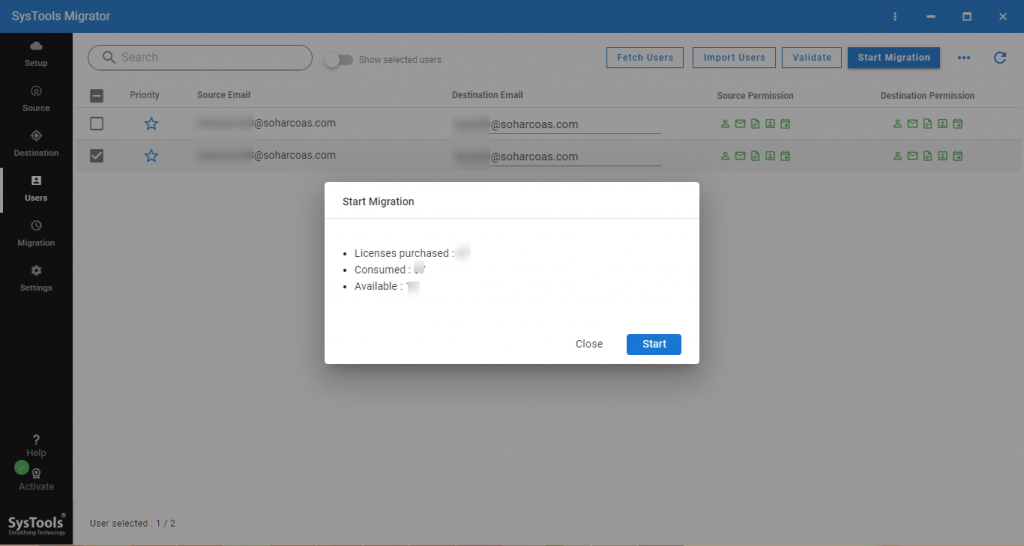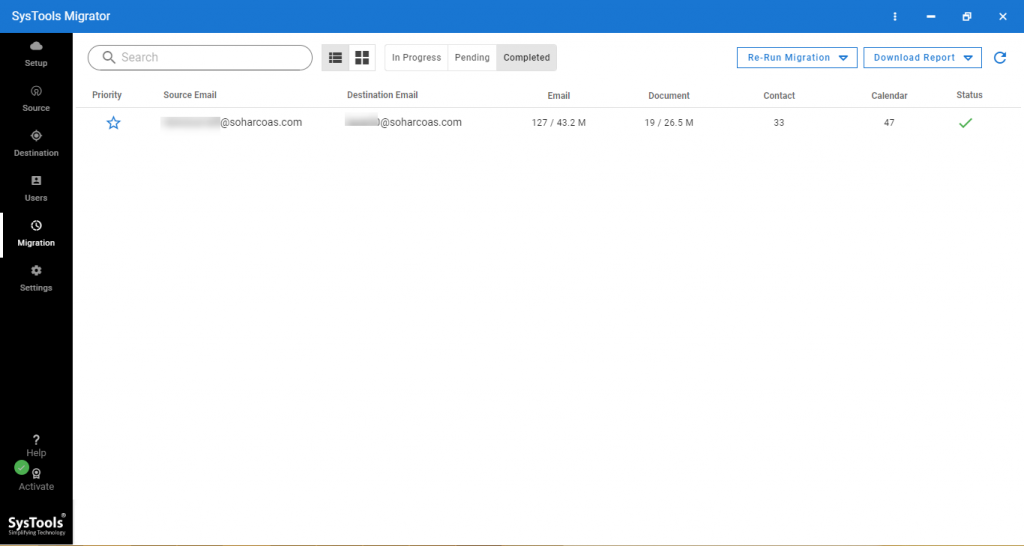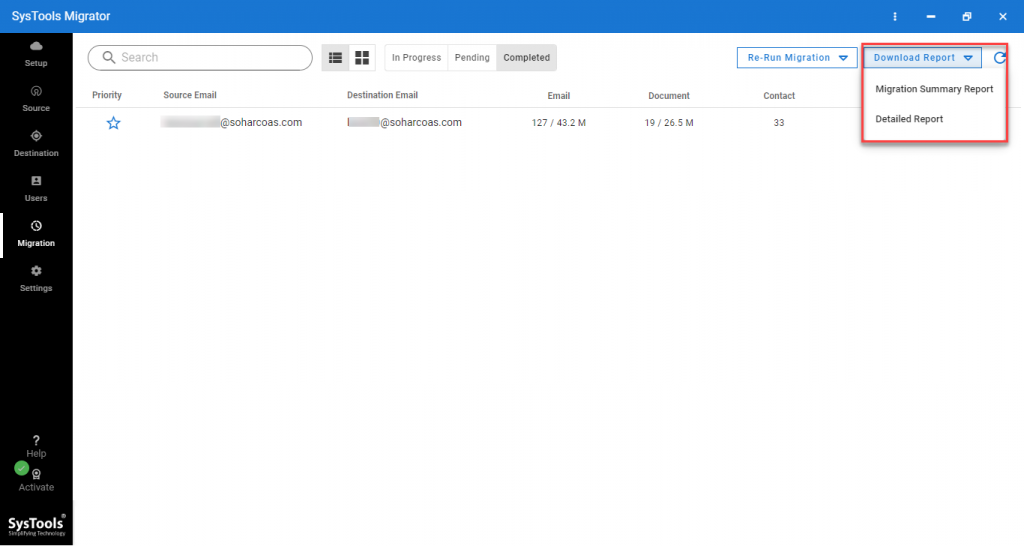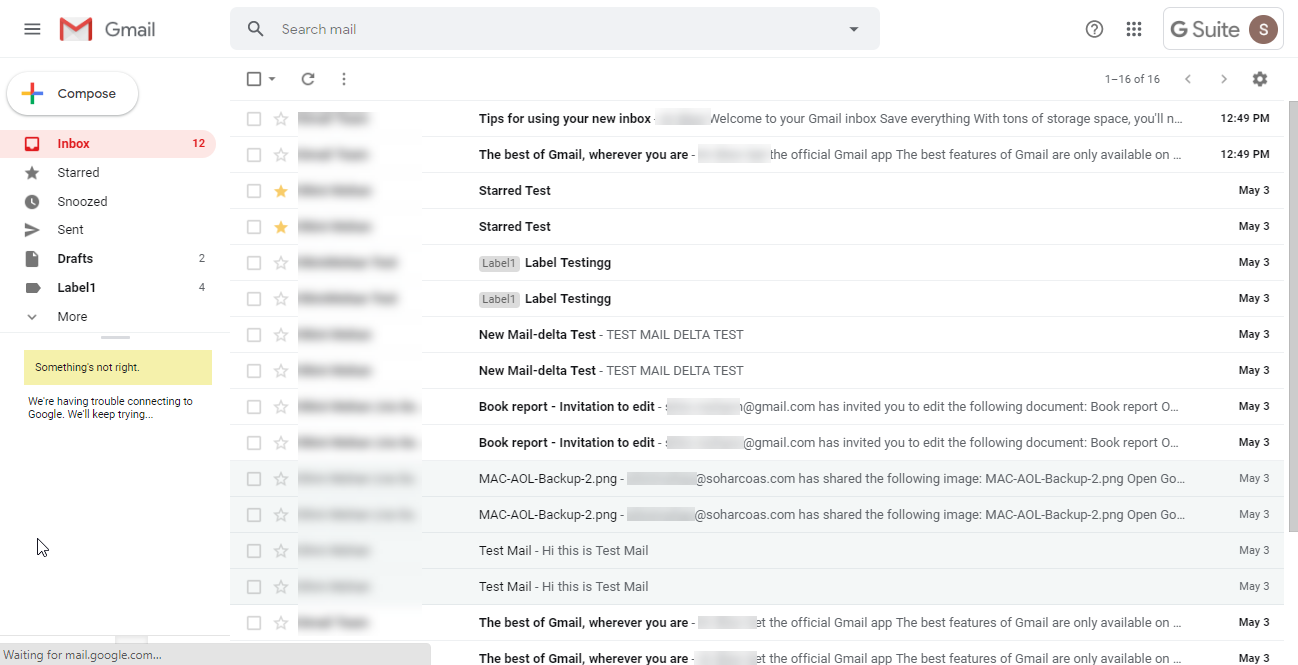Merge Two G Suite Accounts – Its Not As Much Tough As It Seems to Be

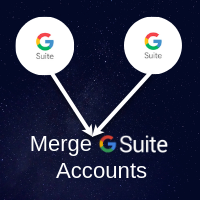
Can anyone assist me a solution to merge two G Suite accounts? – This sort of question is asked by several end users who wish to combine data of their Google Suite accounts. Sometimes people face a situation where they get attracted with merging solutions offered by n number of companies but when they implement them they suffer from serious consequences. In order to reduce the confusion of Google customers, today we are with this Invorx post to aware readers about a foolproof method through which can attempt to merge separate G Suite accounts.
Prerequisites Before Merging Two G Suite Tenants
Before starting to merge G Suite accounts following requirements are important to be fulfilled for achieving the successful result of the consolidation procedure:
- Destination G Suite user(s) account should exist in the targeted Admin profile.
- Mention the Service account client ID and P12 key path of Google cloud console project.
A Point of Assistance – You can refer https://www.systoolsgroup.com/gsuite/migrator/create-project-in-google- - cloud-console.html website to achieve these prerequisites.
- Ensure that you Add Scopes and validate both primary and destination administration tenant.
And, Now Comes the Time to Combine G Suite Accounts
Once you had successfully fulfilled the prerequisites, now its time to start with merging guidelines. Well, we want to inform our readers that the solution comprises of SysTools G Suite migration application that is one of the simplified software (availed at a reasonable price) to perform this task. Visit the official website of the product and then, download & install it on your PC. When installation gets finished, begin execution of following steps to merge two G Suite accounts:
Step 1. Launch recently installed application on your PC and click on Activate button to enter the activation code. (if you don’t have the activation code, then click on “how to activate?” button.
Step 2. After activation of the product, choose the Source and Destination platform as “G Suite”.
Step 3. Go to workload section, and select the Category of G Suite application need to merge and apply date-range filter for each.
Note – If you wish to filter out the unwanted content doing procedure to merge G Suite accounts, you can make use of ‘Date Filter’ option.
Step 4. In the source window, provide G Suite Admin id, source Application id and p12 file path. Click on Validate button for the authentication of the G Suite source account.
Step 5. Similarly, provide details of Destination G Suite account and click on Validate button.
Step 6. Automatically, a source and destination user(s) mapping window display where you have to perform the mapping between both source & destination users. This will help to merge separate G Suite accounts. Click on OK after the completion of mapping procedure.
Step 7. Now the application begins fetching of all users from the source admin account.
Step 8. When software completely fetches the items from source user(s) account, select the users whose data you want to consolidate in destination tenant. And, click on Validate button for the authentication of user accounts
Step 9. Check the checkbox of desired users and the, hit on Start button to begin the process and merge separate G Suite accounts.
Step 8. An app window appears where you can track the status of merging procedure.
Step 9. If you want to save the procedure report, click on the Download Report button and save the file. Otherwise, simply move on to next step.
Step 10. You can ensure the successful completion of the merging process by opening the web browser on your PC and logging into the targeted G Suite account.
See How Simple It Is
Each and every step to merge two G Suite accounts are elaborated in this post. There is no risk of data loss and content manipulation during the execution of this approach to combine G Suite accounts. Also, with the help of this solution, G Suite security is kept intact resulting in no changes in the existing security standards.