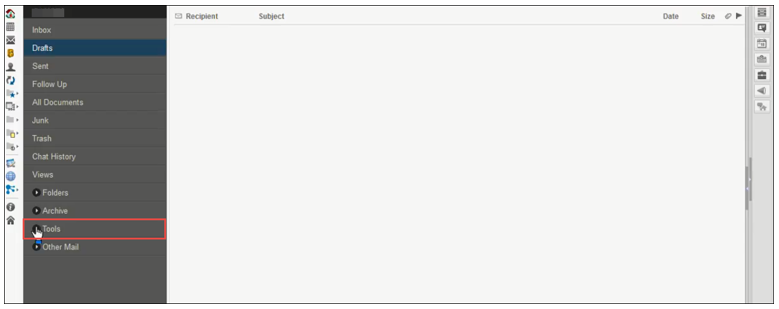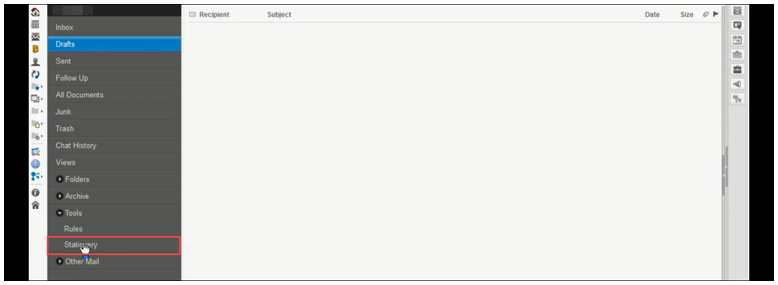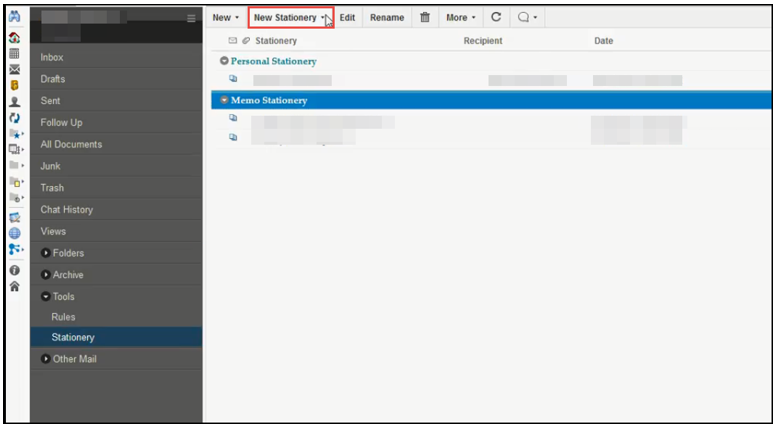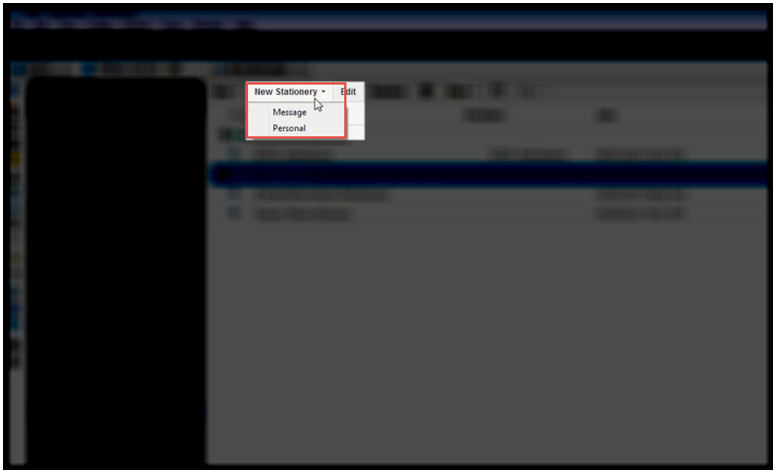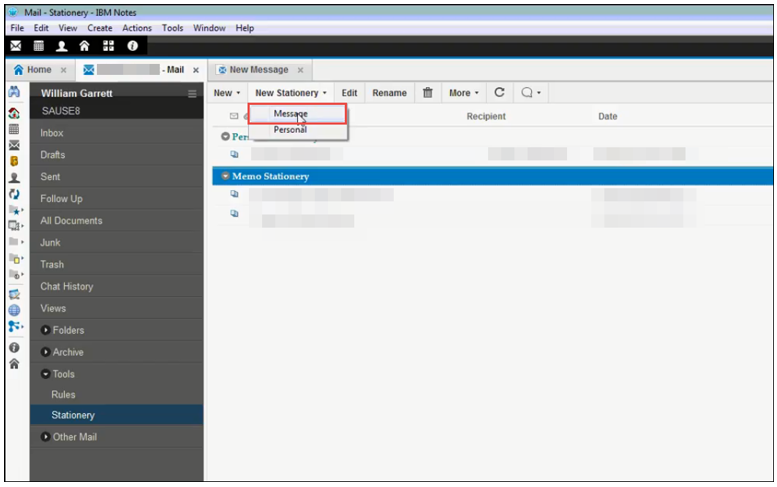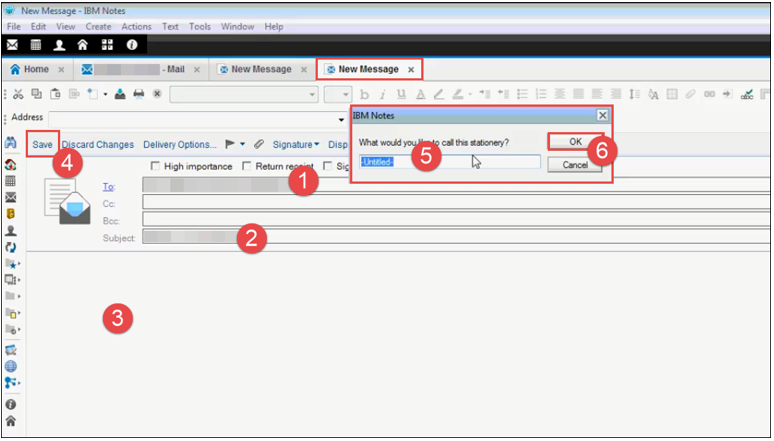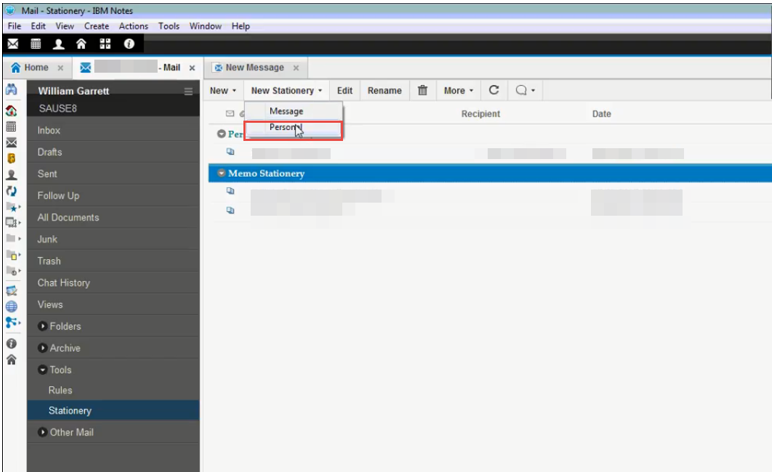How to Create Email Template in Lotus Notes


Suppose you wishes to compose a mail, save its content for reusing it again and again to avoid retyping. Being an IBM user, it is a dream to create email template in Lotus Notes. It is so because a feature like email template is possible to think in Microsoft Outlook but, in IBM Notes it is surprising for businesses. First of all, we want to clear one thing that IBM Lotus Notes Email Templates can be created in its respective email client. It is considered to be as Lotus Notes Stationery Template. This blog is going to familiarize enterprises administrators with an overview of IBM Lotus Notes Email Template and solution on how to create email template in Lotus Notes.
Lotus Notes Stationery Templates: Just an Overview
Stationery is an approach to create an email, which can be saved for sending it again and again but, to different recipients. This IBM Domino feature enables creating of email template with graphics or text, a desired recipient list, and letterhead. Stationery Templates are feasible when you are composing a newsletter or when you frequently send an email like status report, in an identical format.
Instructions on How to Create Email Template in Lotus Notes
- Open IBM Notes email on your PC and on left hand side of the navigation pane, click on Tools (+) or arrow symbol.
- This expands the menu with 2 more options where you have to click on Stationery for IBM Lotus Notes Email Template.
- Click on New Stationery option to create IBM Lotus Notes Email Template in versions 9 / 8.5 / 7.
- You will see two options i.e., Message and Personal in current list. From the list, you have to select anyone of the listed option. If you choose Message option then, go to step (4) and if Personal then, jump to Step (5).
- This opens a new mail tab in which you have to mention the recipient name in To field. If any then, you can also fill the Cc or Bcc field. Enter the subject to create new Lotus Notes Stationary Template. Enter the body content, which you want to save in the template and click on Save button. This opens a dialog box where you have to mention the name with which you want to save the template. After doing all this, click on OK button. Finally, your created template will display in list of Memo Stationery.
- Insert a text or graphic in between the first brackets set under the Header section. This will display the message at the top. Go to the set of red colored brackets and insert text or graphics for showing ‘before the message’ body part. Now finally go to the last brackets set and insert graphics or text for displaying the bottom of the Lotus Notes Stationery Template mail.
- Finally, you are done with steps to create IBM Lotus Notes Email Template. You can find the saved mail in list of Stationery field and use it in the way you want it.
Conclusion
How to create email template in Lotus Notes – this query is finally resolved in this article. You can implement the steps in your Domino application and create a template as explained in the above section. This will avoid the problem of again and again typing same email in Lotus Notes email application.