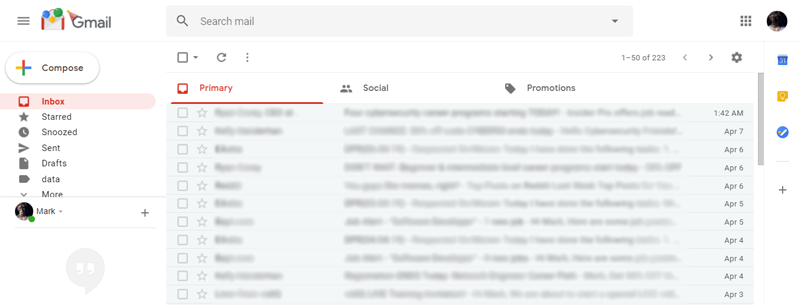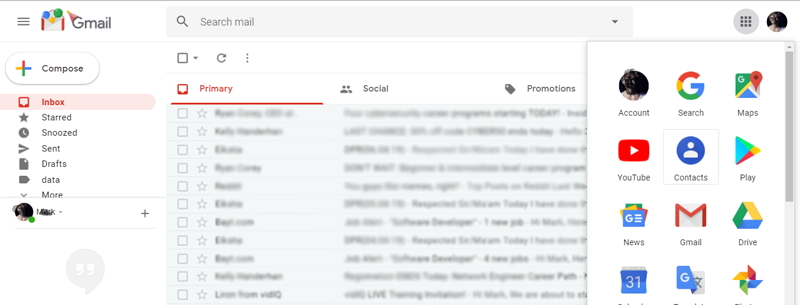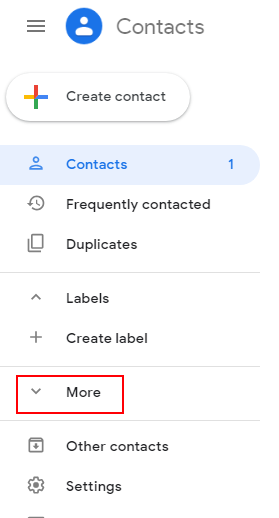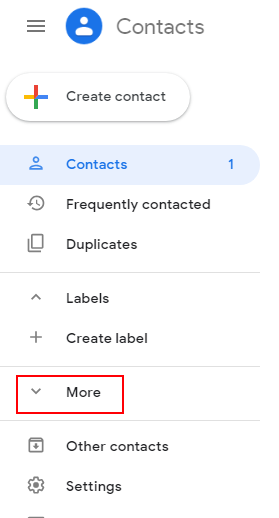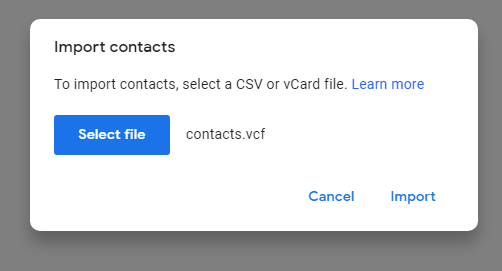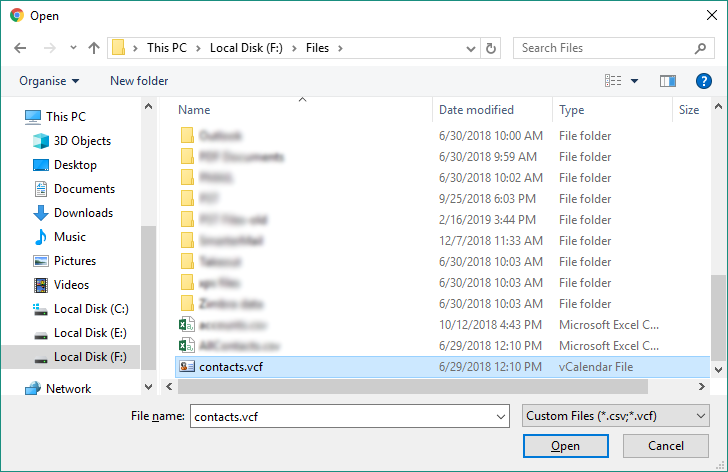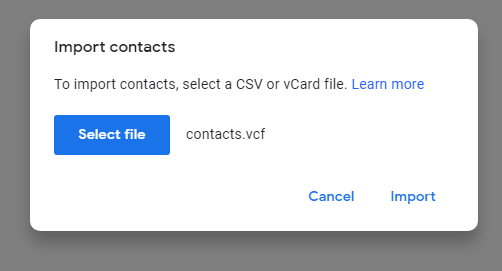How to Transfer Excel Contacts to Gmail? Complete Solution

MS Excel is the most convenient software to manage contacts a time. MS Excel provides many advanced features like mapping attributes and formulas to manage multiple contacts in a trouble-free manner. But it doesn’t provide any way to share the contacts with others. Therefore users want to transfer Excel contacts to Gmail.
As we know that Gmail is a user-friendly and free email application, it is most commonly used across the globe for both personal and business usage. Contacts or phone numbers and other items play an important role in everyone’s life. Gmail is a free application used widely across the world and provides quick and simple emailing services. To know how to migrate multiple Excel contacts to Gmail read this write-up. In this article, we will explain both the methods manual and automated. We will also explain the need for transfer and which methods are best for you.
Before moving directly to the procedure let’s have a look at a real user query to understand the problem in a better way:
“Hey! I am a Sales Manager and I have a collection of crucial phone numbers of my clients which I want to move them into my Gmail account. By this, the copy of my contacts is saved into my Gmail account so that if I lose my data from Excel then I don’t need to worry about it. Is there is any process to import Excel file contacts to Gmail? Any help will be appreciable. Thank you!”
Why User Prefer to Transfer Excel Contacts to Gmail?
Here are the top reasons why you should jump right into Google Contacts:
- Google Gmail provides extra security when you sign in to your account.
- The program manages the tags in a systematic and organized way.
- The flexibility of the e-mail client is that it can be easily configured in other e-mail programs if you need it in the future.
- There are special features to add/mark certain emails as important, unread, read, etc.
- This list is live, so you should be able to convert and import Excel contacts right away.
Expert Solution to Import Excel Contacts to Gmail
We provide the best and most reliable Excel Converter Software to convert Excel file to vCard format in few easy steps. Excel saves spreadsheets in the XLS or XLSX format, so you’ll need to convert your XLS file to a VCF or vCard format supported by Google Contacts. The application provides dual mode for uploading XLS files in bulk or one by one.
This software is 100% safe as no data is blocked or corrupted after the conversion process. Additionally, this tool has additional benefits. You can do the process without installing Excel. Also, you can create a separate VCF file for each Excel spreadsheet, making it more portable and easier to manage. With this utility, you can easily open XLSX file on Android without any technical issues.
Also Read: How to Import CSV Contacts to WhatsApp?
Guide to Transfer Excel Contacts to Gmail Account
- Download and launch the utility on Windows.
- Next, Press the Browse Option to Choose your Excel file.
- Then, preview all your Excel spreadsheet data before the conversion process
- Select the vCard option from the Export option.
- Configure the contact field mapping as needed.
- Select a destination route to save the generated file.
- Click Export option to convert Excel to vCard format.
Import Resultant vCard File to Gmail
- Sign in to your Gmail account and click the Google Apps icon at the top.
- Select the Google Contacts options icon.
- Select the More button in Google Contacts.
- Click the “Import” button.
- Use the Choose File option to select your file
- Browse to the location and select the resulting file.
- Click the Import button to upload your Excel contacts to your Gmail account.
Conclusion Word
Multiple users were seeking a solution to transfer Excel contacts to Gmail but they face several problems. In this article, we explained best solution to overcome that and to provide the best and simplest solution to the users. The automated solution is a truly trusted and virus free tool provides multiple features to enhance user experience. Users can also download the demo version of the tool free of cost.