How to Sync Office 365 Outlook Calendar with iPhone? Automated Solution

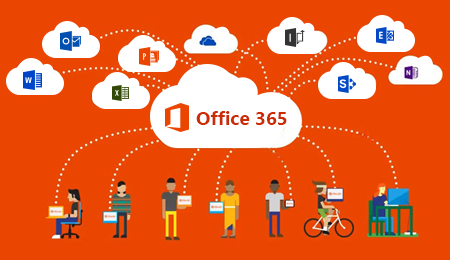
Looking for a method to sync Office 365 Outlook calendar with iPhone? Read this guide to learn about both the possible methods to transfer Office 365 Outlook calendar to iPhone.
iPhone users want to access the Outlook calendar to manage their important events and task remotely or to avail of all the facilities and features of Office 365 to increase the productivity and collaboration of their work.
It is quite difficult for both professional and personal users to carry a laptop all the time instead of a phone. Hence in this article, we will go to explain both the simple and most reliable manual method and an automated approach to do so.
Method to Sync Office 365 Outlook Calendar with iPhone
Two methods the first one is tested and verified by our experts i.e… An automated solution and another one is the manual method. Both are explained in this post read them one-by-one and choose accordingly.
All the working, consequences of both the methods will be discussed in this article select which one is good for you.
Method 1: Transfer Office 365 Calendar using the Automated Solution
The Office 365 calendar contains crucial information about the event, meetings, conferences, remainders, etc. Hence the user wants the ultimate solution that will maintain the data integrity and prevent data loss while syncing with iPhone respectively.
After lots of research and work, we will suggest you choose this Office 365 backup tool for a quick and secure solution to get your work done.
This tool assists the users to export Office 365 calendar into .ics file format then the user will easily import that ICS file into their iPhone and other devices. To know the working of this tool please go through the upcoming section.
Working of Office 365 Backup Tool
- Download and Install Office 365 Backup tool on your Mac OS X
- Enter Office 365 User details into the software panel
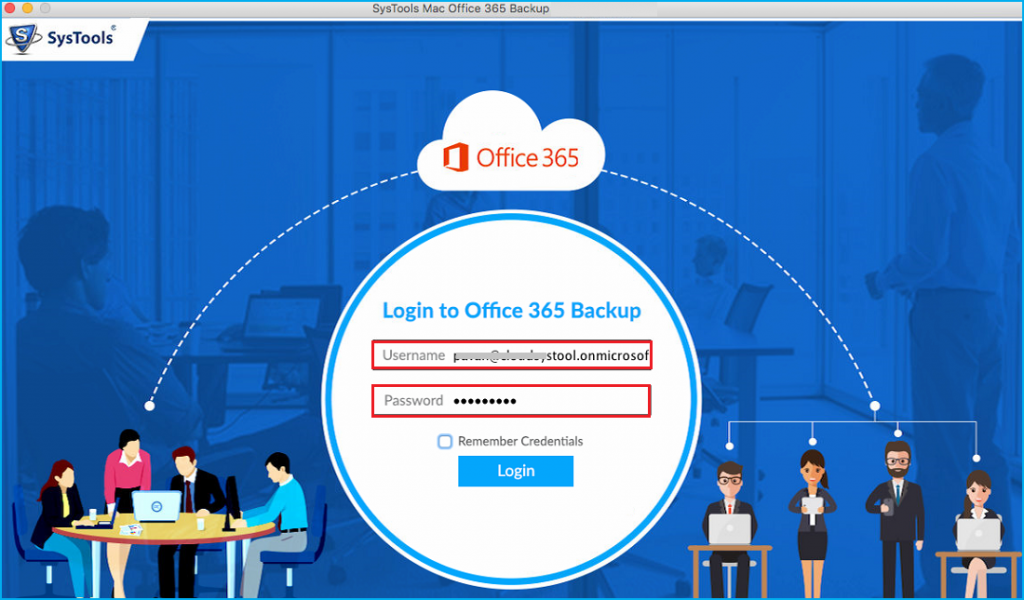
- Now check the Calendar checkbox and select the EML button
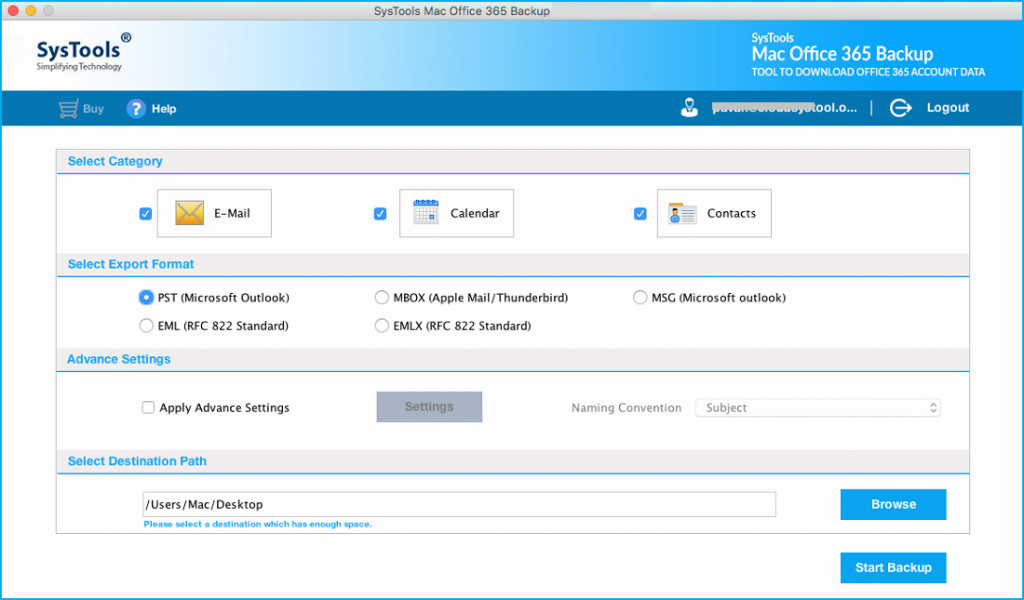
- Browse the destination folder for the resultant file
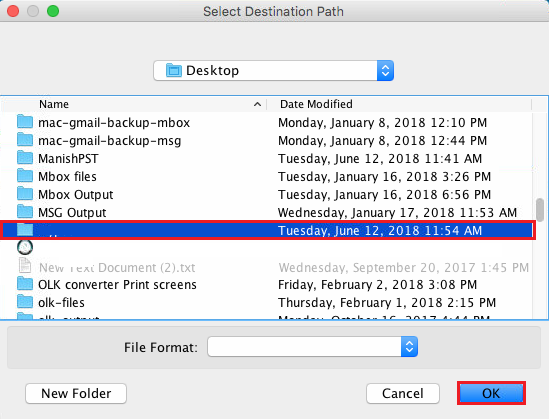
- Finally hit the Start Backup button to initiate the process
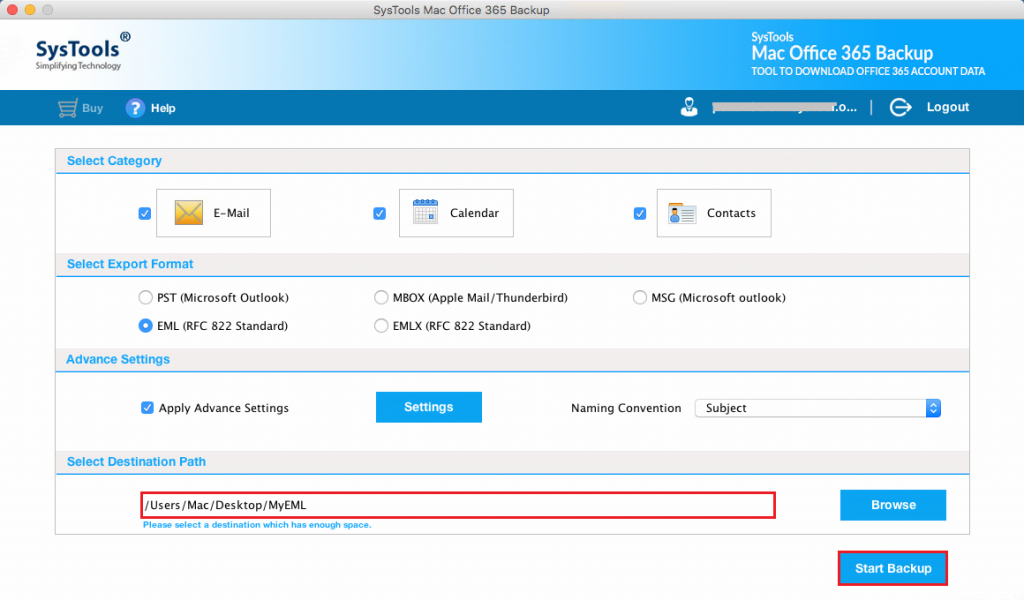
Once the software completed the process navigate to the destination folder and access the resultant file. Now import the .ics file into iPhone and access your crucial calendar events and data in a trouble-free manner additionally .
This is how one can easily sync Office 365 Outlook calendar with iPhone. This all-in-one solution also authorizes you to export Office 365 emails, contacts into 5+ file formats, and capable to export contacts from Office 365 Outlook Web App effortlessly.
The tool has so many additional features that will enhance your work performance to know in detail we advised you to download the demo version of the tool.
Method 2: Sync Office 365 Outlook Calendar with iPhone Manually
The manual method is not a safe and secure solution to transfer Office 365 calendar to iPhone. This method lacks import multiple Office 365 calendar to the list and results in the incomplete calendar entry. If you want to check the working of the manual method read this upcoming section.
- Open the Settings icon on your iPhone
- Choose Mail, Contacts, Calendar option
- Then tap on the Add Account option
- Hit the Exchange button
- Enter your Office 365 user details into the software
- Select Calendar option from the setting window
Wait for while once the Office 365 calendar is added to your iPhone. This method lacks at many points and may not be able to add a shared calendar or group calendar to iPhone.
Judgment
After reading this article one can easily sync Office 365 Outlook calendar with iPhone in a trouble-free manner.Whereas the automated tool then it doesn’t matter that you created a group calendar or shared calendar, the tool is capable to export all types of the calendar into ICS file format effortlessly.
The tool is designed in such a simpler or most reliable way that even a non-technical person can easily use this. The Office 365 Backup application is a stand-alone tool that doesn’t require any supportive tool.