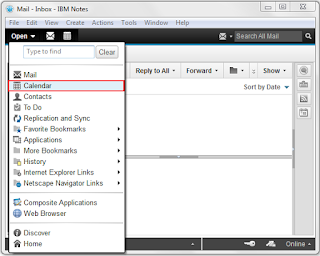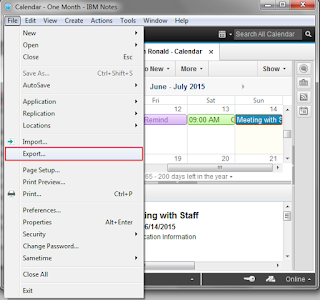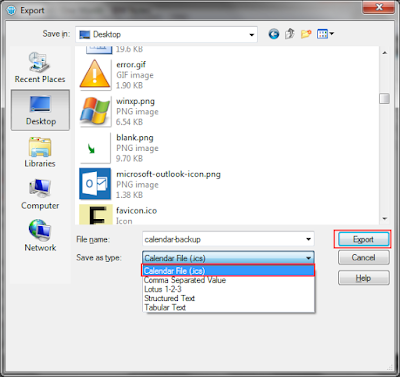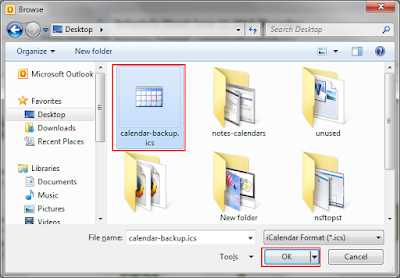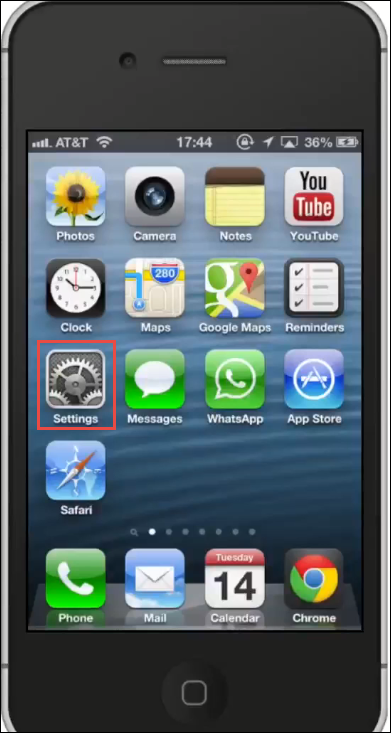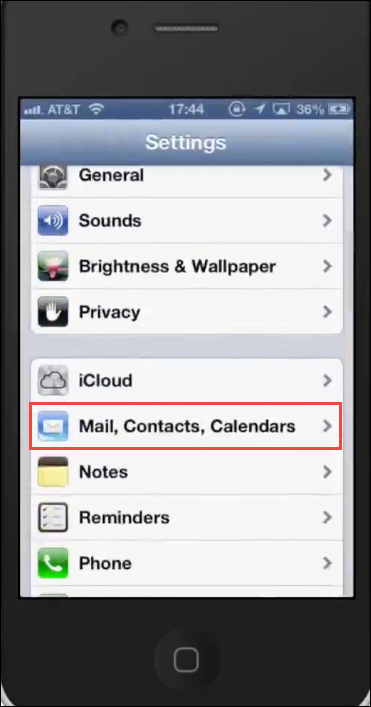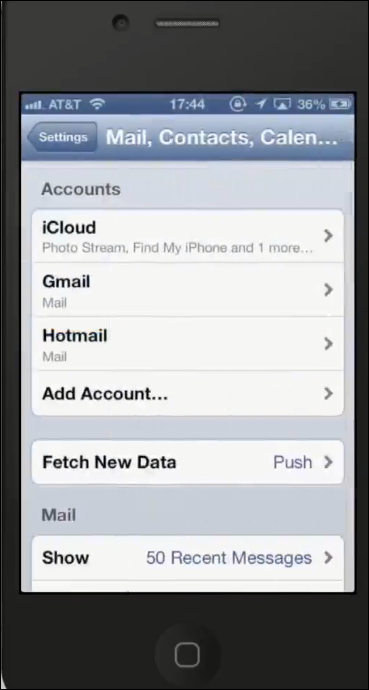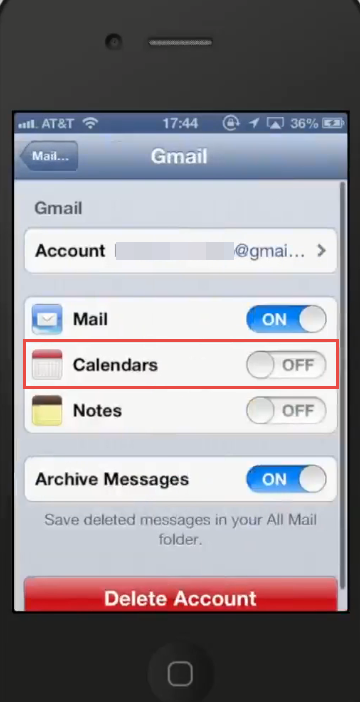Lotus Notes Calendar not Syncing With iPhone – Get User Problem Fixed

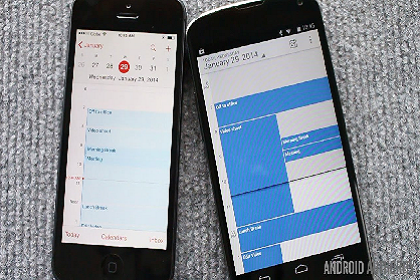
“I am using IBM Notes 8.5 email client on my MacBook at my workplace. Can anyone suggest me a solution to establish synchronization between IBM Notes calendar and iCal! This is for the first time when I am trying to use my Lotus Notes calendar entries on my iPhone. Prior to this time, I haven’t done such a thing before. Is there any IBM expert who can help me out with the same?”
Several Notes mailing client users are there who come forward with the problem i.e., Lotus Notes calendar not syncing with iPhone. It is most common among Apple and IBM Notes users. Therefore, here are we with this post to give free solution over this problem and take out Notes customers out of this barrier.
Need To Sync Lotus Notes Calendar With iPhone
Before we directly jump upon the solution to the problem, let us first understand that what exactly arises requirement to sync between IBM Notes calendar and iCal. Following points describe need to synchronize Lotus Notes calendar with iPhone :
- Enable users to design an intermediate platform between corporate Notes calendars and personal Google calendar in a seamless manner.
- Synchronizing the IBM Notes address book, calendar, tasks, and Notebook allow users to work in a portable way.
- Allow employees to access corporate PIM content through Gmail UI from any geolocation.
Free Approaches: Lotus Notes Calendar not Syncing With iPhone
‘IBM notes calendar not syncing with iCloud’ this problem generally arises by users who do not want to purchase 3rd party application for the same. In fact, experts recommend that there is no requirement of additional software to perform syncing between Lotus Notes calendar and iCal. Simple and easy manual procedure exists, which requires an only proper internet connection to attempt the entire task. There is no direct method to perform this procedure but, intermediate applications are present. Officials can go for Microsoft Outlook or Gmail mailing client to attempt the task for free. We are describing the solution with both these inter-mediator mailing software. One can choose any one of them, as per their suitability.
Solution 1: Synchronize Lotus Notes Calendar With iPhone Via Outlook
Following two major steps need to be performed :
- Export IBM Lotus Notes calendar to Outlook
- Import outlook calendar to iPhone calendar
# 1: Export Lotus Notes Calendar to Outlook
- Open calendar mailbox in IBM Notes email client and click on the Calendar tab
- Click on File >> Export and select Calendar File option from the list of Save As Type of Export wizard
- Locate the path where you desire to save exported file and click on the Export button
- Open Microsoft Outlook on your PC and click on File >> Open & Import >> Import and Export. Choose the option of Import an iCalendar…. and click Next
- This opens file browsing window where you have to import the calendar, which you have exported from Lotus Notes
# 2: Import Outlook calendar to iPhone calendar
- Take your iPhone in hand and open Settings app
- Tap your finger on Mail, Contacts, Calendar >> Add Account >> Outlook.com
- Enter the username and password of your Outlook id in which you had exported Lotus Notes events
- Click on Next and choose the services to be enabled. Start the process of synchronizing with Outlook by clicking on Save
Solution 2: Synchronize Lotus Notes Calendar With iPhone Via Gmail
Two major actions need to be attempted for a successfully synchronizing IBM Notes calendar with iPhone :
- Export Lotus Notes calendar to Google calendar
- Import Gmail calendar to iPhone
#1 : Export Lotus Notes Calendar to Google Calendar
No import or export option is available in IBM Notes to export calendar to Google. Therefore, GCCIN (Google Calendar Connector for IBM Notes) tool is designed to access Lotus Notes calendar with Gmail event system. It is useful for individuals who want to migrate G Suite from Lotus mailing system. GCCIN retains busy or free visibility over both machines at the time of migration. Following are the prerequisites points, which are required to before using this Google programmed utility :
- IBM Domino server release 6.5 or later editions
- Microsoft Windows 2008 server or newer versions
- Installation of a Notes client with Domino Admin
- Admin access rights on the Domino mail servers
- Editor accessing permissions with deletion rights
- Google Suite or G Suite for Education
- Microsoft Core XML services 6.0
# 2: Import Gmail calendar to iPhone
When you are done with successful exporting of IBM Notes calendar in G Suite, sync it with iPhone Cal. For this, you can refer to the following guidelines :
- Take iPhone in your hand and open Settings app
- Tap on Mail, Contacts, Calendars
- Under the Accounts section, click on the Gmail option and enter credentials of Google account
- Enable the button of Calendar from a list of attributes
- At last, automatic synchronization starts taking place. Wait for a while and open the Calendar app on your iPhone to view the result
Conclusion
‘Lotus Notes calendar not syncing with iPhone’ – the answer to this question can be resolved in two ways. Either official can make use of Outlook or Google account to sync between IBM Notes calendar and iCal. Both these methods with screenshots are illustrated in this post. Users can go through them and implement any of them without making use of any third party licensing products.