How to Watermark a PDF with Draft? Get Instant Solution Here

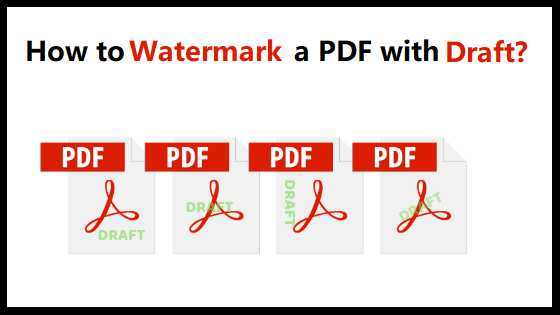
A watermark is a plain text or image that can be shown in front or on the background of any document. Watermarks are like stamps that can be considered upon a page to represent the owner of the document or any sort of instruction. To watermark a PDF with draft is quite an appropriate way to let know the readers that this is not the complete version of the document or report.
In other words, a Draft watermark is a prior version of a document, and adding a draft watermark simply states that PDF document is not completed and is in a development state. So, in this blog, we will learn how to add draft watermark to PDF files. But before going to the solution to insert watermark in PDF documents, first let us know the advantage of placing watermark in PDF files.
Advantage of Adding Draft Watermark in PDF Files
Some advantages to watermark a PDF with Draft are stated below:
- A Watermark in PDF state the type of data or information the file contains.
- It protects the information of the document to be altered by someone.
- The watermark in PDF also helps the person to own the copyright.
After knowing the advantages of adding watermark in PDF files, let us know how to insert watermark in PDF files. Find how easily one can place a watermark in PDF files in the upcoming sections.
Also Read: How to Show Page Numbers In PDF?
Professional Solution – How to Insert Draft Watermark in PDF Files?
The professional and easy way to insert watermark in PDF files is to use SysTools PDF Watermark Adder Tool. This tool is genuine and tested by experts as this tool can easily add an image as well as text watermark in PDF documents. Also, the user interface of this tool is very simple so that any user can easily add watermark in PDF files. Moreover, this tool gives various customization options while inserting watermark in PDF documents.
Steps to Watermark a PDF with Draft using Watermark Adder Tool
- Download and Install Watermark Insertion Tool on your Computer.
- Click on the Browse button to select the destination path to save PDF Files
- Now, select Text watermark and add PDF Files to place watermark in PDF files. Here, place Draft in text field and adjust position, color, and transparency of the watermark.
- Finally, Preview the changes and click on the Generate button to watermark a PDF with draft.
Now, this is an easy method to add watermark in PDF files. But to know the process of adding watermark to PDF files using Adobe acrobat, read the below section.
Great Features of Watermark Insertion Tool
- Feature to insert draft watermark in many PDF documents in bulk.
- Users can add watermark in password-protected PDF files.
- Option to place Copyright, Sample, Draft, and other Text watermarks in PDF.
- Advanced Feature to add Background logo, stamp, signature images from PDF files.
- No changes can be made in the integrity and quality of the output PDF files.
- Allows to put numerous draft Watermarks simultaneously in PDF files.
- Support multiple image format types such as JPG, PNG, and GIF.
How to Place Draft Watermark in PDF Files Using Adobe Acrobat?
- Download & Run the full version of Adobe Acrobat Pro DC on your computer.
- Now, add the PDF file to be watermarked.
- Click on the Edit PDF option on the right side of the PDF File.
- Here, navigate to the Watermark option and click on Add Watermark.
- Select the radio button beside the Text option and write Draft in text area.
- Adjust the Opacity and Rotation as per need in the Appearance section.
- Specify Vertical & Horizontal positions for the draft watermark if necessary.
- Click on the OK button to place Draft watermark in PDF file.
After the completion of adding the watermark finished, you can open and preview the inserted watermark on each PDF file page.
Limitations of Using Manual Method to Watermark a PDF with Draft
Many users reported that the manual method has some limitations and does not work sometimes and couldn’t insert draft watermark in PDF file. Moreover, users have to buy a full license version of Adobe Acrobat DC after a specific interval of time. There is not one-time purchasing for this application. Therefore, in order to add a watermark or stamp in the PDF file, we recommend using a third-party watermark insertion tool by SysTools Enterprise.
Read More: Remove Background Watermark From PDF
Conclusion
In this blog, we have discussed the solution for users who are facing problems to watermark a PDF with draft. So that users get to know that that PDF is under development. So, we have mentioned the manual as well as a professional solution to place the watermark in PDF files. Also, there are many reasons regarding adding watermark to PDF files that we have mentioned above.



