Quick Guide to Apply and Show Page Numbers in PDF Documents

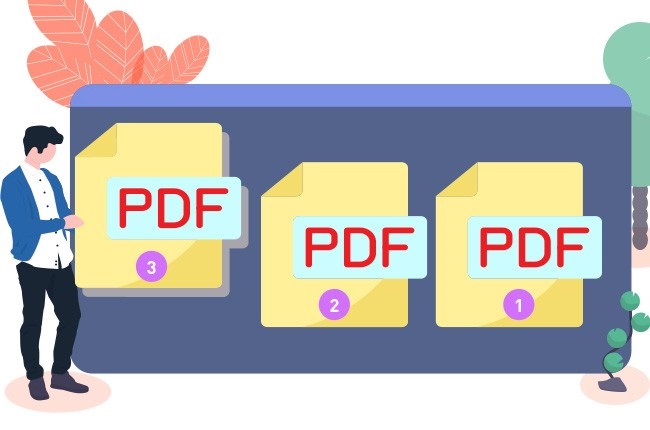
User Query:“Hi!! I am Kristina Tsokova and I made a report file of hundreds of pages. Now, I have a PDF file with a chunk of pages and I want to number all the pages, and doing it manually one by one is very hard and time-consuming for me. So, is there any way to show page numbers in PDF easily without investing so much time and effort?”
Are you looking for solutions for the same query How to Add Page Numbers in Adobe PDF File? Then, in this blog, we will discuss the solutions to add bates numbers in PDF files. Bates numbers are very important in legal and other many fields that need to insert page numbers in PDF. Bates numbering provides you an option to index a large number of documents.
How to Show Page Numbers in PDF File?
Now, in order to add page numbers to a PDF file, there are two methods:
- Manual Method by using Adobe Acrobat DC
- Automated Method by using PDF Page Numbering Tool
Add Page Numbers to PDF Adobe Acrobat DC Manually
To add Bates numbers to a PDF:
- Open Adobe Acrobat DC and open a PDF file to show page numbers.
- Now, go to the Page Layout tab and click on the Bates Number option.
- Next, enter the Prefix, Suffix, and Start boxes.
- Customize font properties and layout, and the pages to add bates numbers.
- Finally, click on the Apply button.
For Batch Inserting Page Numbers to PDF Documents:
- In the Page Layout option, tap on the arrow next to Bates Number.
- Then, click on the Multiple Files option.
- Add PDF files if you want to add bates numbers.
- Now, add Prefix, Suffix, and Start at the boxes.
- Adjust font properties and layout.
- Finally, click on the Apply button.
Limitations of Manual Method to Show Page Numbers in PDF
The manual method is very lengthy and time-consuming. Also, to add bates numbers in PDF documents using Adobe Acrobat, you need to buy an Adobe license after a specific time interval. Moreover, many users reported that they face quality issues in the PDF files after adding bates numbers. Therefore, we recommend using the automated solution to insert page numbers in PDF files.
Read More : How to Watermark a PDF with Draft
Automated Method to Add Page Numbers to PDF Documents
To show page numbers in PDF, the PDF Page Numbering Tool is the best method. This tool is the most proficient tool used by many users and companies to insert page numbers in PDF files. This tool was designed in a manner to add bates stamp to PDF documents in bulk. Moreover, this tool also gives an option to directly print pages after adding bates numbers to PDF files. Additionally, this tool also provides multiple formatting options for inserting page numbers in PDF documents.
How to Show Page Numbering in PDF: Step by Step
- Download & install the Software on your computer and add page numbers to PDF.
- Click on the Add Files/Folder to insert page numbers in PDF documents.
- Select either Print or Save the file. use the Button “Change” for mention the folder path to save the file. Then hit the Next button.
- Adjust and fill in all the format details to Add Bates Numbers.
- Click on the ‘Generate‘ button to show page numbers in PDF.

Learn More: How to Get Bates Numbering in PDF Documents?
Conclusion
Many users are asking the query How to Show page numbers in PDF? Therefore, in this blog, we have discussed the solutions to add page numbers in PDF files. We have concluded a manual and automated method to insert bates numbers in PDF documents. The manual method is very lengthy and complicated and has some limitations also. Therefore, the best way to add a bates stamp to a PDF file is by using a third-party tool. This tool is an easy and genuine solution tested and done by experts. So, we recommend using the automated solution to add page numbers to PDF.



