Efficiently Insert Bates Numbers in PDF Using Best Techniques

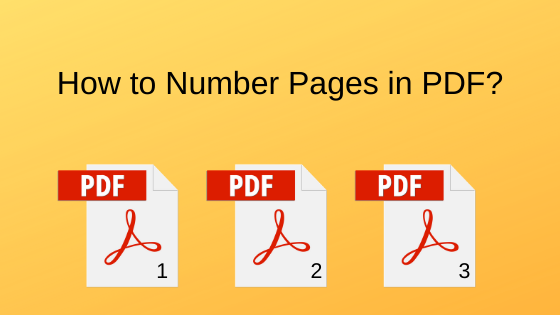
Do you know how to insert Bates numbers in PDF files? No? This article will help you to get the common traditional method being used to number PDF pages. Also, you can some efficient solutions that can help you do the task in a better and easy manner. So let us get it started.
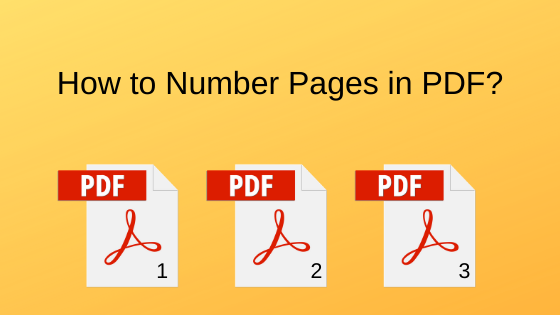
Traditional Method for PDF Page Numbering
Adobe is the organization that started the work on PDF and is chosen to be the common method to show page numbers in PDF documents. The application popular by the name Adobe Acrobat is the one that is used until now to insert Bates numbers in PDF, but for now, we have got many other options as well. You will find those efficient procedures in the upcoming sections.
Do you want to know how Adobe Acrobat e a page number on a PDF file page? Below is the process that you can find anywhere.
Add Sequential Numbering to PDF Using Adobe Acrobat
- Open Adobe Acrobat and open the PDF file.
- Go to the Tool menu and then, move to Edit PDF.
- Now choose the Bates Numbering option and click Add button.
- This will turn you into a new window. Here, click on any text field to insert Bates numbers in PDF.
- Now, hit the Insert Bates number option, enter the page numbering details and press OK.
- Once you are done with this. Finally, click OK to print the sequential page numbers on the PDF file.
This will insert the numbers to pages in PDF files. Will some modifications help you do this task over multiple PDF files in a single processing? One thing, you better be sure that you have been licensed to get the process done with Acrobat.
So in case, you licensed the application and still the utility is not inserting page numbers to PDF, it means your license has expired and you need to renew it. This is all about the common procedure used to print page numbers on a PDF file.
How to Insert Bates Numbers in PDF Documents Efficiently?
PDF Bates Numberer is the best alternative solution, efficient over the Acrobat application that makes the page numbering technique for PDF files very as than before. In addition, the users get many other options to insert Bates numbers in PDF files in a more précised manner.
But do you know what we need to do here to get all the PDF files page numbered? You can find it in the below segment.
Steps to Enter Page Number into PDF Documents
- Initially, download & Run the utility to have the PDF Page Number.
- Add PDF files to enter page numbers and click Next.
- Browse a location to save the PDF with bates number in a new location.
- Enter Page number details and Press Next.
- Fix the page layout and Position the Page number. Finally, click on Generate to insert Bates numbers in PDF.
This will add the sequential numbers to all the pages of the PDF files. It can also perform batch processing making page number of multiple PDF files in a single instance.
What is the need to use this option over the traditional method followed? This may be the next question arising in your mind. Well, all of us need a feasible solution that does not require much to trouble us while doing a task. Adobe requires renewal of its license after a fixed time interval.
It really causes trouble in some cases where you are in need and the license is expired. In the case of protected PDF files, you will need to enter a password for each PDF each time you process it. But using this efficient method, all the encrypted PDF documents can be decrypted in a go and simultaneously processed.
Also Read: Quick Tips to Watermark a PDF with Draft
Conclusion
In the article, we have a discussion over the methods to place the page number in documents. All of the users always search for how to insert Bates numbers in PDF documents. The above discussion has answers for all your queries and gives you the best solutions you will ever find. So, get to the methods and give yourself the most promising options to enter page numbers in PDF.




