Export OLM to PST Outlook 2016 Mac – Expert Method

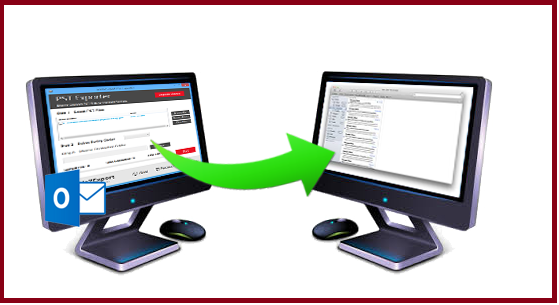
Summary: Learn how to export OLM to PST Outlook 2016 Mac in this article. Here, we will discuss manual as well as automatic methods of exporting multiple OLM files into the Outlook 2016 PST format.
While working with Mac Outlook, you may need to export OLM files to PST Outlook 2016. This may be possible in any of the following situations:
- You need to access your OLM files on windows Outlook for some important work.
- You need to migrate your data from Mac to Windows PC.
Manual Method
Attention Note: This process includes a lot of steps and can be time-consuming. But if you need to go for exporting of OLM file to PST Outlook 2016 urgently then skip this step and directly move to the next section to learn this conversion efficiently and effortlessly.
Automated Tool: This will save your time and your efforts for the conversion process.
Steps to Export OLM to PST Outlook 2016 Mac
- Launch Outlook in your Mac machine from the Tool tab and hit the Export button
- An Export to Archive File (.olm) window will appear, check the checkboxes of the items which you need to export
- Specify the name of the file and provide the location where you need to preserve the resultant file under Save archive file (.olm)
- Wait till the Outlook completes the exporting process, hit the Finish button
The items which you were selected are successfully saved as an archive .olm file at your give location. Now follow the further steps:
- Launch Outlook for Mac and navigate the Outlook menu choose Preferences
- An Outlook Preferences Windows will appear on your screen. Now select Accounts under Personal Settings
- Hit the plus (+) sign in the left corner. Choose E-mail from the drop-down menu in the Accounts window
- Enter the valid email account details and hit the Add Account button
- Your Gmail account is successfully added to your Outlook account
Tip: Before performing the above steps make sure that you have a Gmail account with IMAP setting enabled.
Now follow the further steps to move your Outlook data to Gmail.
Move Outlook Data to Gmail
- In your Outlook 2016 for Mac, right-click you have recently added Gmail folder and choose the New folder
- Rename your folder and navigate the file tab, choose Import
- Now, click the mailbox folder that you wish to export. Right-click all the items from the folder and select Move and Choose Folder
- Navigate your Gmail folder and click copy
All your selected OLM file data will now add in your Gmail folder. And follow the further procedure to export OLM data from Gmail to Outlook PST.
- Launch your Windows Outlook and configure the Gmail account which you have added in Mac Outlook
- Navigate the file menu choose Open & Export > Import/Export
- From Import and Export wizard select Export to a file option
- Locate Outlook Data File option and hit the Next button
- Now, select the Gmail folder with contains your OLM data
- Browse the PST file and hit the Finish button
Wait for a while until your OLM data is successfully imported into your Windows Outlook.
Drawbacks of Above Process
The manual method used to export OLM to PST Outlook 2016 Mac consists of some limitations that may increase the risk of data loss.
- Lengthy and very time-consuming method
- Doesn’t maintain the original folder structure
- Results in data inconsistency
- Gmail configuration is needed
- Increase the risk of data loss
- Need to perform every step very carefully
Read: Export Contacts from Outlook to Excel
Automatic Method of Exporting OLM to PST Outlook 2016 Mac
Here we have an automated tool that enhanced the user performance and assists them to export OLM into PST Outlook 2016 without any technical support. Let’s have a look at some additional features of the tool that we going to introduce;
- Export OLM file into PST and 9+ file formats
- Maintain the original folder hierarchy throughout the process
- Split large PST file into smaller ones to avoid the corruption issues
- Capable to export emails, contacts, calendars, tasks, notes, etc in a trouble-free manner
- Combine multiple ICS and PDF files into a single one.
- Supports OLM file from Mac Outlook 2019, 2016, 2011.
There are some features of the automated tool mentioned above to overcome the limitations of the manual method. Read the upcoming section to export the OLM file using the automated tool.
Steps to Export OLM to PST Outlook 2016
- Download and Install Mac OLM File Converter tool
- Add the OLM file using Add File / Folder option. A browsing screen will open, choose the files that you want to import and click on Open.

- Locate the OLM file from you Mac Machine

- Choose PST file format from Select Export Type option. You can aso choose other formats.

- Apply settings as required. These settings help users to produce the resultant files as per the requirement.

- Browse a destination to save and hit the Export button to initiate the process.

As the software completes the process, navigate to the location and access the PST file. You can easily import the PST file into Windows Outlook this is how one can import OLM file to Outlook 2013 Windows in any trouble-free manner.
Note: Download the following tool if you are a Windows user.
Wrapping Up
This entire write-up is about how to export OLM to PST Outlook 2016. Both the possible methods are described in the article choose them accordingly. To overcome the limitations of the manual method opt the automated tool that enhanced the user performance or to save Mac Outlook email as PDF with attachments without any trouble.