Export Contacts from Outlook to Excel – Stepwise Guide

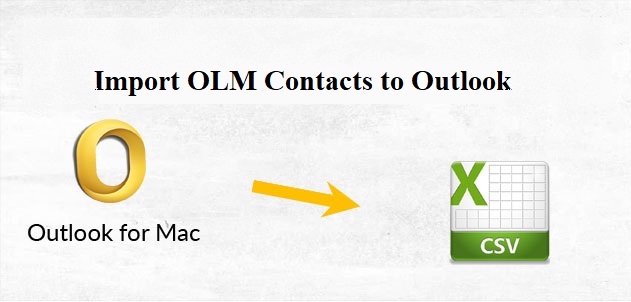
Looking for a way to export contacts from Outlook to Excel in Mac OS X? Then you came to the right place. In this blog, we will go to introduce the expert and well as the manual method to execute this conversion.
Moving the contacts into the Excel program makes it much easier for the users to read their contact data. Before moving directly towards the process let’s have a quick look at some major differences between Mac Outlook and MS Excel also understand the need to convert OLM files into CSV format.
Why Export Contacts from Outlook to Excel?
There are various reasons why the user needs to perform such conversion but some important reasons are listed below for exporting Outlook contacts into MS Excel in Mac OS X.
- CSV file or Comma Separated Value is compatible with all the leading email clients like MS Outlook, Gmail, Thunderbird, Hotmail, Apple Mail, etc.
- CSV file format is able to store multiple contacts without any corruption issue
- Importing CSV file in excel one can easily edit or modify multiple contacts just in few minutes
- CSV file format is highly manageable and simpler to understand and specially designed to store contacts.
Now you understand why users search this query. To make this more effective let’s understand the difference between Mac Outlook and MS Excel mentioned below.
Difference between Mac Outlook and MS Excel?
As we all know that Mac Outlook and MS Excel both are managed by Microsoft but Outlook is better known as an email client that used to send and receive emails from sender to receiver and MS Excel is a spreadsheet software specially designed to managed raw data and provide you various advance ways for faster calculations using graphical tools and tables as per the user needs.
Now read the upcoming section to export contacts from Outlook to Excel using the automated tool mentioned below.
Steps for Exporting Contacts from Outlook to Excel
- Download and Install SysTools Mac OLM Converter Tool that can also export OLM to PST Outlook 2016.
- Add OLM file using Add File and Add Folder option. A browsing screen will pop up where you must choose the source contact files to export.

- Afterward, select the CSV file format from Export Type and choose if you want to create a separate file for the group contacts.

- Locate the destination folder for the resultant file.

- Hit the Export button to begin the process.

This is how one can easily export contacts from Outlook into Excel using this third-party tool. We also discussed the features of the automated tool and make it different from others and you know the reason why we recommend this tool to you.
Why Mac OLM Converter?
If you were thinking that why you choose this tool over others available in the market, don’t worry we will tell you about the tremendous features of this tool that make it unique from others.
- Export Mac OLM contacts, emails, calendars into 8+ file format
- Convert multiple Mac OLM file to CSV at the same time
- Keep original folder hierarchy throughout the process
- Preview the emails, contacts, calendar data before conversion
- Additionally, split large PST file into smaller one to avoid the corruption issue
- Tool Import OLM file to Outlook 2013 Windows effortlessly
- Authorize you to convert selective data using the Date Filter option
Or the demo version of the tool is available on the website to download it for free and upgrade the full version to get full access. As we promised you we will also describe the working of Manual method so read the upcoming section.
Note: To export Outlook contacts to Excel on Windows system:
Manual Method to Export Contacts from Outlook to Excel
- Open Mac Outlook and then navigate to Import/Export option
- Then, choose Export to a File option from Import and Export Wizard
- Now, pick CSV file format from export wizard then hit the Next button
- Browse the destination folder to save the resultant file
- Click on Finish button to start the process
The working of the manual method for exporting contacts from Outlook to Excel has some limitations that may cause you data loss check them out by reading the upcoming section.
Limitations of Manual Method
- Doesn’t convert multiple contacts at the same time
- Unable to provide original folder hierarchy
- Time-consuming and complicated for non-technical users
- Mac Outlook installation must be required
- Only export OLM file to CSV unable to convert emails, calendars
Read: Import OLM Contacts to Outlook
Summering Up
Above mentioned method are verified by experts and able to export contacts from Outlook to Excel in Mac OS X without any trouble. We also discussed the limitations of the manual method and why we recommend you Mac OLM Converter tool. Read the entire write-up carefully. The automated tool also has so many features download the demo version of the tool and check them all.