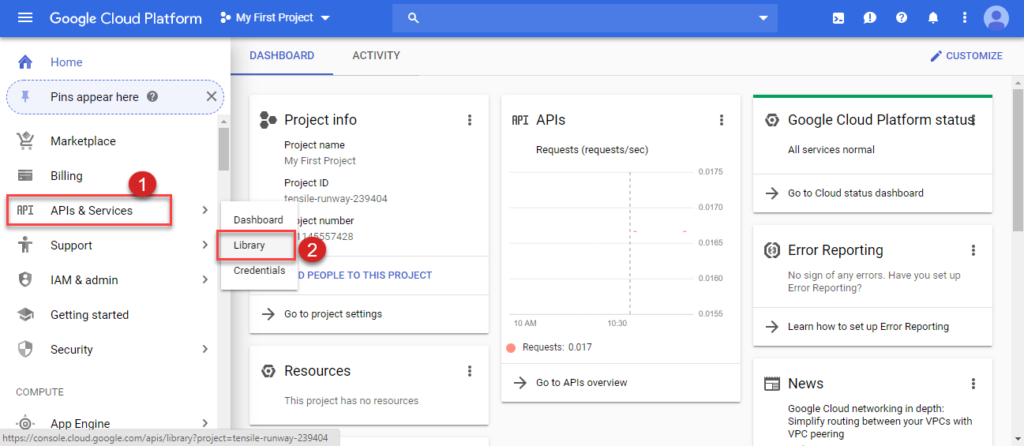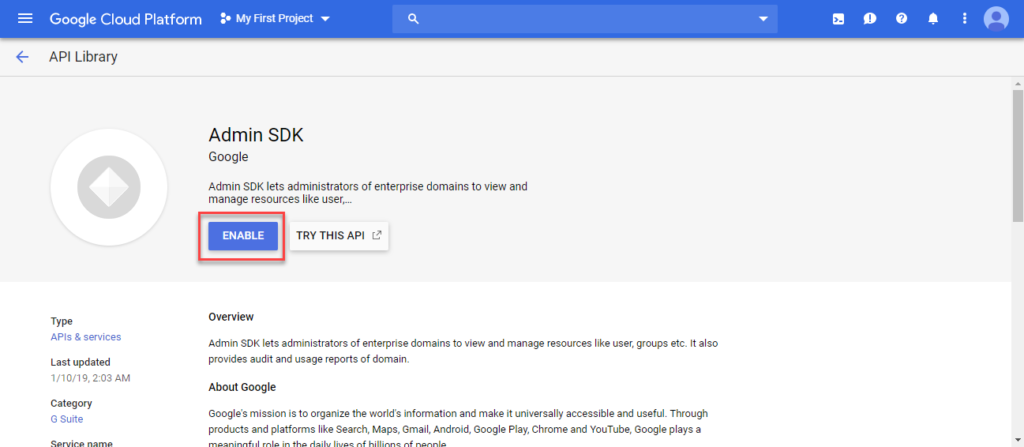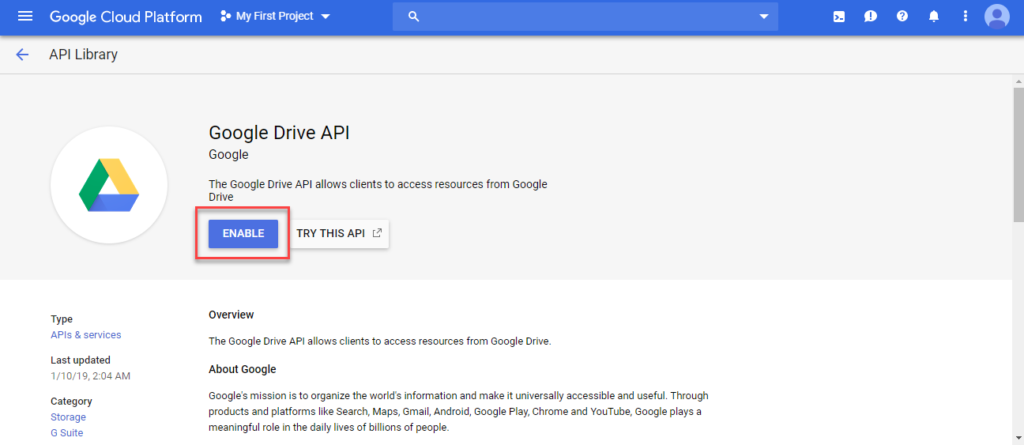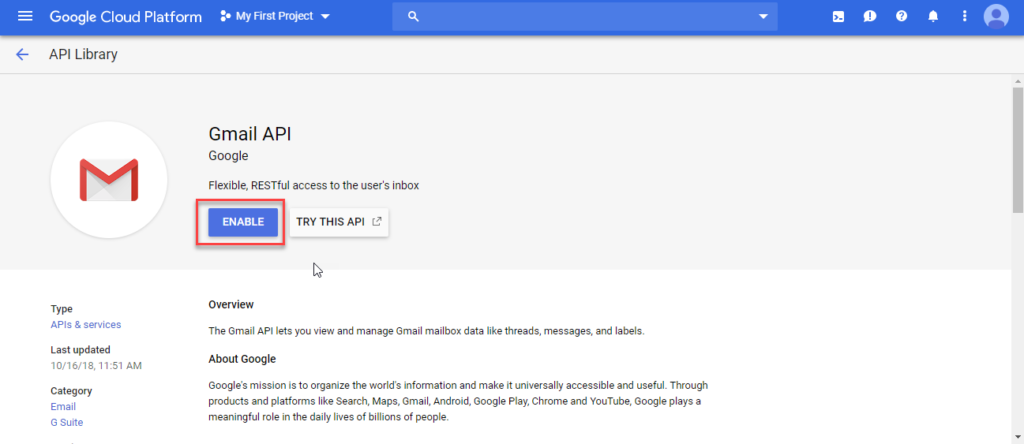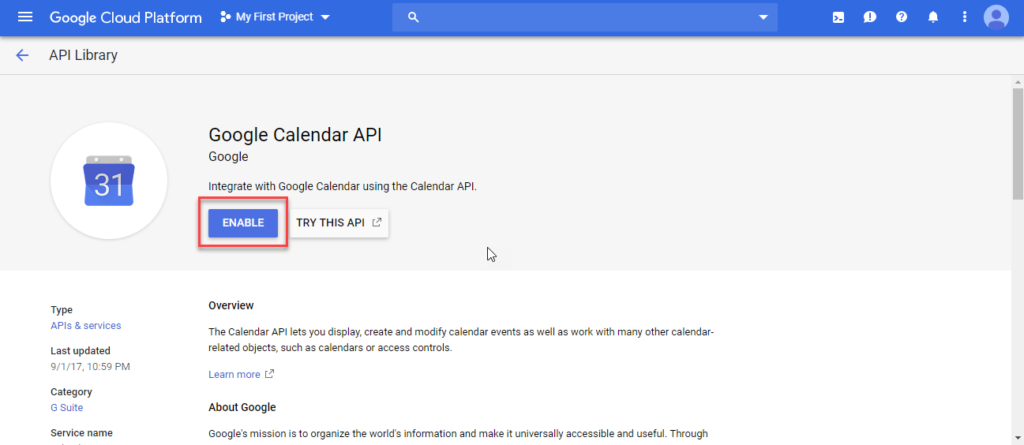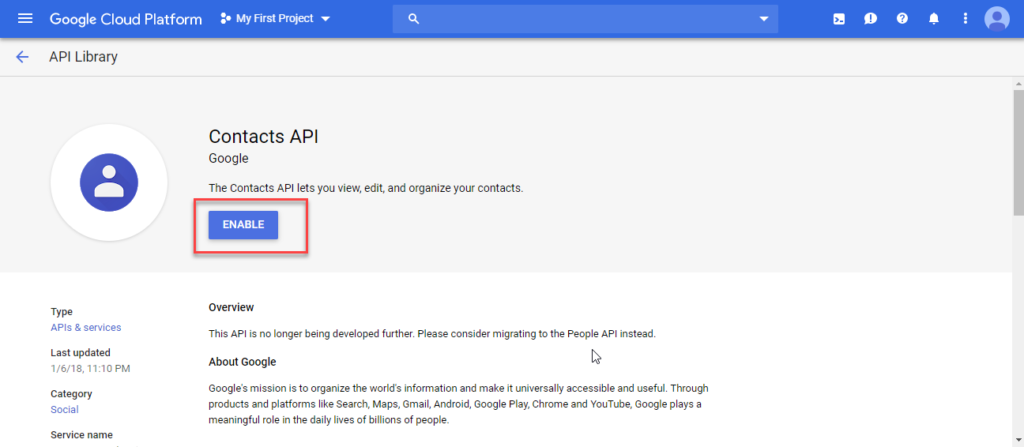Stepwise Detail of Method to Enable API Access In G Suite

“For the implementation of a solution to merge two Google Suite accounts, I have to enable API access in G Suite using Google cloud platform. It is in the list of process prerequisite and I can’t avoid it at any cost. Can anybody assist me with technical guidelines to activate APIs access in my G Suite accounts? I require solution on the urgent basis so please help me out as soon as possible!!”
Enabling API access relates to the recent project, appends monitoring pages, and generates billing for the activated APIs. There are several Google Suite clients who ask for assistance on how to enable API access in Google cloud console platform. After lots of hard work and dedication, our team came out with a foolproof approach to do this. In today’s Invorx post, we are going to describe each and every step (with screenshot for ease) to enable API in GCP Console. So, what for are we waiting for? Let’s begin!
Enable API Access In G Suite– Let’s Get Started
1. Login into your Google Suite account in which you want activate API. Make sure that email address of the respective account does not end with @gmail.com
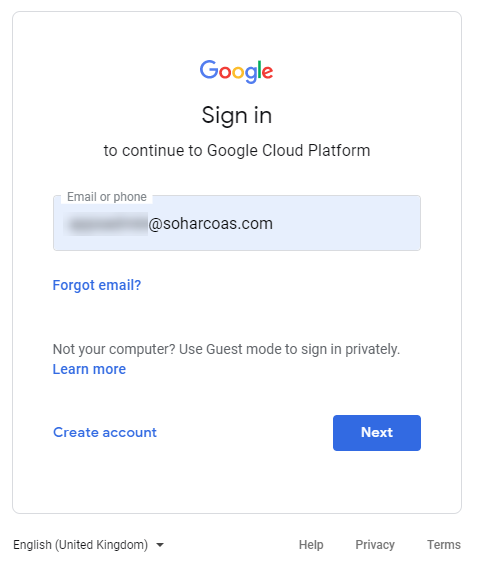
2. Go to the left-hand side of the browser screen and click on APIs & Services >> Library
3. Prior to the beginning of the procedure to enable API access in G Suite using Google cloud platform, you have enabled some important APIs. For this, select API and then, click on Enable option. You can prefer the use of ‘search’ feature to easily get the following APIs and enable them quickly:
Admin SDK
Drive API
Gmail API
Calendar API
Contacts API
Finally, you are done with activating of APIs access in your targeted Google Suite account. However, if you face some sort of trouble, please check whether you have following cloud identity and access management permissions or not :
- servicemanagement.services.bind permission should be enabled. This right is available for all end users for public services. But, for private services, users have to share their service with the one who requires to enable the same.
- Your G Suite account should be enabled with serviceusage.services.enable permission on the particular project on which APIs are to be activated. It is available in the Editor role and ‘Service Usage Admin role’.
Just in Case If You Wish to Disable APIs Then, What?
At any instance of time, users can disable their APIs from Google cloud console. This will reduce extra billing charges because when APIs are not in use, it is of no worth to keep it enabled and pay bills. Well, GCP console can be used to disable APIs access, which demands the following steps to be performed:
- Go to the Google Console page and open Services Dashboard panel by logging into your G Suite account
- Select a project from the list of projects
- Explore the list of APIs and locate towards them for disabling operation. Click on Disable button for each one of the enabled APIs
Conclusion
Enable API access in G Suite using Google cloud platform or disable API access is the easiest method. Instead of picking up any code execution or something else, Google customers should prefer the use of Google cloud console to activate or deactivate API’s. If you wish to know how to create cloud platform projects via GCP console then refer to our another blog.