Duplicate Attachments in Outlook | Method to Remove

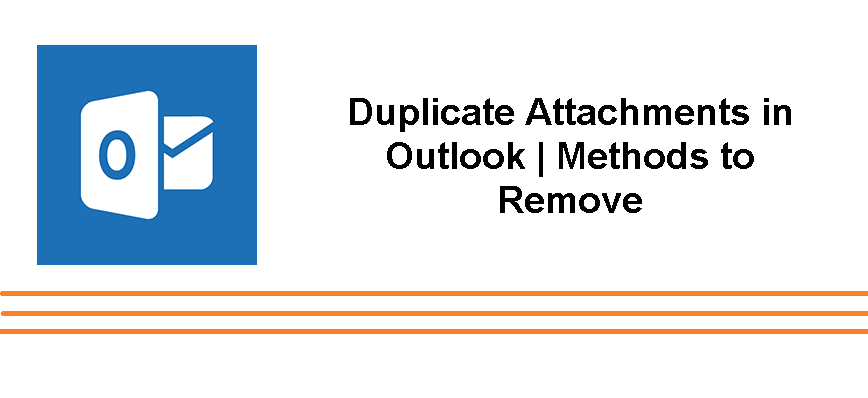
Are your Outlook mailbox is filled with duplicate attachments and you are looking for a way to delete duplicate attachments in Outlook, then you are on the right blog. Here you will know the best and most secure way to deal with this Outlook duplication issue.
Well, email attachment is one of the most secure and effective to share documents and confidential files in a professional environment. And we know that Outlook is the first choice of many professionals across the globe.
But on things s very annoying and almost every Outlook faced this problem is duplicate attachment items. Now, if you are a regular user of Outlook and have lots of duplicate attachments in your Outlook PST file which you want to delete, then here in this blog we are going to discuss the best solution to delete a duplicate attachments in Outlook.
Consequences Due to Duplicate Attachment in Outlook
Well, not only duplicate attachments all the duplicate items like emails, contacts, calendars always hamper the user’s workflow. Moreover, if we talk about duplicate attachments, then it will consume a good amount of storage space, which may degrade the overall performance of Outlook. Because we not that an oversized mailbox is not good for Outlook and in some condition will corrupt the Outlook PST file.
Therefore, it is a very wise approach to delete duplicate attachments in Outlook. Now in order to help you out, here in this blog, we are going to introduce different ways to eradicate duplicate attachments from Outlook.
#Method 1: Find & Delete Duplicate Attachments Manually in Outlook
If you are looking for a free method to draw out the duplicate attachments from Outlook, then here in this section we are going to explain step-by-step methods to do.
Draw Out Duplicates Attachments from Outlook Emails
1. First, you have to open the email that consists of the duplicate attachment
2. Now open the email message in the reading pan
3. Check for the attachment under the header
4. After that, select the attachment and right-click on it.
5. Next, you need to click on the Remove attachment option
6. From the pop-up windows, confirm the deletion request
#Method 2: Draw Out Duplicate Attachments From Email Body
1. Open the email associated with duplicate attachments
2. Next, you need to click on the attachment.
3. Now click one of the three dotted menu
4. Go to the Move menu and choose Actions.
5. After that, from the drop-down box, click on the Edit Message
6. Now, from the keyboard click on the Delete key to delete the duplicate attachment
Well, the above procedure is nice if you have fewer duplicate attachments. Because in the case of a huge number of duplicate attachments then there is a chance that you will end the removing some of your important data. So to avoid this issue you can try the automated way to complete this task. And in the upcoming section, we are going to introduce one of them.
Automated Way to Remove Duplicate Attachments in Outlook
Well, as know that one by one method is a very tedious task to do. So tho make the task easy here in this section we are going to discuss one of the most effective and trusted ways to deal with duplicate attachments from Outlook.
SysTools Outlook Duplicate Remover is the tool, that helps Outlook users to remove duplicate items from Outlook PST files. This tool is well capable to remove duplicate emails, contacts, calendars, emails attachments, duplicate notes, and many other duplicate items from the Outlook PST file.
In fact, the tool gives you the facility to resolve duplicate issues from Outlook PST, OST, and BAK files. Also, facility to draw out the duplicate form across the folder and within the folder. Option to remove duplicate according to date range.
After knowing about the tool let’s see how to use the tool to deal with the duplicate attachments from Outlook.
1. First, download and install the tool from the above download button.
2. Once the download is over install the tool and open it.
3. Now, click on the Add File(s) or Add Folder option
4. After that select the Within the Folder option or Across the Folder option
5. Select the Find the Duplicate in All Folder.
6. Choose the destination location to save the duplicate free PST file.
7. Now, choose the Select Items Types.
8. And in the next step select the Attachment from Specify Duplicate Criteria.
9. Choose the action that you want on duplicate files.
10. The last click on the Next button to start the process and once the process is completed click on the OK button.
Conclusion
Duplicate items are always a drawback for Outlook and it also consumed the unnecessary space of your Outlook mailbox data. So it is very important to deal with this issue, hence here in this blog we have discussed all the best approaches to deal with duplicate attachments in Outlook.








