A Free Method to Delete Duplicate Addresses in Outlook

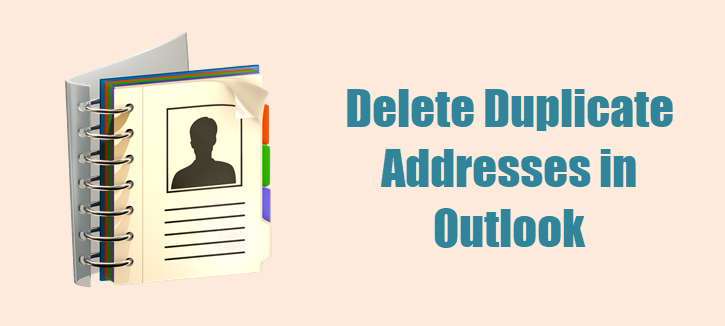
Is your Outlook address book is filled with duplicate addresses and you are keen to know what are the reasons and how to delete duplicate addresses in Outlook? Then let me inform you that, you are landed on the right page because the whole write-up is based on what are the reasons for duplicate addresses in Outlook and how to overcome it.
Well, we know that Outlook is one of the most popular email clients among users. It is used by most of the organization or individual users. But the popularity of this email client doesn’t mean that it fully error or issue proof. There are various issues and errors are reported by the Outlook users on different forums like Reddit and Microsoft community.
But before starting the method to delete duplicate addresses in Outlook let see what are the reasons for that create a duplicate in the Outlook address book.
Best Suggested Solution
Sometimes it is very hard and frustrating to handle duplicate or delete duplicate addresses from Outlook. So making this task easy and quickly executable you can try SysTools Outlook Duplicate Remover Tool. This software is developed after considering all the users’ requirements and that is the reason it is very user friendly for both technical and non-technical users.
Reasons for Duplicate Addresses in Outlook
After doing our research on duplicate addresses in Outlook we have come with some major reasons which are responsible for the duplicate addresses in Outlook. Also, when we know about the reasons then it is easy to delete duplicate addresses in Outlook.
- Sometimes we have added the multiple contacts in Outlook by mistake that creates duplicate contacts in Outlook.
- During import new contacts through iCloud, Yahoo, Gmail, or other online services then Outlook gives you duplicate detection option to check duplicate data and give the choice of creating a new contact record or merge duplicate contacts. But If by mistake, you have saved duplicate contacts in the Contacts folder, there is no automated process to delete them.
- If users using the same account in multiple devices, then there is a chance of duplicate contacts saved in your Outlook contact folder.
Well, after understanding the reasons for the duplicate addresses in Outlook let move toward the section where you learn about how to delete it from Outlook Mailbox data.
Manual Method to Delete Duplicate Addresses in Outlook
If you have fewer contacts or addresses saved in your Outlook address, then you can try the manual method. So, follow the below troubleshooting steps carefully to avoid and data loss.
(For Fewer Duplicate Addresses)
- First, open your Outlook on your machine
- Click on the people icon situated in the bottom left of the Outlook window.
- After that go to the Current View option and click on Phone.
- Now, hold down the CTRL-key and select the duplicate contacts one by one
- After selecting all the duplicate files from the contacts list simply press the delete button.
(For Large Duplicate Addresses)
- Open the Outlook program on your machine
- Now, click on the People icon.
- After that, go to My Contacts and simply right click on select New Folder.
- Enter the name of the new folder as per your choice.
- Now, go back to your original contact folder and click on the expand contact list option
- After that, select all the contacts using CTRL + A and copy it
- Now, paste all the copied contacts to the New Folder which is created by you
- After pasting the data now go to File option >> then Open & Export>>Import/Export.
- Select Export to a file from the drop-down menu then click on Next.
- Now, choose Comma Separated Values under Create a file type option, then click on Next.
- Now, select the folder you created >> Next.
- Click on the Browse button and select the desired location to save the file, click Next and click on the Finish button.
Steps to Import Contacts back to Outlook:
- Click File >>Open & Export>>Import/Export.
- Select the Import from another program or file from the list and select Comma Separated Value option
- Now click on the Browse button and select the location where you saved the exported file.
- Select Do not import duplicate items option and click Next.
- At the last, select the default Contacts folder as a destination for importing and click on the Finish button.
Instant Way to Delete Duplicate Addresses in Outlook
As we see above manual method is good to approach but you have to delete duplicate one-by-one that makes this process so time-consuming. Also, there is a chance to lose your contact details.
Therefore, if you want to secure and easy way to delete duplicate addresses in Outlook, then you can try an automated solution. The software is capable to delete all the duplicate items from Outlook such as email, contacts, task, journals, notes, and calendar events. As well as it removes duplicates from Outlook OST/PST/BAK file.
Conclusion
If you are encountering a duplicate address in Outlook and you want to remove it altogether without losing any data. Then go through the above write-up, here we have discussed all the possible manual and automated ways to delete duplicate addresses in Outlook.