How to Convert XLS to Outlook CSV? Complete Guide

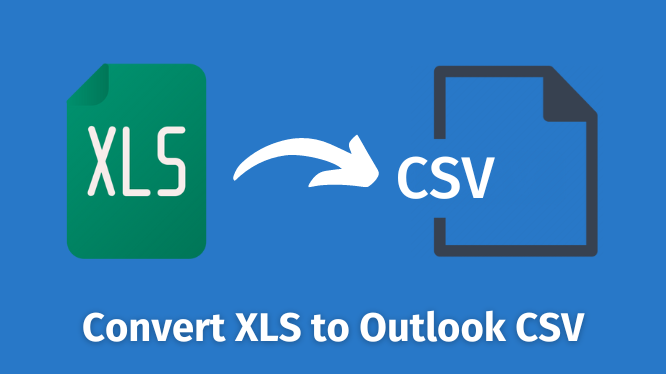
Summary: In this blog, we will explain the easiest way to convert XLS to Outlook CSV format. So follow the post and find the step-by-step process to complete the process.
User’s Query
Let’s take a look at user questions and see what requirements different people have.
I previously worked in an organization where I use software like Word, PowerPoint, and Excel because of work needs. But I just left my job and I want to preserve all my contacts from Excel to Outlook. By which I can easily access all my contacts in Outlook. Please provide me the appropriate solution by which I can export XLS file to Outlook CSV.
In the case of the above situation, users are badly stuck and they want to have a reliable solution to convert their contacts to Outlook. They also want to know a simple and trustworthy method to import all the contacts to Outlook. For this, you need to read throughout the article. We will also discuss the need to transfer the contact to Outlook.
Why Do Users Need to Convert XLS to Outlook CSV?
-
There are some common reasons why we need to export expert XLS to a CSV file.
- CSV files allow you to store unlimited data as well as full details of people in tabular form.
- Comma-separated values can be easily opened in any text file program like Google Sheets, Microsoft Excel, Open Office Calc, etc.
- A CSV {Comma-separated values} is a tabular file that contains columns and rows of data. This data is easily accessible to both technical and non-technical users.
- Many email clients support Comma-separated values, so you can easily move them to another email client.
Now, we understand why we need to convert CSV files to Google with complete data. In the next few articles, we will give two steps to tackle it.
Best Expert Solution to Convert XLS Contacts to Outlook CSV Format
Expert Solution is the most recommended software by IT management. This is a superior solution that works smoothly. It lets you convert multiple Excel files to Outlook CSV format at the same time. This application also export XLS contacts to TXT on Mac, MSG, PDF, and other formats with or without column mapping.
This program can be used without professional assistance. Apart from that, this app is completely safe and harm-free. You can easily export your XLS contacts to Outlook CSV file with just a few clicks. Get the trial version of the utility to learn more.
Demo Limitations: The Free version of the tool allows you to check the functionality of the utility without investing any money. It allows you to export only 10 contacts files without any hassle.
Also Read: How to Import CSV Contacts to WhatsApp?
Stepwise Guide to Convert XLS to Outlook CSV With Screenshots
- Download and install the Tool.
- Add an XLS spreadsheet by clicking on the Browse button.
- Now, choose your desired export option and your preferred location.
- In the App Settings option, you will see two options like:
- Standard CSV: Using this option will create a standard CSV file that you can open in any software that supports CSV.
- Google CSV: Select this option if you want to import Excel contacts from your Google account. This will created a Google CSV file.
- Click the Browse button to provide a destination path to save the generated CSV.
- Select Excel Fields and Export File Fields to map fields from an Excel file, and click the Add button to add fields.
- Once the mapping process is complete, click on the Export button to start the process.
Wait till the process is completed the tool will automatically export your contacts into Outlook CSV in a trouble-free manner. This software is designed to provide a quick and simple conversion process.
Conclusion
After examining the need of users, we explain both automated solution to convert XLS to Outlook CSV format in a trouble-free manner. This automated tool has so many features like mapping attributes, preventing duplicate contacts, and directly importing the excel spreadsheet to Outlook without any additional application also the tool permits you to transfer Excel contact list to Outlook. Users can also download the demo version of the tool for free of cost.





