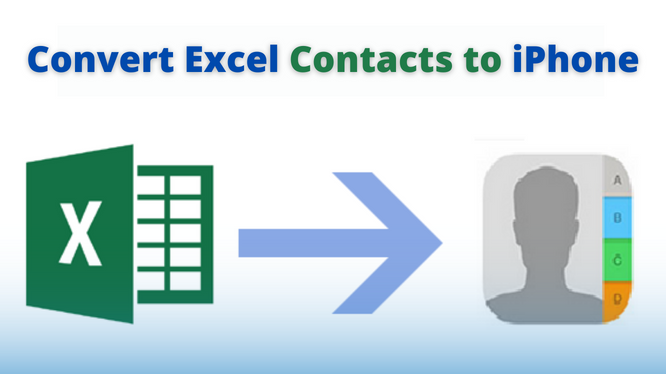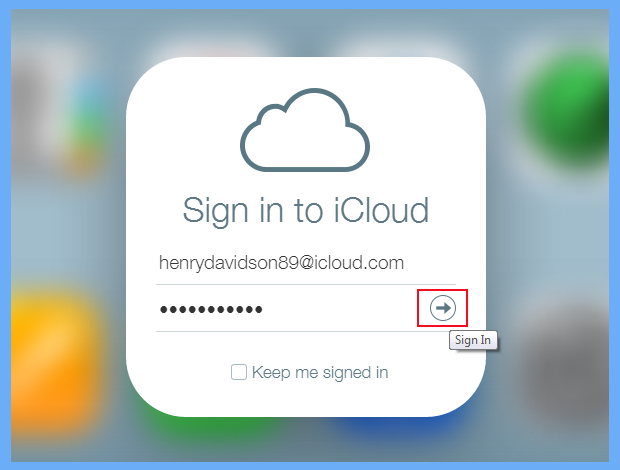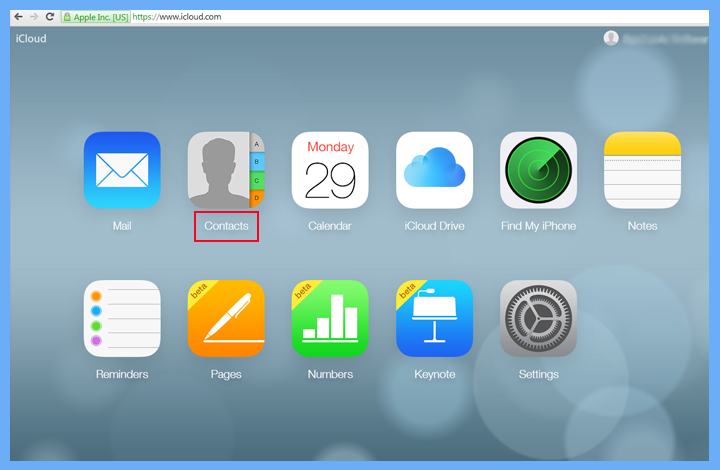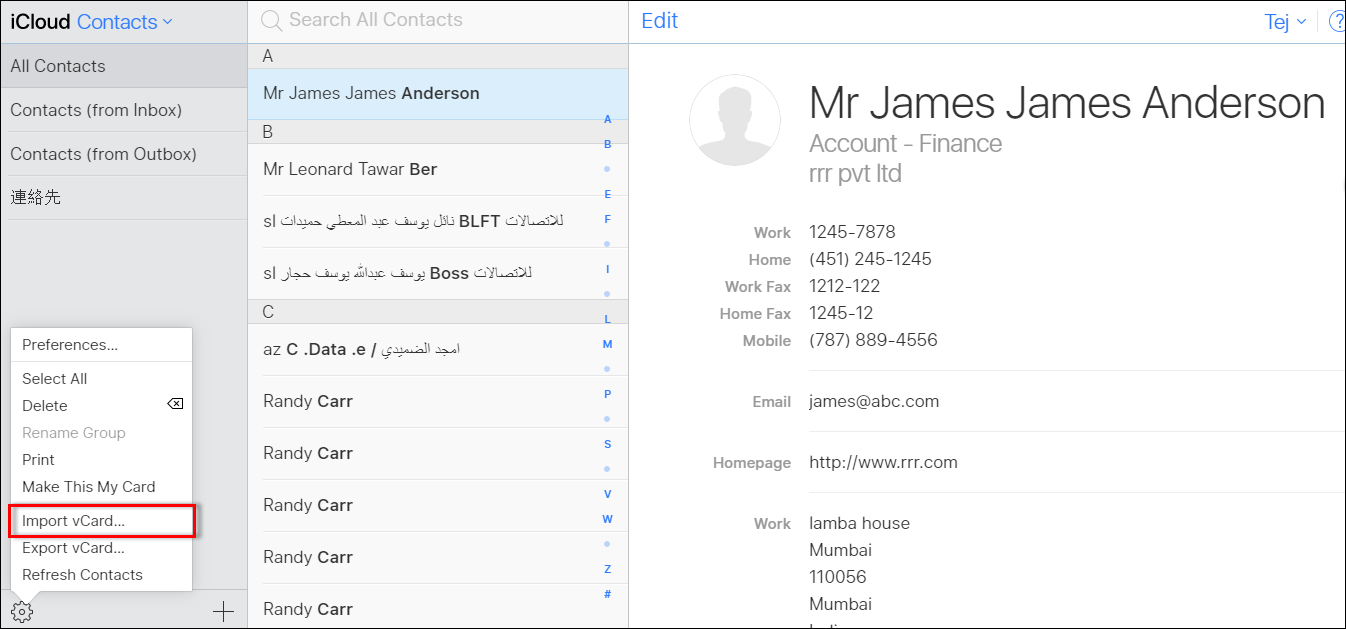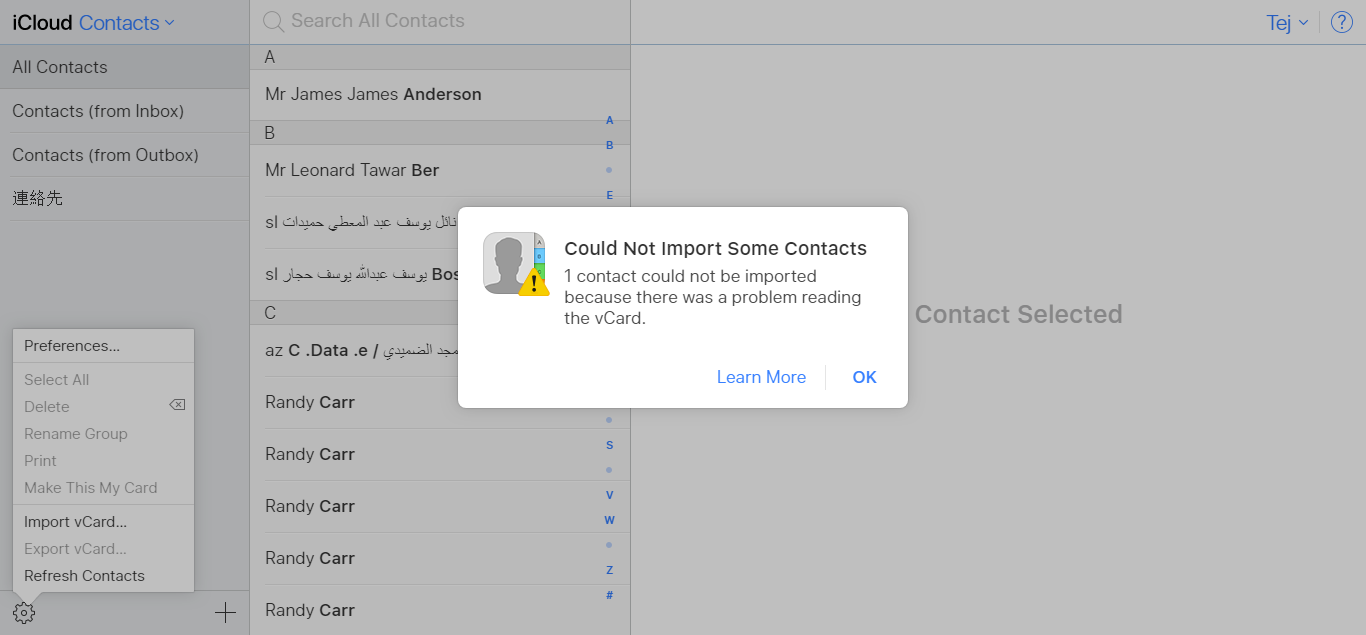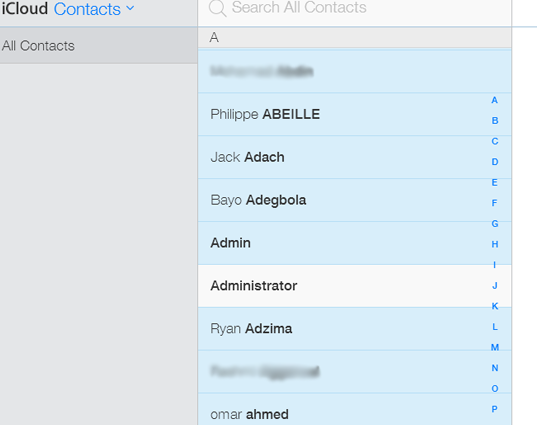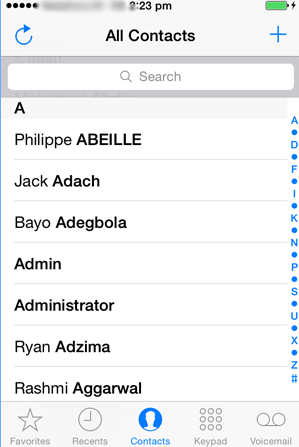How to Convert Excel Contacts to iPhone? Easy Solution

There were times when contacts were just saved in some phonebook. But due to technologies and a large circle of people. Contacts play a very important part in our life, so to save them in a proper way it is better to make an Excel Spreadsheet. But, what if you want to convert Excel contacts to iPhone? If you need to access a few important contact lists in iPhone contacts then you will need to export them from the Excel file.
So, for doing this task without any hindrance. Today, we will tell you what you can do to easily convert Excel spreadsheets to iPhone contacts.
The need for converting them is the only option because the Excel file format means XLS doesn’t support iPhone. Now, let’s focus on the solution for the Excel contacts to iPhone conversion in bulk.
User Queries:
For office purposes, I have been managing our client contacts in an Excel sheet. But, now to communicate with them, one of my team members wants to access those contact lists on his iPhone. However, we know that the iPhone doesn’t support XLSX or XLS format. Can anyone suggest me a way to convert Excel contact list to iPhone?
Hey, I am Sam! The need for transferring bulk Excel contacts into iPhone contact list is very urgent. Although, I have manually tried to do this conversion process. But, unfortunately, I didn’t get any results. So, is there anyone who can help me with some references to export excel contacts to iPhone? Please help me out, it would be really appreciable.
Just like these users, many of you want to convert your entire Excel sheet contacts into iPhone contacts.
Solution to Convert Excel Contacts to iPhone
As we all know that Microsoft Excel stores its contacts in XLSX or XLS formats. And none of them support iPhone devices. So, to overcome this a little tragic situation, first, you need to –
Now, let’s understand how you can process these two basic steps for conversion.
Expert Solution to Convert Excel Spreadsheet Contact to vCard
As there is no direct manual method to transfer Excel contacts to iPhone. Therefore, we have brought a reliable and professionally recommended solution for you. This one is the best one which will help you to complete the entire export Excel contacts file to iPhone. For that, you will need to convert your MS Excel sheet to vCard format. Doing this, you can try Excel Contacts Converter Tool. This is the wondrous program that works on both Windows and Mac OS, including all versions.
Moreover, you can perform the task with full security using this standalone utility. On top of this, you cannot only convert limited numbers of contacts but you can easily export an unlimited number of Excel contacts into the iPhone. Also, this application open XLSX file on Android Phone with all attributes.
Also Read: How to Import CSV Contacts to WhatsApp?
Quick Steps of this Utility
Although, iPhone supports the vCard format the Excel supports XLS or XLSX formats. So, to resolve this issue, first, you need to download the program on your computer. After this, follow the steps to export your MS Excel file contact list into vCard –
- Just click on the Browse button to add the particular Excel Spreadsheet
- Then, just select the required vCard option and apply other settings for vCard Fields
- In this step, hit the Change button to select the Saving Location of the Output file
- Eventually, a mouse-click on the Export button to initiate the Excel to the vCard conversion process.
As a result, you have the vCard file including all the Microsoft Excel contacts. So, the next step that you need to perform is importing this file into an iPhone device.
Import vCard into iPhone Device
Follow each step carefully to complete the procedure to convert Excel contacts to iPhone –
- Firstly, go to www.iCloud.com and log in with your iCloud credentials (email and password)
- Then, choose the Contacts option from the entire iCloud options
- After this, from the left panel just tap on the Import vCard option from the settings
Important Note: If you are trying to import the vCard v2.0 or v3.0, then you will get an error notification, so just tap on the OK.
- So, when you select the vCard file from the saved location, it will automatically sync all the Excel spreadsheet contacts
- Then, just after this, configure the same iCloud account on your iPhone device. That’s it. You’re done, now, you can access all the excel sheet contacts in your iPhone contact list.
Conclusion
However, sharing contacts can be required anytime. But, if your contacts are stored in an Excel spreadsheet, then you need to export your entire Excel file contacts. So, in this article, we have talked about how to convert Excel contacts to iPhone. Here, for this task, we have discussed the entire procedure in this article.
Using the above methods you will be able to access your batch contacts from the Microsoft Excel Spreadsheet into iPhone contacts. Moreover, the mentioned utility will allow you to export Excel contacts to iPhone safely.