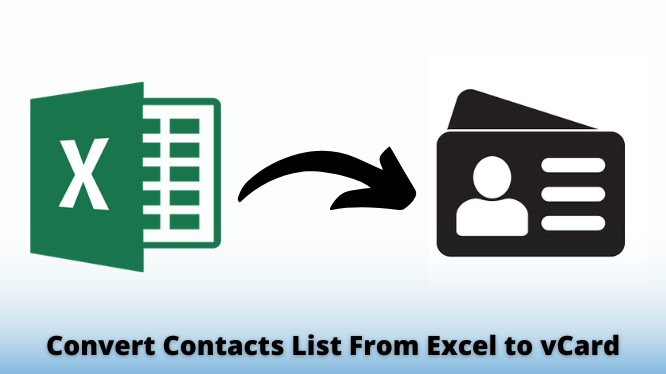How to Convert Contacts List From Excel to vCard on Mac?

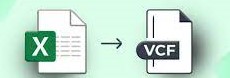
Many users want to convert contacts list from Excel to vCard on Mac . For that, they searched the solution on the internet but they didn’t get any reliable way to do so. Therefore, we are here with this informative guide where we have discussed the best alternative method to export Excel file to vCard on Mac.
Excel is the place to store your contact details in a clear way. Some people keep their contact lists in Excel spreadsheets. However, some platforms do not support this contact format.
vCard, also known as VCF, is a digital file format used to store contact information. This format is easy to read and easy to transfer contact details. This is the more widely used format. In this article, let’s see how to convert Excel files to vCard on a Mac computer.
Before starting the blog let us know the user scenario first.
“Hello! I am working on Excel to store important contact details in it. But, I want to export all these Excel sheets into VCF file format. I have more than a thousand Excel contacts converted into vCard, and I do not know how to do it. So, if anyone know any effective solution then please suggest to me.”
Solution to Convert Contacts List from Excel to vCard on Mac
Export your Excel contacts to vCard format with Expert Recommended Solution. It doesn’t matter how many contacts you have in your excel sheet. This tool will convert them all at once. This utility does not waste your time and does not require any technical knowledge.
The tool comes up with advanced features like creating a single VCF file for each Excel file, choosing the vCard version, demo edition, etc. Due to its simple GUI interface, It becomes easy to use this software for both technical and novice users. Both can easily operate this software without any technical guidance. Let’s know how the application works. Besides that, this utility also has an option to open XLSX files on Android without losing information.
Also Read: How to Import CSV Contacts to WhatsApp?
Quick Steps to Export Excel Contacts File to vCard
- Install and Run the Software.
- Press the Add File(s) button to add XLS/XLSX/XLSM files.
- Navigate to the location where you have saved your Contacts Excel file to select the file. Click on the Open button.
- After adding the files, the software will upload them and show the added Excel files on the dashboard. It will also show the selected file path and file size in MB. Click Next.
-
Select the desired Excel file from the Select File section and click the Select Excel Columns tab to start mapping. Select an Excel field.
-
Click the Change button to select the desired destination location to save the output vCard file on your system.
-
After completing all the steps, click on the Export button to start the conversion.
Highlighted Features of this Software
- The application allows you to convert Excel contacts to vCard in bulk at once.
- It can export Excel to vCard on Mac with entire attachments, contact details, etc. without any data loss.
- Provide a Mapping option that helps you to map the Excel column with a VCF column.
- With this utility , you can create an individual VCF file per Excel file.
- The tool offers you to download it for free. You can save 10 contacts per Excel file for free using its demo version.
Concluding Words
In this guide, we have discussed how to convert contacts list from Excel to vCard on Mac OS along with entire attachments. We have explained the best approach that allows every user to export unlimited contacts from Excel files to VCF format in a single go without wasting time and losing attachments. You can easily install this utility on all Mac OS versions without any compatibility issues.