How to Archive Office 365 Mailbox? Brilliant Methods

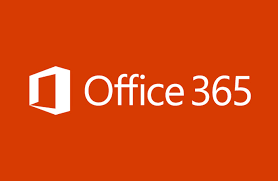
In Synopsis: This blog will discuss all the methods and approaches to archiving Office 365 mailbox manually and automatically. Our main purpose here is to fully guide you in a smart way through the step-by-step process to archive Office 365 mailbox to Outlook PST format.
However, Before we start, let us need to understand the requirements and why we need to achieve Office 365 account data.
Moving data into a repository that may be used as an archive or a separate mailbox is a process of archiving. Along with the primary mailbox (Inbox), which can be used to store emails separately from one another, this repository is also available.
This mailbox is known as an Archive Mailbox in Office 365. (also known as In-Place Archive). It is an extra mailbox for keeping emails separate from those in the Inbox. Any user can access the archive mailboxes once they have been enabled in order to save their inbox emails there.
Why Users Need to Archive Office 365 Mailbox?
Before knowing the process, first, we need to know why users need to archive mailbox items. So, here in this section, we will tell you about all the needs that force users to archive Office 365 mailbox to PST.
- When the user exports all the mailbox items from Office 365 to PST, then he/she can reduce the storage of the Office 365 mailbox.
- If we archive all mailboxes from Office 365 to PST, then they are saved locally and the PST file is used as a saved copy for us. Now, if we ever have to restore our data again, we can do it very easily.
- If we want to share the data with someone, then we can share it by saving it locally on PST.
- If we do not have the internet, it will not be available, and we want to view the mailbox data, then we can archive it in PST and view it locally without the internet.
- We save money by archiving Office 365 mailbox to PST.
We switched to PST after learning about Office 365 and all of our requirements. Now, we’ll learn about the procedures to finish this process in the following section.
How to Archive Office 365 Mailbox to Outlook PST Format?
Microsoft does not offer a direct way to access O365 mailboxes, whether they are primary mailboxes or any other user-created mailboxes like the Archive mailbox. Users can archive Office 365 mailboxes to PST, however, by employing a few sideways techniques like Outlook and automated tool.
Method 1: Archive Office 365 Mailbox to PST with Automated Method
As we have told you above Microsoft does not provide any such direct way, with the help of which you can archive Office 365 mailbox to PST, for this you have to use either Outlook or the automated tool. So if you want to backup Office 365 emails, then we recommend you use the best and most reliable solution Office 365 Backup & Restore Tool.
For Windows Users
For Mac Users
How to Export Office 365 Shared Mailbox to PST using eDiscovery?
Best Features of the Automated Tool
- Saves email messages with all of the associated metadata from the Inbox, Outbox, Sent Items, Deleted Items, Drafts, and Junk Email folders.
- Contact information, including Email Address, Phone Number, Home Address, Workplace, and Location, can be backed up.
- Business meetings and appointments, as well as Start Date, End Date, Subjects, Locations, and Categories, are safeguarded on an offline platform.
- Archive several Office 365 mailboxes at once and save them to PST files.
- Capable of using a Date Filter during a procedure to archive only specific Office 365 mailboxes.
- In a few clicks, quickly restore the Office 365 mailbox from the copy of locally saved PST files.
Now, let us know how to run the software on your computer
Step-1. First, download, install, and activate the tool on your system to start the archiving process.
Step-2. Then, choose the “Office 365” option and then select “Outlook” as an export file type.
Step-3. Select “Email” as the category and set the “Date Filter“.
Step-4. Then, enter “Admin Email” and “Application ID”. After that click on “Next”.
Step-5. Now, hit on the “Start Backup” button to archive Office 365 mailbox to PST.
Trial Version: The free version will archive all of the data from 2 user accounts’ Office 365 mailboxes.
Above we have understood all the reasons and a great and reliable tool along with its best features and stages. Now, in the next section, we will learn about manual methods. If you do not want to opt for any software solution. So you can go through these ways. Now, without wasting vital time. Let us find out the manual method steps.
Method 2: Archive Office 365 Mailbox to PST with Manual Methods
In this part, we will learn about the two solutions to archive data of O365 to PST format. Which we have explained below, then read them carefully.
Solution 1: Use Outlook to Export Archive Mailbox from Office 365
Using a desktop Outlook application is another way to archive an Office 365 mailbox to a PST file. Simply choose an automated option if MS Outlook isn’t already installed on your computer.
Note: For this method, Outlook is already installed on your computer, and your account is configured in it.
- Start by launching “Microsoft Outlook” on your computer.
- Now, The “Add Account” option can be found by selecting the “File” tab first.
- Then, to configure “Office 365” in it and enter all the details of “O365 Account“.
- Then, after finishing the configuration process then go back to the “File” and click on “Open & Export >> Import/Export”.
- From the Import/Export wizard, choose the “Export to a file” option.
- Now, in this list select the “Outlook data file (.pst)”.
- Now, Choose the “Office 365 Mailbox” folder from the list then click “Next”.
- Then, for the exported file, browse the location and hit on the “Finish” button.
Solution 2: Enable an Archive Mailbox from Office 365
Note: If you use this method to archive Office 365 mailboxes to PST, then your archived data will not be exported in PST file format, it will remain online at a different place in Office 365 itself.
- Go to Recipients > Mailboxes in the new EAC (Exchange Admin Center).
- Select the user to enable their mailbox for archiving from the list of mailboxes.
- Choose Others from the interface, then choose Manage mailbox archive under Mailbox archive.
- Turn on the Mailbox archive in the Manage mailbox archive pane, and then Save.
Final Words
We have covered the two options to archive Office 365 mailbox to PST in this guide. Both approaches are effective, but for businesses that need to export the archive mailboxes of numerous users, the automated approach is the best choice. The manual method, however, is only appropriate for one user.




