Zoho Mail to Apple Mail – What Are the Exporting Techniques?

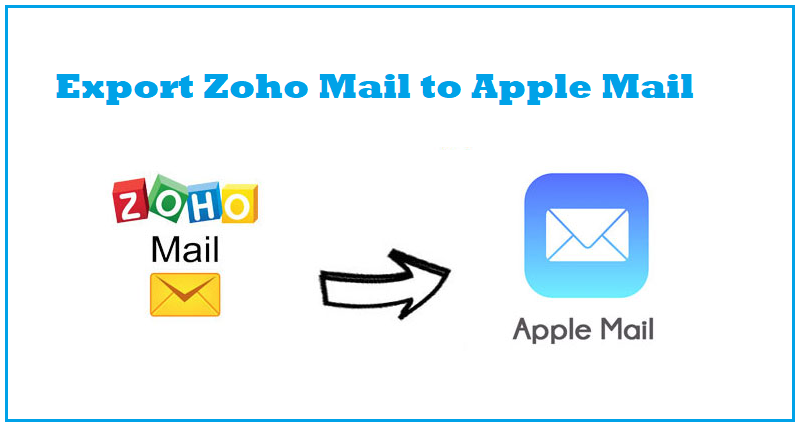
User Query: How is possible to move Zoho mail to Apple mail without losing any data or wasting any time? I urgently need to make the export since I have switched to a new company which doesn’t use Zoho. Please help me with a quick solution.
Known by the world is that Zoho Mail is widely used in a huge enterprise or IT industry. It is a great cloud-based service to store emails, contacts, calendars, etc.
On the other hand, if we talk about Mac mail, it is a desktop-based application which keeps the data away from all the threats of having data online.
One reason for Zoho mail to Mac mail migration. There are plenty more reasons like the one in the query, switching jobs.
People find a lot of methods for exporting their data to the desktop-based application like configuration or manually saving, converting, and importing data files, etc.
This is also true that not every solution is successful which is why those users who lack knowledge about migration start making mistakes.
To help these troubled users, here we are with explanation of the best methods. Let’s check these out!
Workarounds to Migrate Data from Zoho Mail to Apple Mail
Listed below are the methods to perform the exportation procedure:
All the mentioned methods are useful and successfully migrate the data but the first two methods are comparatively time-taking and complex.
We will be explaining all the methods in detail for the users to rule out the non-suitable one and work with the solution that they think is a better option.
Method 1 – Configuration Zoho Mail to Mac Mail for Exporting Data Files
Follow the given steps to get started:
1. Log in to your Zoho mail account and click on the Settings Gear icon given on the top-right corner.
2. Scroll to the Email Forwarding and POP/IMAP section and click on the Enable radio button in the Status section of the IMAP Access field.
3. Now, copy the IMAP Configuration details and paste them in a Notepad file.
4. Launch your Apple Mail application and choose the Mail tab and hit Add Account option from the drop-down list to migrate Zoho Mail to Apple Mail.
5. Here, you have to choose the Other Mail Account option from the Choose a Mail account provider section.
6. Then, enter the Name, Email Address, and Password of the account that needs to be added and hit the Sign in button.
7. If you see an error, enter the given text:
- Incoming Mail: imappro.zoho.com
- Outgoing Mail: imap.zoho.com
8. Hit Sign in and choose the items to be imported if no error occurs.
9. The configuration will take some time to complete.
If you want to export Zoho mail to Mac mail in another way, skip to the solution explained below. Remember, both these methods take up a lot of time and effort of a user.
Moving on!
Method 2 – Converting Data Files to EML File Format
This method has two stages in it. First of all, you will have to download the data from Zoho and save it in the EML format.
After doing so, the converted data has to be imported to Apple Mail to complete the procedure.
For an easier approach, you can jump to the third method. Let’s get started!
Stage 1 – Convert Data from Zoho Mail to Apple Mail
Start by executing the listed steps:
1. Enter the credentials for your Zoho mail account to log in to it.
2. Hit the Settings Gear and choose the Import/Export option.
3. After that, select the folders which the data needs to be exported from.
4. Here, choose one of the given options:
- Filter emails according to the months and the data will be downloaded for those number of months.
- Choose the date-range to export selective data.
- Option to export all the emails from Zoho Mail to Mac Mail provided.
5. After selecting the option, click on the Export button to initiate the procedure.
6. Then, as per the size of the emails, you will receive an email notification to your mailbox.
7. Opening the email, you will find the link to a ZIP file wherein the data will be available for download.
Stage 2 – Import Converted Files in Mac Mail
1. Launch Mac Mail and drag and drop the exported files in the Inbox folder.
2. Press Ctrl + A keys to move all the files together.
Demerits of Manually Migrating Zoho Mail to Apple Mail
- Manually it is a difficult operation to perform since there are tricky steps involved that the non-technical users may not be able to execute easily.
- Due to the technical expertise required for going through this procedure, the method becomes a little lengthy and takes more than the estimated time.
- If you do not have the basic understanding of mail migration, there is a risk of data loss or corruption.
Wondering how these drawbacks can be avoided? Simple learn the next solution.
Method 3 – Uncomplicated Solution to Transfer Data from Zoho Mail to Mac Mail
For overcoming all the above-stated limitations, the Zoho Email Backup Tool is the best solution that any user can go for.
It easily performs the migration process without any risk of data loss or any other threat for that matter.
Use the Date-filter for selective data migration and Delete after Download option to free up space in the mailbox or remove the data from there.
The attachments integrated with the emails are also exported in the MBOX format.
Steps for migration:
1. Run the software and enter the credentials for Zoho account to move Zoho mail to Apple Mail. Hit Login.
2. Choose the MBOX format and pick the destination by clicking on the Browse button for the end results.
3. Select the Delete after Download tab and hit the Yes button when prompted for confirmation.
4. Click on the Apply Filter button to set the dates from and to in the Date-filter. Also, choose the folders to export data from.
5. Finally, click on the Start button to initiate the migration task.
After the migration is completed, you can make use of the Incremental Backup option to export selective data from Zoho Mail to Mac Mail. This feature will scan your mailbox again to find newly arrived data files. When found, only those emails will be exported to the chosen location.
Parting Words
Only so many methods can be found upon searching for a solution to export data from one email client to another even if they are on different platforms.
Zoho is popularly known in the business industry and offers entire emailing and document management tools. However, users still want to know how they can easily export their important data from Zoho mail to Apple mail. This articles states everything that a user needs to know about an easy procedure.
Frequently Asked Questions:
Ans. – Follow the simple steps:
Step 1 – Download the tool and login to your account.
Step 2 – Choose the export format as MBOX and select destination.
Step 3 – Set the dates in Date-filter for selective data export.
Step 4 – Click on the Start button to initiate the process.
Ans. – Yes, the software has an Incremental Backup option that allows you to export only the new emails from your mailbox avoiding creation of duplicates.
Ans. – There is no such limitation on the size or amount of data that needs to be saved using the tool.
Ans. – The software ensures that no data is altered and the folder structure is maintained even after exporting data in bulk.




