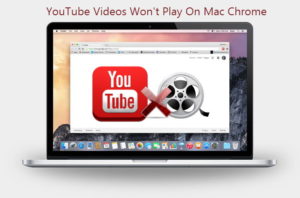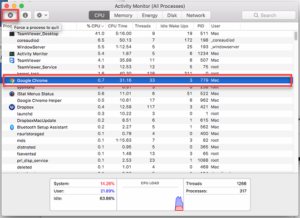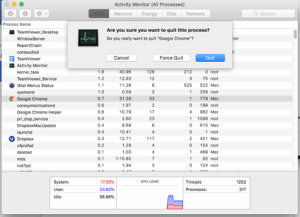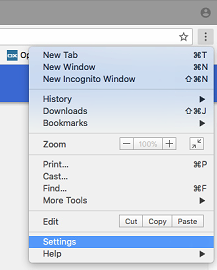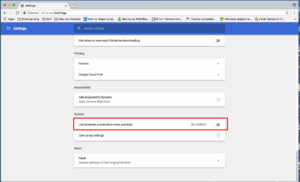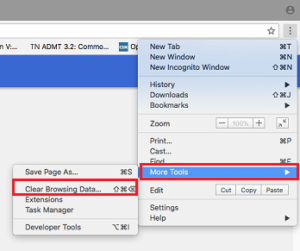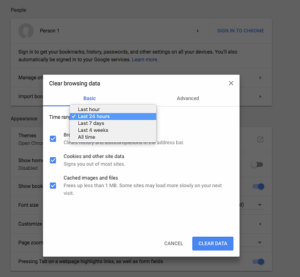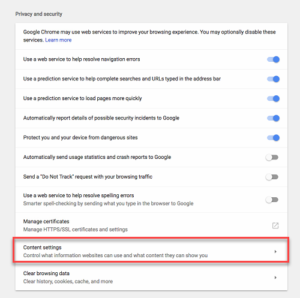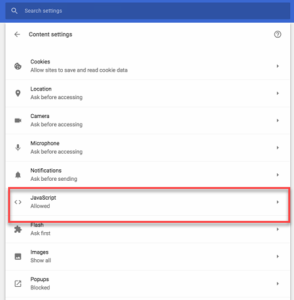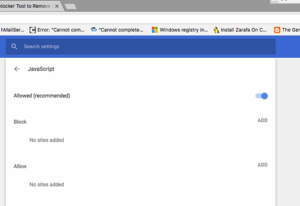YouTube Videos Won’t Play On Mac Chrome : Troubleshoot the Problem

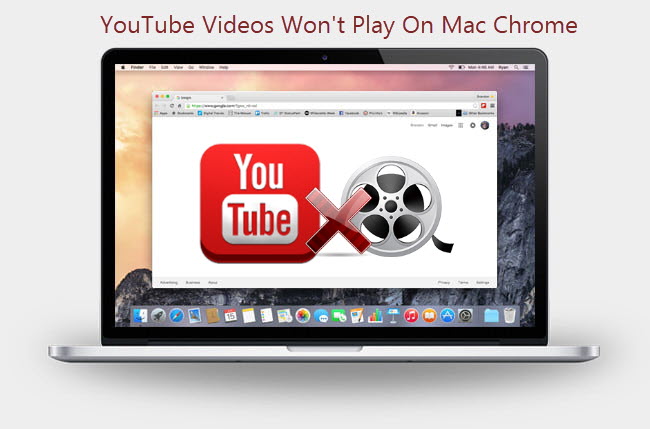
“I am using Google Chrome with its updated version of Mac OS. In today’s morning, I noticed that my YouTube videos were getting loaded but, were not playing. At the same time, I tried to load the same videos on Safari web browser and they got played. I want to fix this problem of YouTube videos not playing well on Chrome because it is easier to access Chrome in comparison to Safari. So, can anyone tell that what actually the problem is and how can I get rid of it?”
“YouTube videos won’t play on Mac Chrome” this type of error is faced by many of the Apple as well as Windows machine users. Alike the above one, several users are there who want a solution to this issue. So, here we are with all possible solutions to fix the issue of can’t watch YouTube videos on Mac Chrome without any more troubles.
Methods to Fix “YouTube Videos Not Playing” Error
Initially, it is impossible to determine the actual cause of unable to watch YouTube on Chrome. So, users have to follow all the measures one-by-one and when the problem gets resolved, stop proceeding towards the next method.
Measure 1: Use Windows Task Manager to Close Chrome
The approach involves force closing of Google Chrome on your system and then, restarting it. If you are unaware of steps to quit Chrome in this way then, take help of following steps to fix the error of cannot play YouTube videos on Chrome Mac:
1. Open Activity Monitor on your machine and select Chrome from the list of Applications in order to solve YouTube videos not playing on Google Chrome browser issue.
2. Click on Force a Process to Quit to continue with the process to fix YouTube videos not working on Chrome error.
3. Now, close the Activity Manger and restart the Google Chrome program again. Check whether your problem of YouTube videos not working on Mac Google Chrome is resolved or not. If no then, move to next method to download YouTube videos on Chrome.
Measure 2: Configure All Settings of Google Chrome App
Uncheck the option “Use hardware acceleration when available” in the Chrome settings. For this, you can take help of following guidelines:
1. Launch Google Chrome on your PC and click on vertical three dots line (located at the very RHS)
2. From the list of entire options, click on the Settings option to fix the problem of cannot play YouTube videos on Chrome Mac.
3. Click on Advanced, which is located at the bottom of the entire page
4. Scroll down towards the System section and then disable “use hardware acceleration when available” option to resolve the unable to watch YouTube on Chrome error.
5. Now restart the Chrome window and check whether the error “ YouTube videos won’t play On Mac Chrome” gets resolved or not
Measure 3: Clear All the Present Cache from Chrome Browser
Take help of following steps, if you are unaware of the solution to clean cache from Chrome:
1. Launch Google Chrome on your PC and click on vertical three dots line
2. Click on the More Tools >> Clear browsing data option in order to resolve Google Chrome not showing videos on YouTube issue.
3. Check all the checkboxes present in front of you and under the ‘Time Range’ section, choose All Time option to fix the error of “YouTube videos won’t play on Mac Chrome”.
4. After doing all the required settings, click on Clear Data button
5. Now restart the Google Chrome program and check whether the “YouTube videos won’t play on Mac Chrome” error gets resolved or not
Method 4: Enable the Flash Settings in Web Browser
This method needs to apply only when you are having trust on particular website:
1. Open Chrome on your system and go to the site where the error “YouTube videos not working on Mac Google Chrome” is caused
2. In the left side of the web link, click on the lock icon or info icon
3. Click on Arrows just in the right of “Flash”
4. Select Always allow on this site option
5. Reload the currently opened page and check whether the unable to watch YouTube on Chrome error is fixed or not
Method 5 : Enable the JavaScript
Some YouTube videos require presence of the JavaScript to play them. For this, you need to execute following steps in order to resolve the problem of YouTube videos aren’t playing on Chrome Mac.
1. Open Settings page of Google Chrome on your PC
2. Click on the Advanced button and then go to Privacy and Security section
3. Here, you have to click on Content Settings >> JavaScript
4. Enable the Allowed (recommended) option
5. Move back to the website and reload the page.
Conclusion
The top 5 methods to resolve the “YouTube videos won’t play on Mac Chrome” are explained in the post. Still, if the YouTube videos not playing on Google Chrome error continues then, try to perform small activities in chrome web browser like reset all its settings, disable all the add-ons, update the video drivers, and uninstall and then reinstall the browser. After doing all these activities, it is quite sure that users will be able to solve their problem of YouTube videos not running on Chrome on their own.