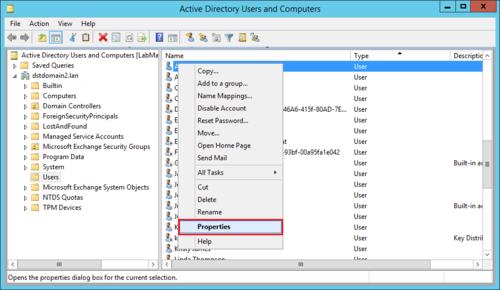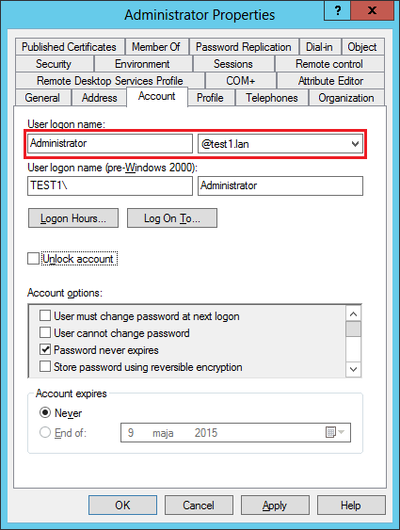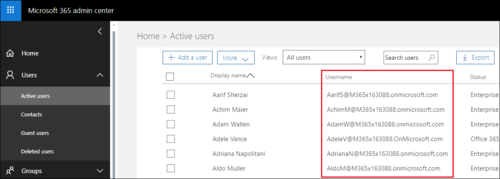What Is UPN in Office 365 – A Complete Technical Blog Over It

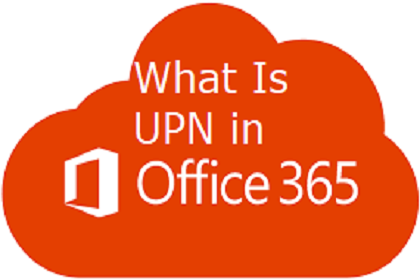
The term UPN stands for User Principal Name. It is the name of a system user in Active Directory of Microsoft Windows operating system. The UPN in Office 365 AD is written in an email address format, where username is followed by “@” sign and then, this sign is followed by the internet domain name with which end user is connected.
For example – bill.kell@invorx.com is a UPN where, bill.kell is username, ‘@’ acts like a separator, and invorx.com is the domain name. Well, this user principal name is based on the Internet RFC 822 format.
Important Note – A UPN is different from an email address. Sometimes a UPN could match the email id of a user but, it is not a common rule.
What is UPN In Office 365?
Windows Active directory enables employees of your firm to login into directory via UPN. In the same manner, officials can login into Office 365 tenant by making use of UPN of their school or work account. Same UPN can be used to generate new users in Azure AD through the Directory synchronization. This user principal name is a default feature in Microsoft Office 365, which is used to create email addresses. It becomes simple to fetch userPrincipalName and the primary email id in proxyAddresses defined with different values.
When there is difference between the values, there could be confusion for end users and account administrators. Therefore, it is best to adjust these attributes for reducing confusion. One have to verify that UPNs in Office 365 Active directory and on-premises AD match with each other, and are using an existing domain namespace. This matching procedure is required to fulfill the Single sign-on requirements with AD FS 2.0.
Method to Check / Modify User’s UPN
Based upon the Microsoft platforms, there are two methods through which you can do the same. One method can be attempted on Microsoft Exchange Server, and another on Office 365 tenant. We are going to explain methods on both the platforms. So, let’s proceed!
- Microsoft Exchange Server
1) Launch Active Directory Users And Computers on your DC (Domain Controller) machine, and right-click on anyone of the listed users. A menu will appear in which you have to click on Properties option for checking the UPN in Office 365
2) Click on the Account tab and then in the User logon name, you can check (or change) the UPN value of user.
- Microsoft Office 365
1) Login into the source Office 365 tenant and then open the Admin Center page to find UPN in Office 365
2) In this page, click on Users >> Active Users. Now a list of Exchange Online users appear in which you can check UPN of every user.
Additional Important Information
You might get stumbled on an issue where users’ UPN suffixes are in the domain.onmicrosoft.com format, instead of the suffixes of your domain like mycompany.com. To fix this problem, one have to edit addressees of UPN in Office 365 tenant using Azure AD Module for Windows PowerShell :
1. Use following PowerShell command to import Azure Active Directory Module
2. Run the following command to establish a connection in Office 365 tenant
3. Modify the suffix of user’s UPN by executing following cmdlet
It’s Time For Conclusion
The post briefly gives description on what is UPN in Office 365. One can go through this blog thoroughly and also track the method to check or modify the UPN address.