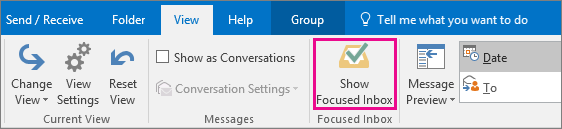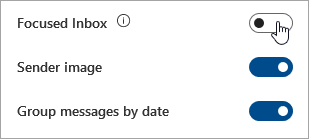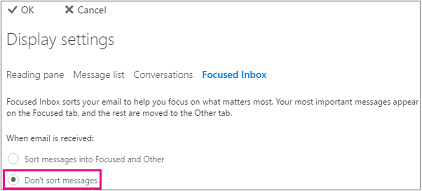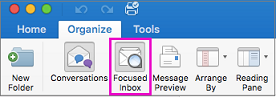How Do I Turn Off Focused Inbox in Outlook : Get Solution Over It

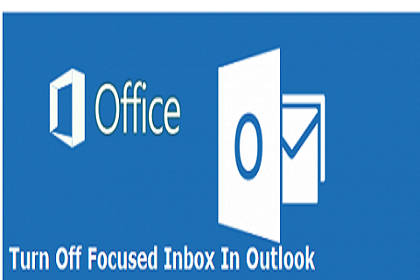
Focused Inbox in Microsoft Outlook smartly presorts users emails so as to maintain a keen focus on core information. It puts the essential emails in ‘Focused’ mailbox and keeps the rest messages in the ‘Other’ folder. This feature works in personal as well as professional email accounts. However, sometimes a situation arises where users ask that how do I turn off focused inbox in Outlook? To give an answer over this question, our team of Outlook experts shared method over the same. So let’s begin!
Solution to Turn Off Focused Emails in Outlook
The workaround over the problem is dependent upon the Microsoft email client edition. First, you need to determine the version of Outlook from your end and then, go for a respective solution.
For Outlook 2016 Users
1. Open Microsoft Outlook desktop-based email client and click on View tab
2. You will find a Show Focused Inbox option on which you have to perform a single mouse click
For Outlook on the Web Users
There exists variations in the instructions of turn off focused emails in Outlook on web. It is so because this is dependent upon the fact whether you are working with beta version or not. First check, which OWA version you are using and then apply the guidelines accordingly.
#For Beta Version Users
- Click on the Settings icon, which is located at the top of page
- Switch off the Focused Inbox toggle present just in the Settings pane
#Classic Version
- Click on the account gear icon for expansion of settings menu and select Display Settings >> Focused Inbox
- Go to the When email is received section and then, enable the radio button of Don’t sort messages
- To update the final changes in account, click on OK to turn off focused inbox in Outlook
For Outlook.com Users
In this case also, the scenario is dependent on the fact whether you are accessing Outlook.com beta or not. So first determine this thing and then implement the steps.
#For Beta Version
- Go at the top of account page and click on Gear icon to expand settings menu
- Under Quick Settings, switch off the toggle of Focused Inbox
#For Classic Edition
- Click on Settings >> Display Settings >> Focused Inbox
- Go to the ‘When email is received’ section and click on the radio button of Don’t sort messages
- Implement the changes in account by clicking on OK
For Mac Outlook Users
- Open Outlook 2011 or 2016 and click on Organize tab to turn off focused emails in Outlook Mac
- Perform mouse click on Focused Inbox, which will simply get disappear after enabling
For Windows 10 Mail Users
- Click on the gear icon to open settings and select Reading option
- Turn off the Focused Inbox feature by disabling toggle button of Sort messages into Focused and Other
Conclusion
All the possible solutions on how to turn off focused Inbox in Outlook is illustrated in this post. It is simple to implement them with help of these instructions. Microsoft customers can make this change in Outlook app on their own without any high-tech knowledge. So, do not worry and deactivate Outlook focused Inbox feature in absence of any expert!