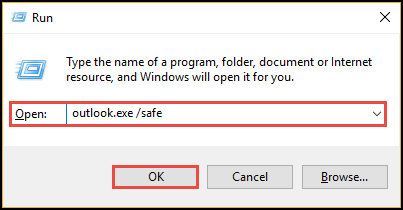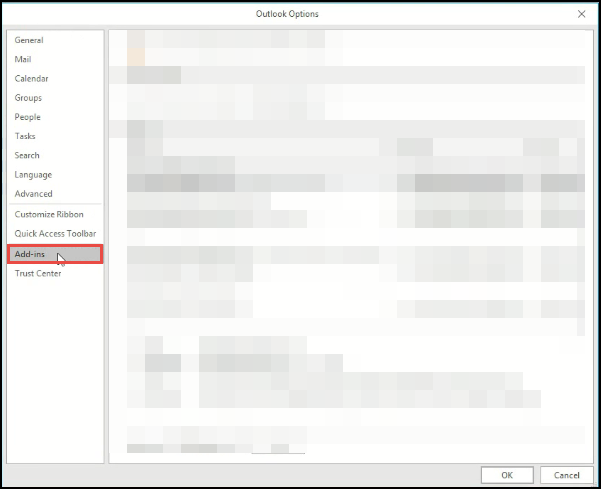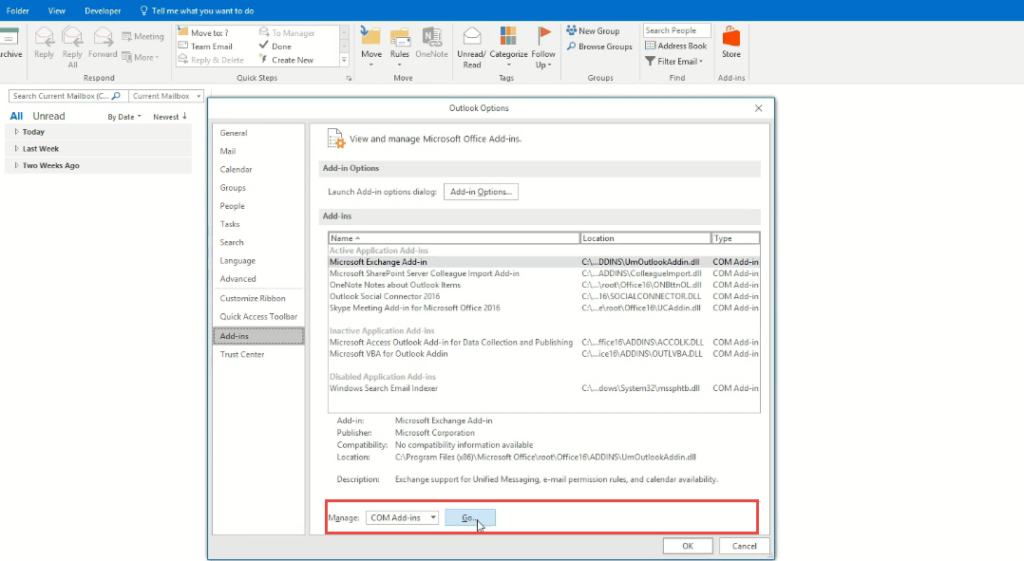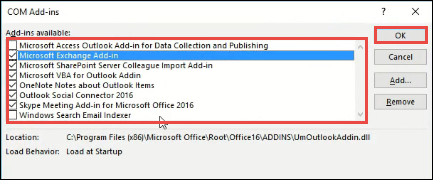Top 4 Workarounds to Troubleshoot ‘Outlook 2016, 2013 Does not Open’ Error

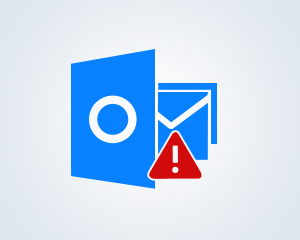
While working with Microsoft Outlook on daily basis, users might face little errors. These errors might cause a frustration condition if the error occurs when something urgent is going on. There are several ways available on the web to fix issues that strike when email client is opened. But what if email client i.e., MS Outlook is not opening? How will you resolve this problem when you are again and again getting restricted from opening the application? If you are the one who has ever faced this scenario then, probably you should bookmark this post. Here, we are going to provide all possible solutions to troubleshoot Outlook 2016, 2013 does not open. Each workaround is explained in a descriptive manner, making it easy for a person to understand and implement it easily.
Measures to Fix ‘ Cannot Start Microsoft Outlook Error Message ’
The solution of the Microsoft Outlook won’t open error is dependent on the cause of its occurrence. If you are well-known from the cause then, directly jump towards the alternative workaround. If you are unknown from the same then, don’t panic just patiently execute each measure one-by-one.
Measure # 1: Open Microsoft Outlook in Safe Mode
If the cause of Microsoft Outlook won’t open problem then, go with this workaround.
- There is the presence of corruption in MS Outlook desktop app.
- Some unusual add-ins are there in the active mode, restricting Outlook from getting opened
Follow below-mentioned guidelines to implement this measure:
- Open Run prompt window on your system and type outlook.exe /safe. Press Enter key to continue with cannot open Microsoft Outlook error problem fixing.
- Choose the profile from the list of Profile Name and click on OK. You will select the profile, which you are unable to open.
- Finally, your Outlook gets opened in safe mode, allowing you to proceed with your incomplete work.
When Microsoft Outlook email program opens in the safe mode, it means that some waste add-ins are present. To disable those add-ins, you can refer following instructions :
- In the same window of Outlook safe mode, go to File >> Options >> Add-ins.
- Click on Go button, as per highlighted in the respective screenshot.
- Uncheck the checkbox of add-ins, which you find are unusual and click on OK >> OK
- Close entire MS Outlook 2016 / 2013 application and check whether the problem is resolved or not
If no then, again open the application in safe mode and disable another add-in. Continue this hit-and-trial procedure until and unless the cannot open Microsoft Outlook error problem gets fixed. When you find that this solution is of no worth, proceed with the next approach.
Measure # 2: Turn Off Outlook Compatibility Mode
If the Microsoft Outlook is working in compatibility mode then, immediately disable it. The cause of the problem can be that the program is working in compatibility mode. So, to check and disable compatibility mode, begin with following steps :
- Open Search box on your Windows operating system and type outlook.exe
- When outlook.exe appears in the menu, right-click on it. Select the Properties >> Compatibility tab
- If you find that ‘Run this program in compatibility mode’ option is enabled then, without giving a single thought, just disable it. After this, jump to step (5)
- If it is already disabled, it means that the cause of Microsoft Outlook won’t open issue is something else, not this.
- Click on OK and if any changes are made then, restart the system
Measure # 3: Reset Settings of Navigation Pane File
There is chances that ‘Microsoft Outlook 2016, 2013 does not open’ problem is occurring due to the corruption in navigation settings file. You can fix this cause by following guidelines :
- Open Run dialog box on your PC and type Outlook.exe /resetnavpane command. Press Enter from the keyboard
- Restart Microsoft Outlook application on your machine
If the hurdle does not get resolved then, eliminate the XML file. This file is the one, which stores setting details but, like an end resort only. To do this, execute the following steps :
- Type %appdata%\Microsoft\Outlook in the Run dialog box and click on OK button
- Search for the Outlook.xml file and once you encounter it, delete the file.
Measure # 4: Recreate Microsoft Outlook Profile
The profile that is resulting in Outlook 2016, 2013 does not open problem, might be got damaged or corrupted due to some unknown reason. The only solution to fix this issue in such scenario is to recreate Outlook profile. Following instructions need to be followed in the respective case:
- Open Control Panel on your PC and click on Mail
- This opens a Mail Setup wizard where you have to click on Show Profiles button
- Select the profile, which is to be removed and click on Remove button
- After all this, it is the time to Add new profile and configure an email account within it
When you are done with the entire process of new email profile configuration, import PST file of the previous profile within it. This will prevent the data loss, which might cause due to profile recreation while fixing cannot open Microsoft Outlook error issue.
Conclusion
All possible solutions to deal with ‘Outlook 2016, 2013 does not open’ problem is illustrated in this blog. Even if none of the workarounds work then, it clearly means that Outlook database files are corrupted. Users need to perform Outlook data file recovery either with scanpst.exe or with third-party recovery software. As per our suggestions, we would recommend you to opt for scanpst.exe. It is so because if Microsoft Outlook won’t open problem is caused due to low-level PST file corruption then, it will get resolved simply with Microsoft inbuilt free utility. Rest, if this doesn’t work, the only solution left is to go for Outlook file repair tools.