Transfer Outlook 2011 Mac to New Computer – Complete Solution

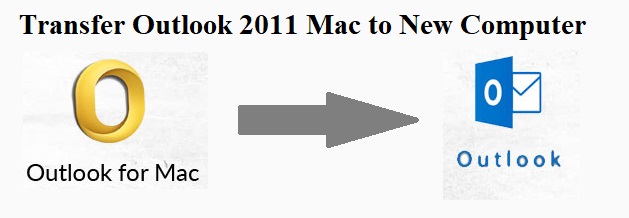
“Hi, I am operating on Mac Outlook 2011 from the last 10 years. Therefore, there are a large number of emails were collected in my mailbox. I want to shift from Mac to Windows and don’t want to lose my critical data. And I do not know how to transfer Outlook 2011 Mac to a new computer. So if anyone knows any secure and advanced solution to migrate from Mac Outlook to Windows then please advise to me“
Outlook overcomes all the demerits of major email clients and fulfills all the needs of Mac as well as Window users while users transfer Outlook 2011 Mac to new computer to get high-level security, reliability, etc. As technology gets updated with time the demands of users also changes, peoples want to upgrade to the advanced technologies.
The same thing happened with email client as the older email client would not satisfy or the newer email client comes with the advanced technology. Therefore many Mac users also want to import the OLM file into Apple Mail and access all his data with the newer email client.
Users also change their selective OS i.e. move from Mac to Windows-based system as we mentioned above query, as they only wanted to complete their job no matter what is happening. So in such type of situation, the primary concern of the user is how to transfer their crucial data to other platforms without any data loss.
So in this write-up, we will provide you the complete guide of how to transfer Outlook 2011 Mac to a new computer without any data loss. But first, we need to know what email client is and how it connected to our daily life.
Email Clients
Email services are widely and cheapest means of information exchange in multiple modes such as one-to-one and one-to-many, which is very useful for both business and professional usage.
However, email clients based on multiple platforms emailing became very easy and faster as compared to other online platforms which generally need signing for accessing the mailbox. And also the email clients preserve the copy of your crucial emails by which you can even access your emails without having internet connectivity.
Why Transfer Outlook 2011 Mac to New Computer?
Many users choose Outlook over all other email clients available in the market. This is not because of Microsoft (Outlook Brand Name) the reason behind Outlook is that it provides all the features that email clients have also Outlook is a bundle of many features and deals with emails along with contacts, calendars, tasks, notes, etc. Available for both Mac and Windows OS X while users migrate from Mac Outlook to Windows Outlook is another thing.
So, if you are a Mac Outlook user and wish to migrate from Mac to Windows cause of any reason read the upcoming session, we will discuss expert method on how to transfer Outlook 2011 Mac to New Computer (Windows Outlook).
How to Export OLM File from Mac Outlook?
- Launch Outlook for Mac 2011 on you Macintosh
- Go to the File menu and choose the Export option
- From the Export wizard click on Outlook for Mac Data file option and choose the required items
- Click Yes, delete items after they are exported option if you want to delete the exported mail items
- Give the suitable name and choose the destination for your resultant file
Wait till all the process complete and move to the further process. We all know that Mac Outlook deals with OLM file format whereas, Windows Outlook use PST file format to store emails, contacts, calendars etc.
Convert Outlook for Mac to PST
While doing transfer Outlook 2011 Mac to new computer we can also need to convert OLM file to PST format using the expert method, because as we all know that manual method is a very complicated and long procedure so here we provide you the automated tool to transfer Outlook 2011 Mac to a new computer.
There is also a risk of data corruption and data loss in a manual method so we advise you to opt our automated tool which has many additional features. Some of them are given below:
- Allows converting Mac Outlook 2011 files into 6+ file formats.
- It preserves the structure of the original folder throughout the process.
- This tool does not need any supportive Tool
- Convert the selected items for OLM to PST conversion
- Permits you to export Mac Outlook contacts into CSV and vCard file format
Automated Tool to Transfer Outlook Mac 2011 to New Computer
- Download and install the SysTools Mac OLM Converter to Export OLM to PST Outlook 2016
- Hit the Add file button to add OLM file
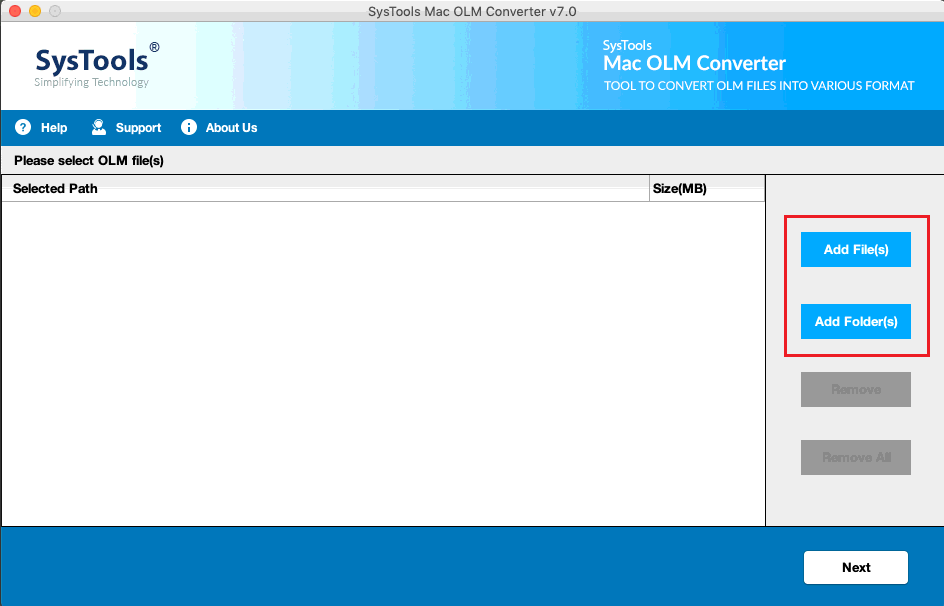
- Select the PST file format from multiple options
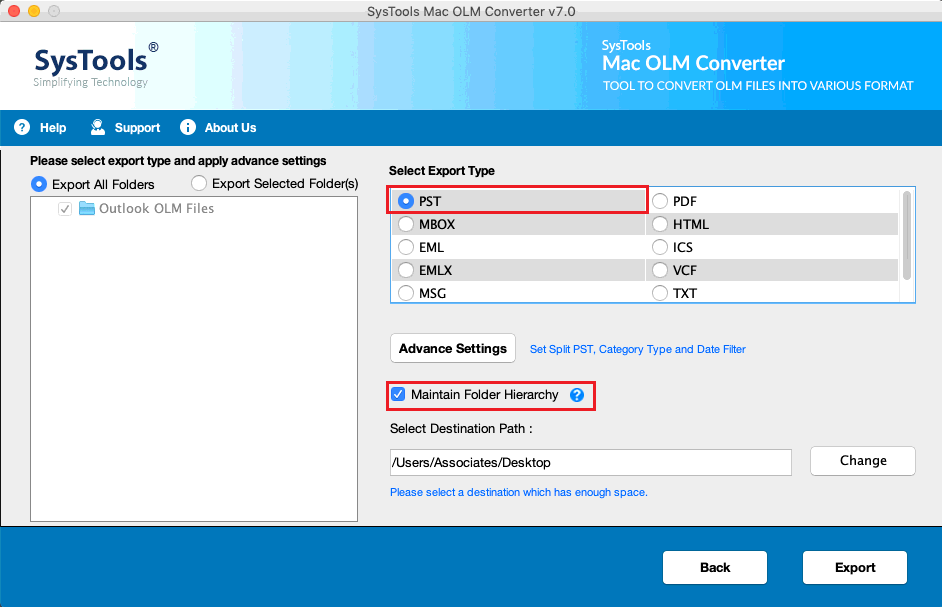
- Locate the destination folder for your resultant PST file
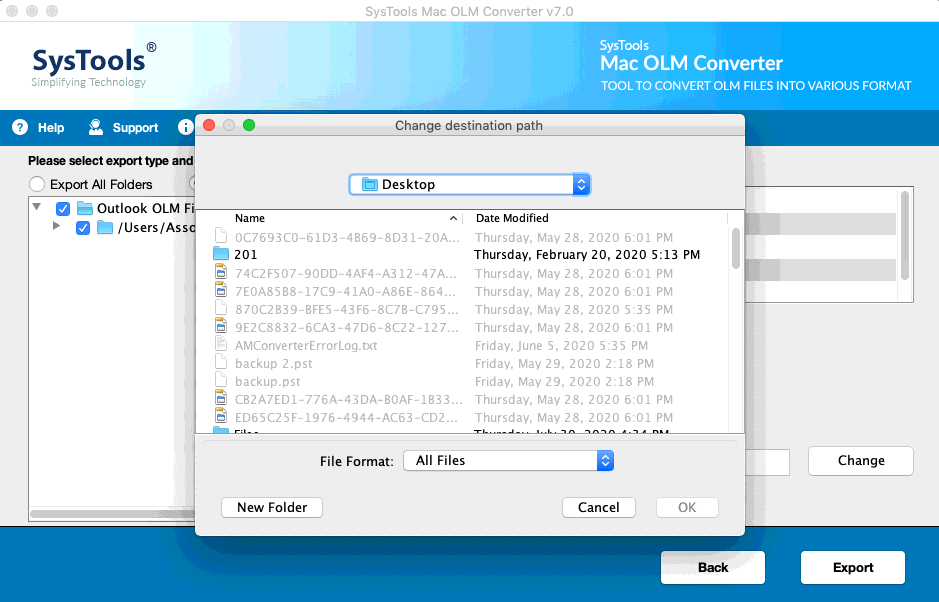
- Click on Export button to begin the process
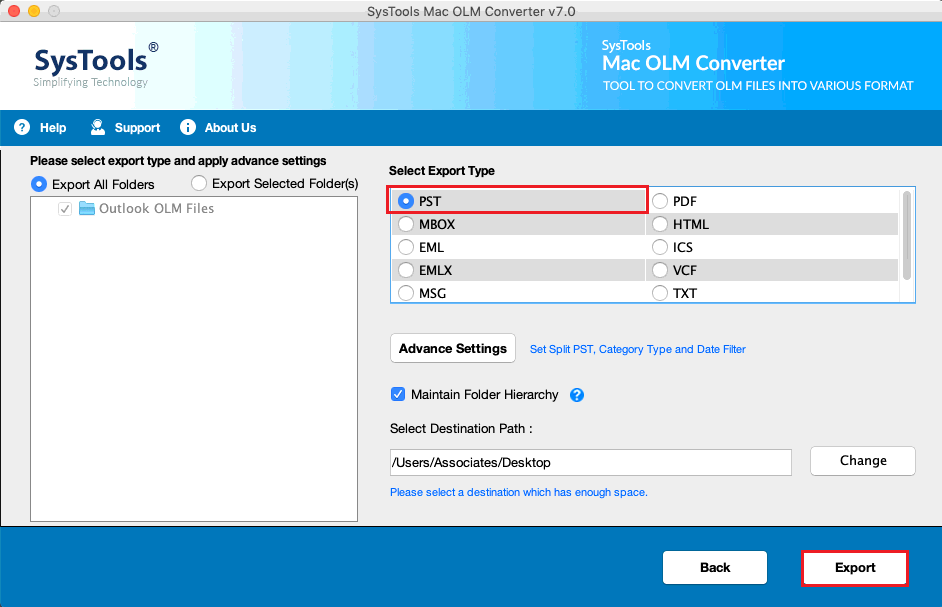
Wait till the software completes the conversion process then move to the further steps. From the above process, you come one step closer to transfer Outlook 2011 Mac to new computer.
Tip: This process takes time according to the size of your OLM files
Move PST files into Windows Outlook
Browse your converted PST file from the destination folder and follow the given steps:
- Launch your Windows Outlook and Navigate File option
- Choose Import/Export option to add the File
- Select the Import from another program or file then hit the Next button
- Locate your PST file from the destination folder
- Click on Finish button to initiate the importing process
A new progress box will appear which displays the process; wait till the process is completed. Now launch your Windows Outlook and verify your files and access them.
More: Import OLM file into Apple Contacts
Final Words
Many users need a proper solution on how to transfer Outlook 2011 Mac to new computer. We provided you the complete guide solution which satisfies the need of users to wish to migrate from Mac Outlook to Windows without any data loss issue or data corrupt concern.