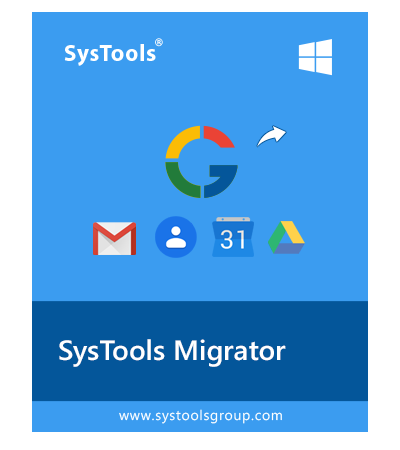Transfer Data Between G Suite Accounts – Solutions Are Here Itself

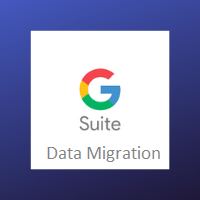
Being an administrator, if you wish to develop a new Google Suite tenant for your business, you can move your data of end users from current tenant to the new one. Today in this post, we are going to list down methods to transfer data between G Suite accounts. If the users are already known with solutions then it will help them to properly perform the migration task.
Ways to Perform Migrate Data Between G Suite
The tabular representation shows different methods through which users can move data to a new Google apps account. Not only for G Suite data migration but, readers can thoroughly read and understand the information (given in the table) to learn about different migrations related to G Suite accounts.
| Gmail | Migrate Gmail from a School Google Account – End users can copy and transfer their data from school Gmail account to Google account. Migrate Gmail from Another G Suite Account – For proper assistance, please visit https://invorx.com/migrate-data-from-gmail-to-g-suite/ |
| Google Analytics | You can rearrange your properties in Analytics, including transferring them from one tenant to another. |
| Google Calendar | Transfer Calendars Ownership – It is possible to transfer calendars, which a person owns to another individual in your G Suite tenant. Download the Personal Calendar – Users can archive all their calendar data in their My Calendar list. Or, they can share user calendars with teammates in the new tenant. |
| Google Contacts | In order to transfer data between G Suite accounts, users have to export contacts from source account in CSV and then, import this CSV file in the targeted Google account. You can refer https://invorx.com/import-gmail-contacts-to-g-suite/ to create a CSV file from source tenant. |
| Google Drive | Through the API – Use Drive REST API to export as well as import documents. Download Documents – Users can download their files on their PC with the help of Drive itself. After this, they can move the downloaded files to the Drive of targeted G Suite tenant. Share Documents – This will helps in the migration of data between G Suite through sharing documents with users in your new tenant. |
The one and only manual solution to migrate data between Google Apps account is with the help of the Google Data Migration tool. This method is provided by Google for its users to easily transfer G Suite data between accounts. This utility can be used to migrate only emails between G Suite accounts. There is no option provided in this tool to transfer calendars, contacts data. For Google Drive data, the user needs to manually download and upload data between accounts.
Please remember that in order to execute the procedure to transfer data between G Suite accounts manually, it is essential to have a highly-qualified person on the premises. It is required because the procedure demands some configuration settings and prerequisites, which might go wrong in the absence of an expert. There are high chances of disturbance in data integrity, data loss, and data manipulation if in case things go incorrect.
Seems worried!! Don’t panic guys just take a deep breath and continue reading further because now also we have an effective and efficient solution to your problem. Which helps you in G Suite data migration.
An Alternative Solution to Move Data to A New Google Apps Account
The approach involves the use of a product named as G Suite to G Suite migration tool. Which is specialized software to transfer data between G Suite accounts.
The best part of this solution is that it is easy-to-use that means it does not demand any sort of expert to attempt it. Even a less technical individual can migrate data between G Suite accounts without any hurdles in between. Using this tool, you can easily transfer emails, contacts, calendars & documents between G Suite accounts.
During the entire migration procedure, the migration software holds data integrity as well as data security. This means that all challenges that are faced during the manual migration are overcoming in this application.
Top Features of G Suite Migration Tool
- Transfer data between G Suite account of same or different domains
- Selective data migration using Category & Date filters
- Multiple options for users mapping between Source & Destination
- Transfer complete G Suite account data: Emails, Contacts, Calendars, Drive.
- Incremental migration to skip already migrated data in the last attempt
- Priority filter to transfer one account between another
- Generates detailed migration report after completion
Also Read: For detailed steps of migration process, see here.
Conclusion
Different ideas to transfer data between G Suite accounts are enlisted in this post. For a business owner, it is not possible to enter into the hassles and dedicate time in resolving them. Therefore, the suitable and time-consuming option is to go for a dedicated method i.e., G Suite migration tool, which allows customers to experience a hurdle-free migration.