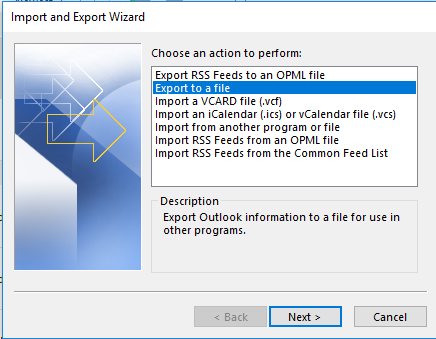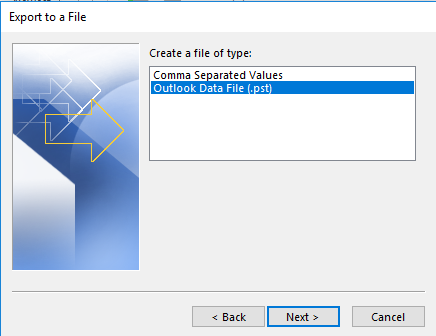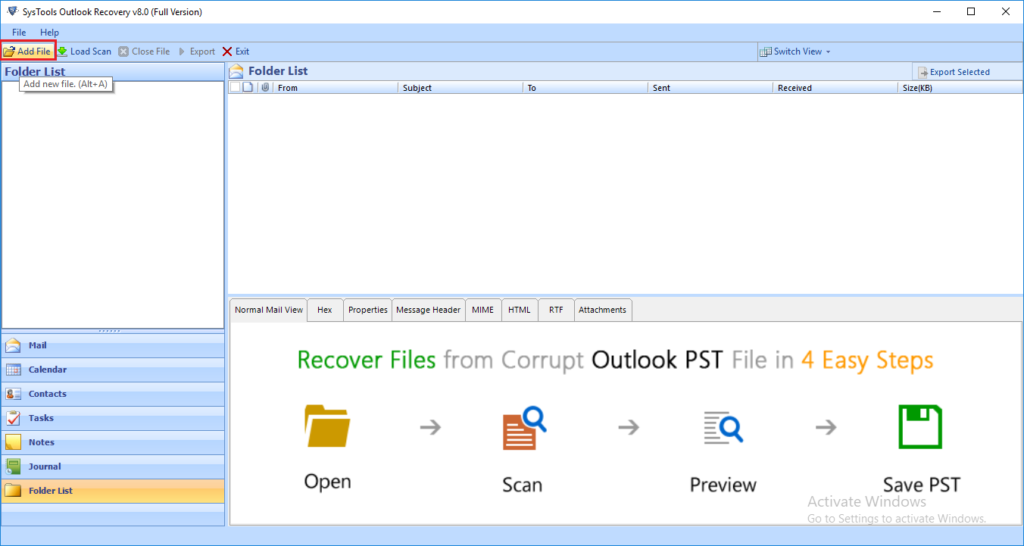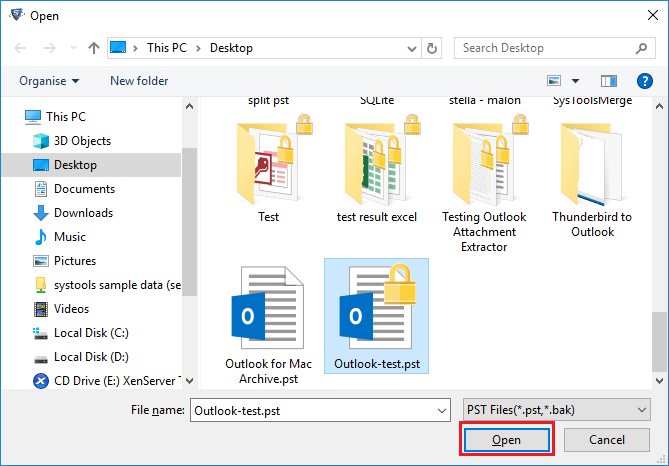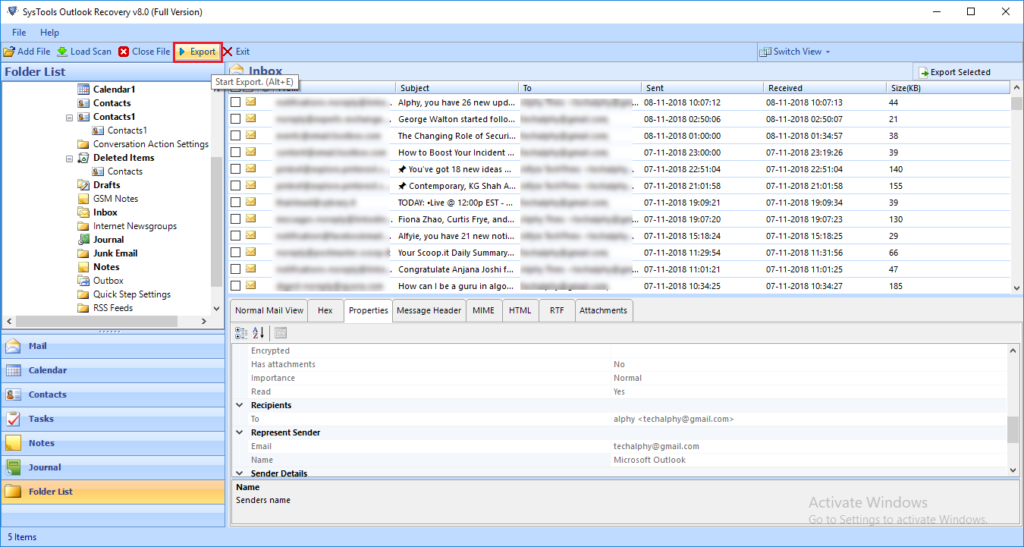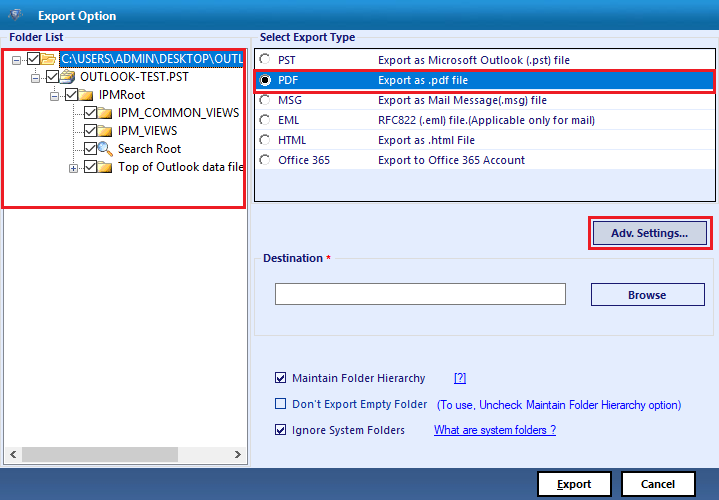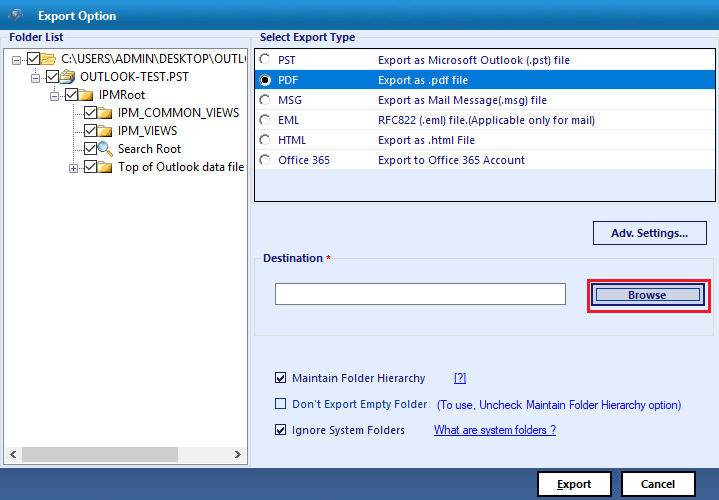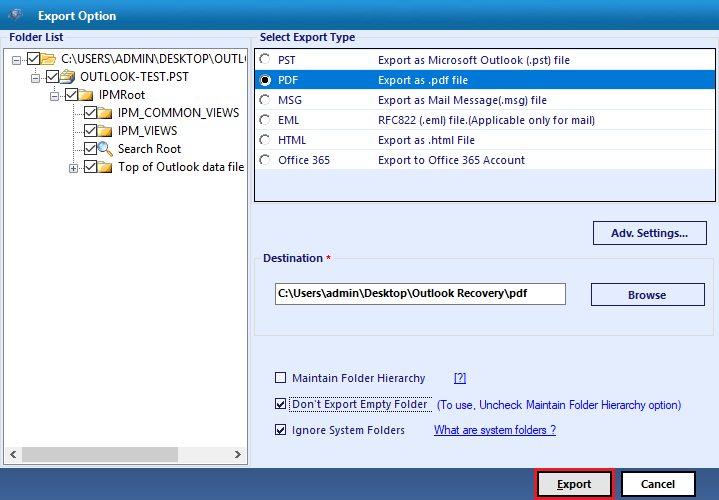Top 2 Solutions to Extract Emails from Outlook To Export Them To Hard Drive

Are you the one seeking for the solution to extract Outlook emails and save them on the local PC? Yes?? Nothing to worry about; we have different approaches through which one can perform the same sort of task.
Microsoft Outlook 2019, 2016, 2013, etc., has been hugely loved by people from different corners of the world. Its features like an easy-to-use interface, simple email management tools, etc., attract many users towards it. Business users find it a suitable desktop-based email client to manage different company’s items like emails, contacts, calendars, etc., all at just one place. Wait for a second! Since Outlook is a desktop-based email client, it means that chances of data loss due to corruption or sudden hardware crash are there. To understand this thing more clearly, consider the following example:
“Suppose an employee’s PC gets corrupted and hence, the entire system data gets lost. Due to the absence of data backup file, all her important work has been lost and she is suffering from a huge data loss incident including emails. In this specific scenario, there are none of the gates from where the employee can get her data back. She is now hopeless with zero chances of data recovery.”
Now simply imagine if the above-illustrated scenario is faced by you, what is going to be your situation? Undoubtedly, it is going to snatch your sleep in the night for God knows how many days. Therefore, we strongly suggest business users create a replica of their data and save the replicated file at a secondary location. This thing can be achieved by extracting emails from Outlook 2019, 2016, 2013, etc., and saving them at the secondary location. Now again a question stops an individual from doing the same i.e., How to extract Outlook emails with attachments and save them locally? Nothing to worry about, we are there to help you with this. This post is all about the solutions, which act like Outlook email extractors. So, let’s begin with this!
Ways to Extract Emails From Outlook 2019 / 2016 / 2013
There exist two ways through which one can perform Outlook email extraction. The first method essentially demands Microsoft Outlook installation and other works in the absence of the same email client. The second option is useful in two situations :
- There is a corrupted PST file and a user desires to extract emails from it.
- Users wish to extract some selective emails from a PST file without Outlook.
In this post, we are going to explain each and every step with and without Outlook. Let’s continue!
Way # 1: Extract Outlook Emails With Outlook
- Login into your MS Outlook app with source profile and then click on File >> Open and Export >> Import/Export
- This opens an import and export window where you have to click on Export to a File option. Click Next with the process to extract Outlook email.
- Again open a window in which you have to choose Outlook Data File (.pst) and hit on Next
- Because you wish to extract Outlook emails and then save on hard drive, connect the external disk with your PC. But in case if any dialog box appears to save file at any other location, simply click on the Cancel button.
- Click on the Browse button for selecting the external drive location from the displayed list. If you wish to change the default file name, change it; else directly click on OK
After few minutes (depending upon the amount of data to be exported), you will get your backed up PST file at the defined location.
Way # 2: Extract Outlook Emails Without Outlook
First of all, you will have to download and install SysTools Outlook Recovery software and then proceed with the following steps:
- Launch the Software on your computer and click on Add File button
- Browse the source PST file whose emails are to be extracted with this Outlook email extractor application.
- Select the emails to be extracted and then, click on Export button of the Outlook email extractor
- Here you have six different file format options in which you can extract Outlook emails. Suppose we are choosing PDF because a .pdf is accessible on several digital platforms.
- Now click on the Browse button to locate the path where you desire to save the extracted messages
- At last, click on the Export button to allow the application to extract emails from PST file and save them on the hard drive.
Observational Verdict
Two different Outlook email extractor solutions are described in this post. As per your requirement, you can pick any one of the listed ones. But, considering the aspects like data integrity maintenance and data security then, you can achieve these things in method to extract Outlook emails without Outlook.