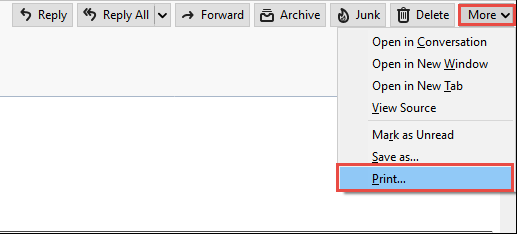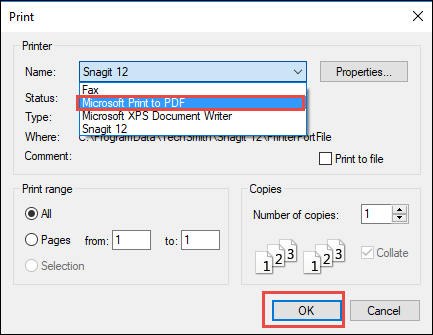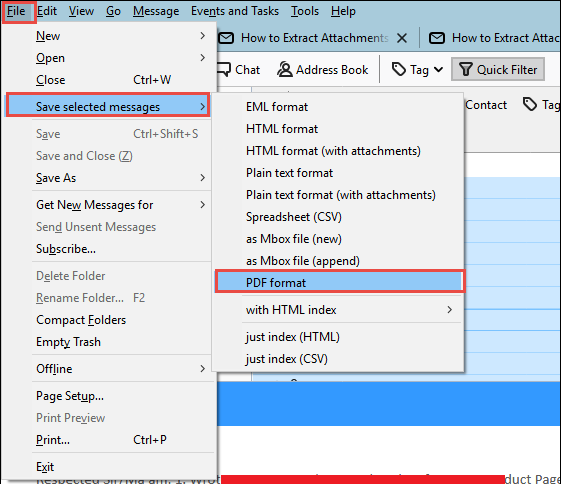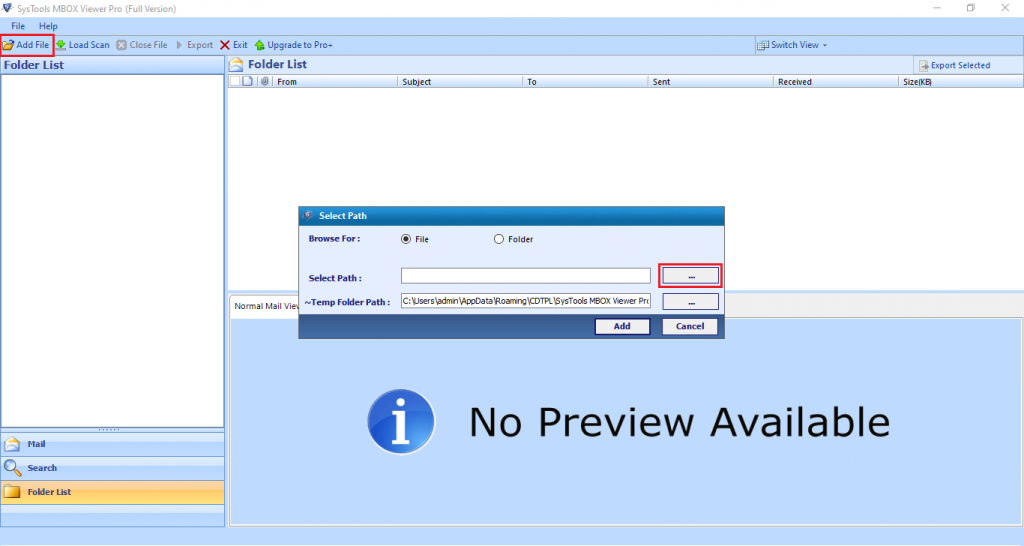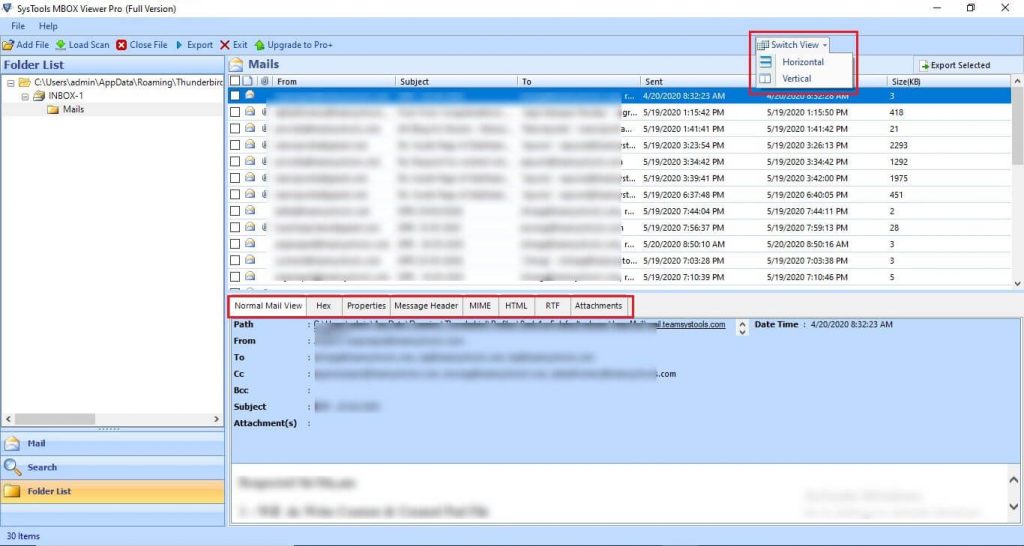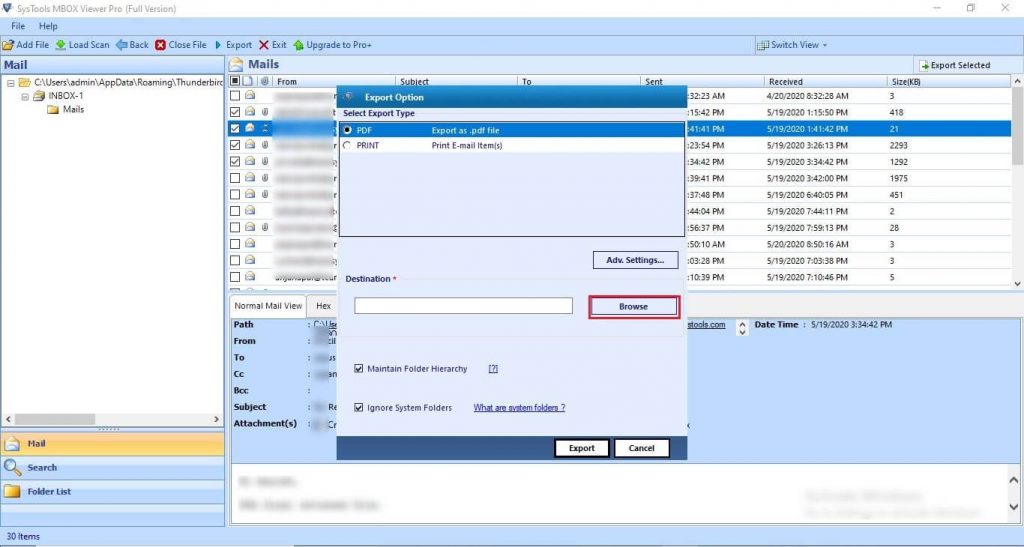Various Solutions for Thunderbird to Print Multiple Emails to PDF

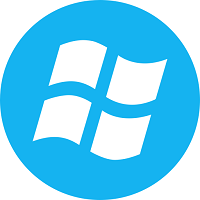
We need all the important data in our portable devices so that anyone can easily view the information anytime, anywhere.
Users can also forward / print / save emails, even in the case of Thunderbird. Mozilla Thunderbird allows you to print multiple emails in PDF format and access them in a portable format at any time. The portable document (or PDF) format is the only machine-independent file type that cannot change data while transferring from one system to another.
In this blog, we described various solutions to print multiple emails in PDF.
Solution 1: Print Single Email into PDF Using Thunderbird
Use this method if the user only wants to save individual messages from Mozilla Thunderbird in PDF format. Printing one email is a very useful task. However, Thunderbird must be installed on the profiling system to use this method. Then follow the instructions below:
1. First, launch the Thunderbird application on your Windows system. Then select the email you want to import in PDF format
2. Then you need to click the More button and select Print from the drop-down
3. Open the Print option. Then you need to select Microsoft Print to PDF and Click OK.
Solution 2: Print Multiple Emails to PDF Using Thunderbird
This way of working is best for users if they need to print multiple emails to PDF from Thunderbird. The ImportExportTools plugin makes it easy to print multiple messages in .pdf file format without any problems. To use this method, use the following procedure:
1. Install the above Plugin and Restart Mozilla Thunderbird on your system
2. Select One or More Emails from an existing mailbox folder
3. Then click File >> Save Selected Message >> PDF Format
Note: The described method does not save attachments.
Solution 3: Export or Print Thunderbird Emails into PDF
If the user has an MBOX file and wants to print emails with attachments, use SysTools MBOX Viewer Pro. This is an automated software designed with some advanced features that make it easy to save entire messages and attachments in PDF file format. This tool is available for Windows operating systems like Windows 10, 8.1, 8, 7, etc.
Steps to Print MBOX Emails without Thunderbird:
- Free Download and Launch MBOX Viewer Pro Tool
- Click on Add File Option to Browse MBOX File or Folder
- Preview Thunderbird MBOX File with Multiple View Options
- Export Option: PDF or Print with Advance Settings
Closing Lines
PDF is the right file type to transport emails across multiple platforms. Thus, this article described three ways in which Thunderbird can print multiple emails to PDF.
If users are looking for a way to export Thunderbird mailbox items to PDF with all secure attachments, we recommend showing confidence in the MBOX Viewer Pro Software. This is a simple, fast and secure way to save and print MBOX emails and attachments to Adobe PDF documents.