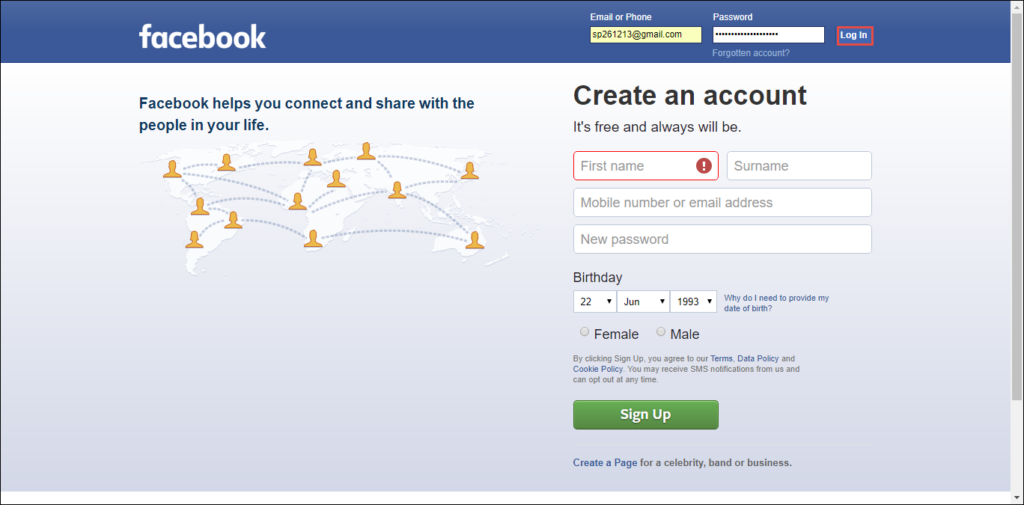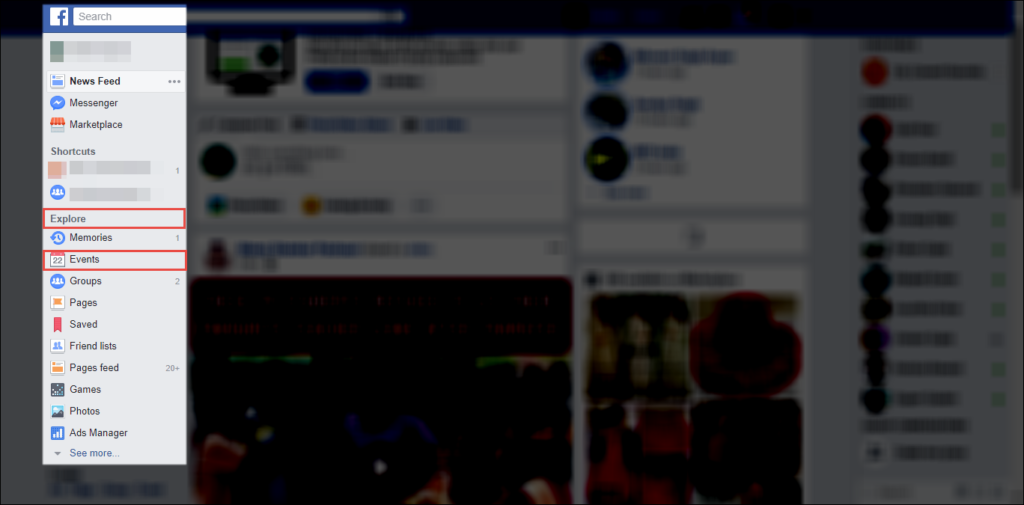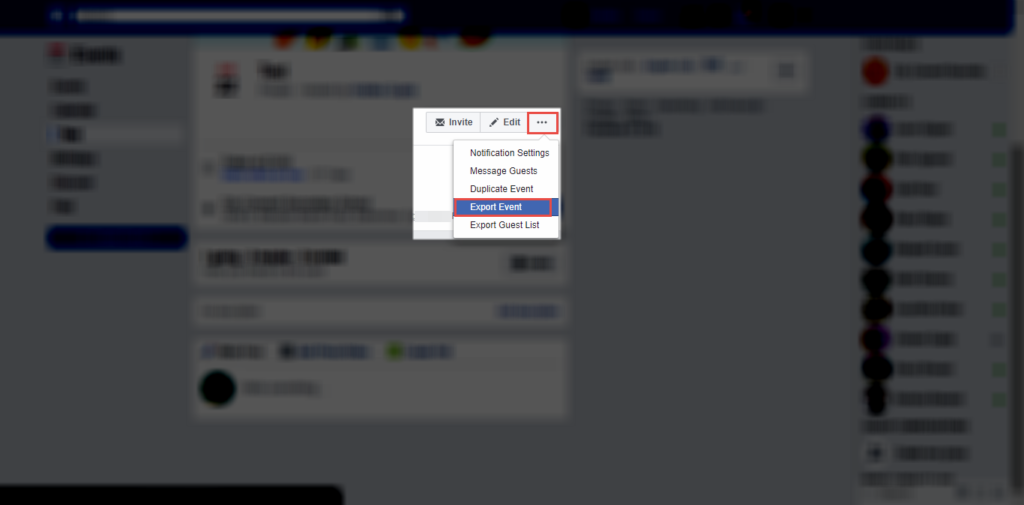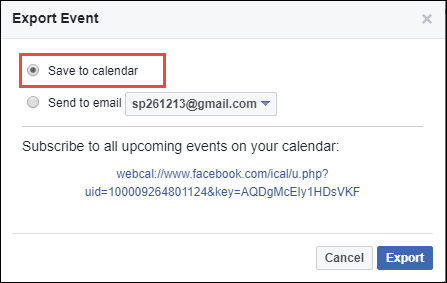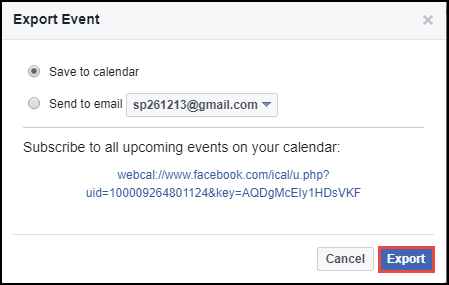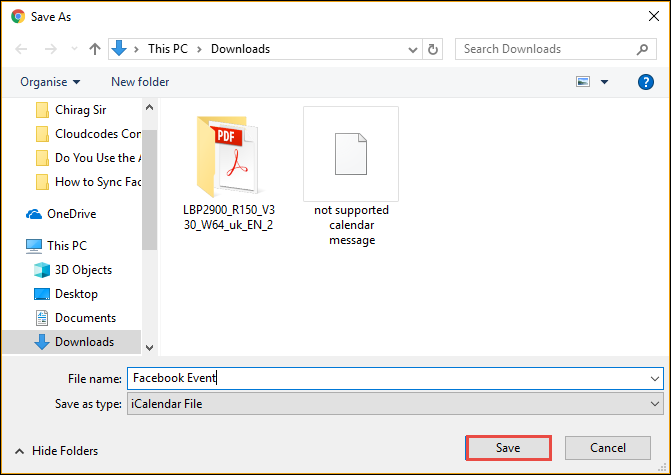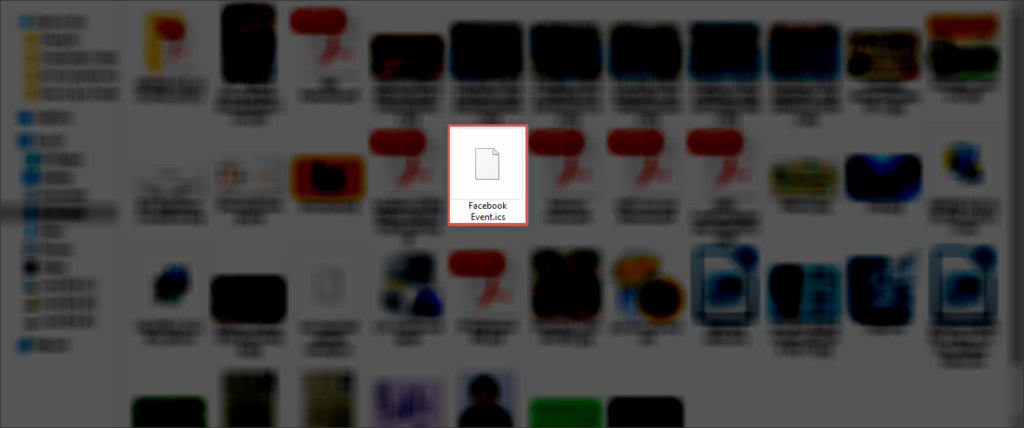A Foolproof Way on How to Sync Facebook Calendar in Outlook

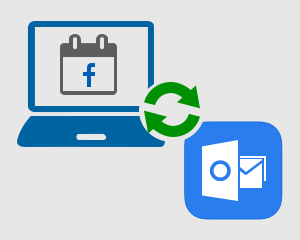
“Hello, guys! I am actually the digital marketing manager in my firm. In my regular life (that is my professional life), I am always engaged in working with Microsoft Outlook 2016. Because of busy and hectic schedule in my life, I forget to attend different official events held worldwide. Although I get Facebook notification for these technical events, it is once a week when I spend time on my FB account. So, can anyone suggest me that is there any solution to sync Facebook calendar in Outlook 2016? Even if I am unable to use Facebook account then also, I get event notifications in Outlook email client. This will be of great help if anyone help me out with a solution for this. Thanks a lot in advance!”
Alike the above enterprise user, there are several people around the world who forgot about different events related to conferences, seminars, etc. The event host posts about the particular event on social media to spread awareness among officials. But, people are so much engaged in their work and life that they hardly get time to scroll their Facebook wall and get time to know about these events. Well, Facebook plays a vital role in the life of users but, some of them are so busy that they do not even get time to open their social account daily. This social networking site provides a useful feature of giving notifications of the event time duration to interested users. However, what if you are so busy that you don’t see the notification and also do not remember about the event? Don’t worry, here is the solution for individuals working with Microsoft Outlook app! There exists a solution to Import Facebook calendar in Outlook.
How to add Facebook calendar to outlook 2013?
Following 2 major steps exist for doing this particular task :
1. Export Event File From Your Facebook id
2. Import the resultant file of Step (1) to Outlook.
Explanation of both these measures is explained below.
Export Event File From Your Facebook id from where the User wants to Sync Facebook Calendar in Outlook
1. Go to www.facebook.com website and login into your social networking account
2. On the left-hand side of the Facebook page, choose Events option under Explore menu.
3. Click on the event, which is to be exported on a local machine and then click on the three-dots box >> Export Event option
4. This opens an Export Event wizard in which you have to choose Save to Calendar option.
5. Click on Export button to continue with the first major procedure to synchronize Facebook calendar with outlook.
6. A Save As dialog box opens in which you have to choose the path where iCalendar file of Facebook is to be saved. If you want then, change the name of the output file and click on Save button to continue.
(The saved file will be the file to be imported and will Sync Facebook Calendar in Outlook.)
7. Finally, you are done with downloading of event file of Facebook on your PC in .ics format. Now it is the time to import this ICS file in MS Outlook
Import Facebook calendar in Outlook with the Resultant File
a) Open Microsoft Outlook 2016 and Click on File >> Open & Export option
b) Click on Import/Export option from the list
c) In the Choose an action to perform list, choose Import an iCalendar(.ics) and vCalendar file option and click on Next
d) Browse the ICS file, which you have downloaded from Facebook account.
e) Click on that particular Facebook iCalendar file and click on the Open button
Conclusion
It is an easy approach for users who want to execute a foolproof solution on ‘How to sync Facebook Calendar in Outlook’. At one time, users will be able to export a single event from Facebook in ICS file and hence, import one event at a time in Outlook client. Unfortunately, it is not possible to export multiple events simultaneously from the social networking site. Well, the procedure explained in this blog add Facebook calendar to outlook 2013 is same for all the versions of Windows Outlook application i.e., 2016, 2013, 2010, etc.