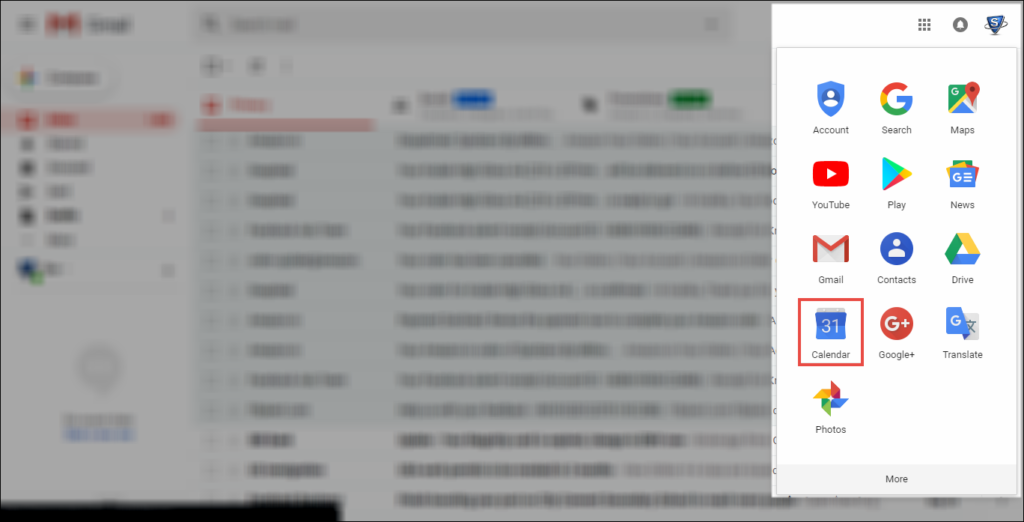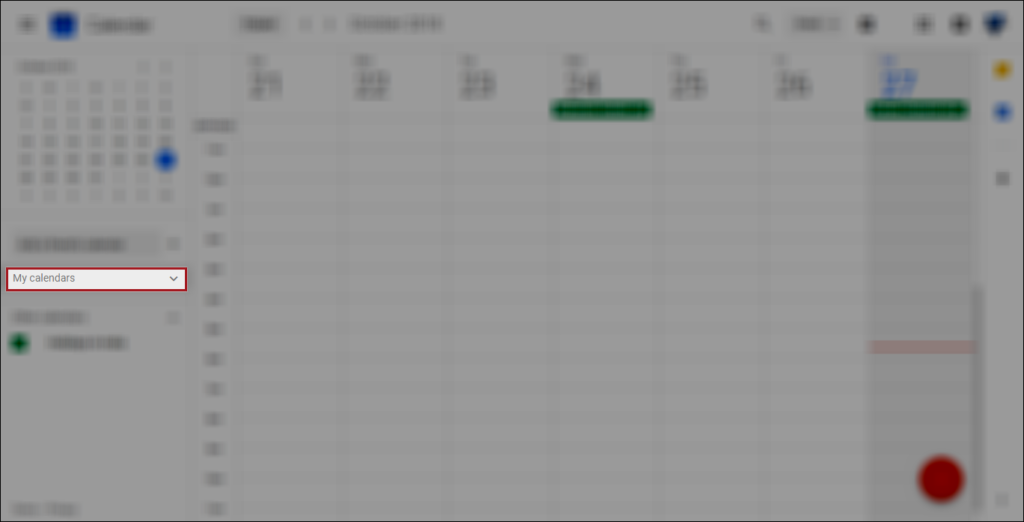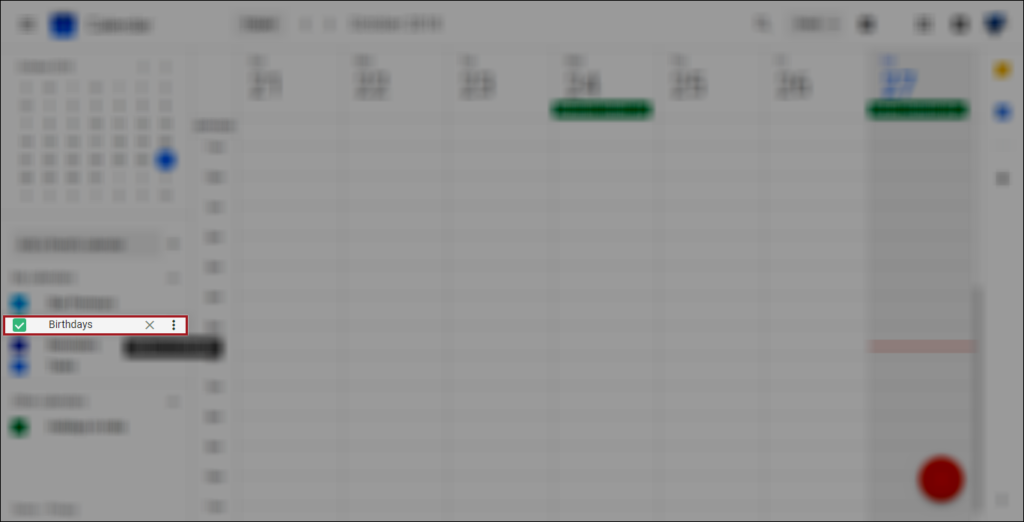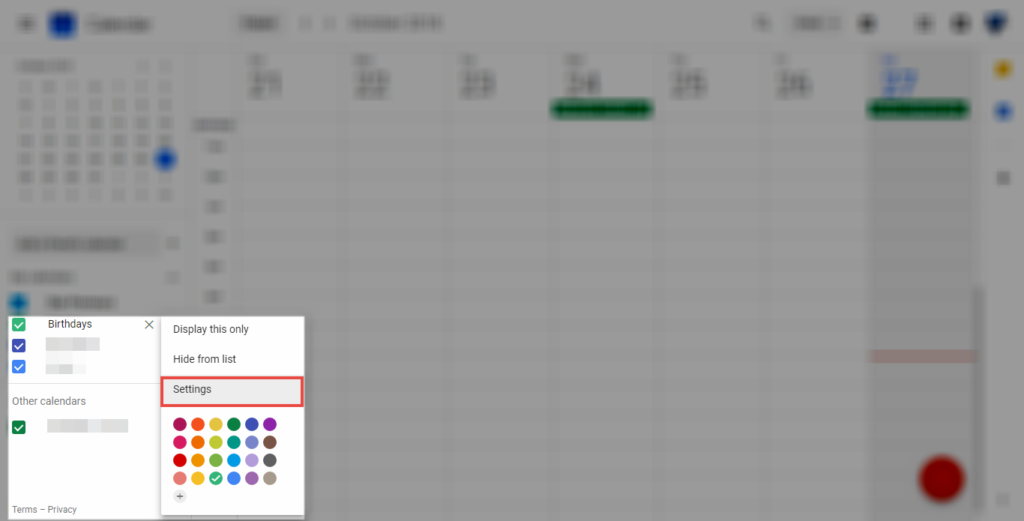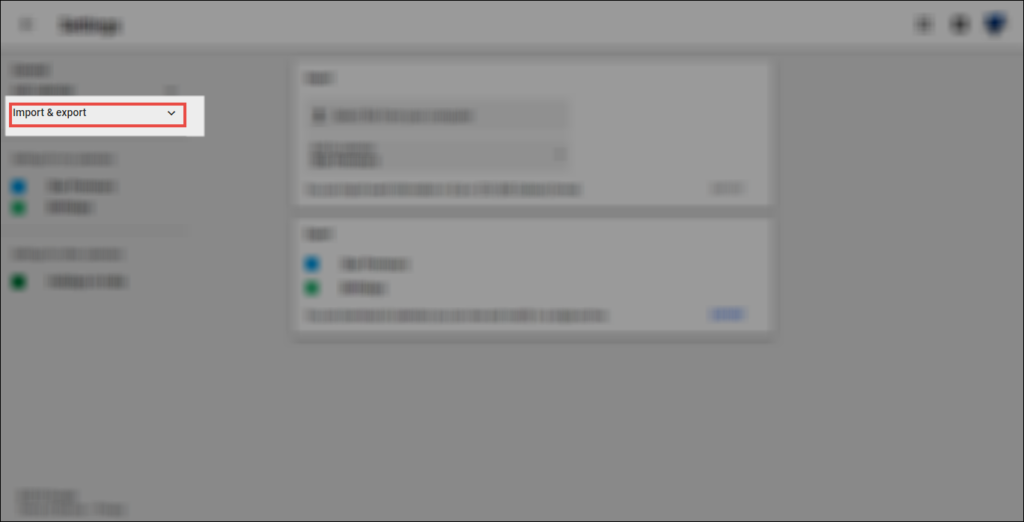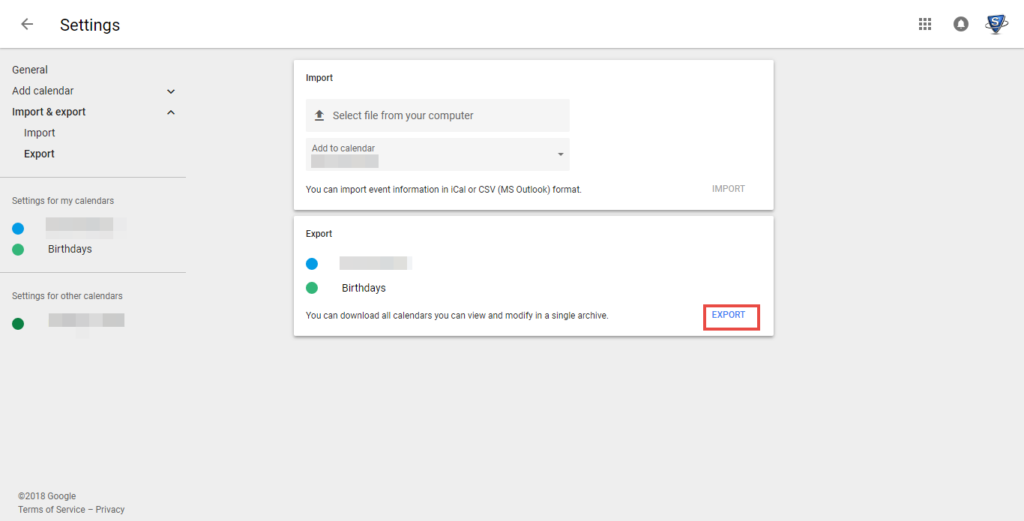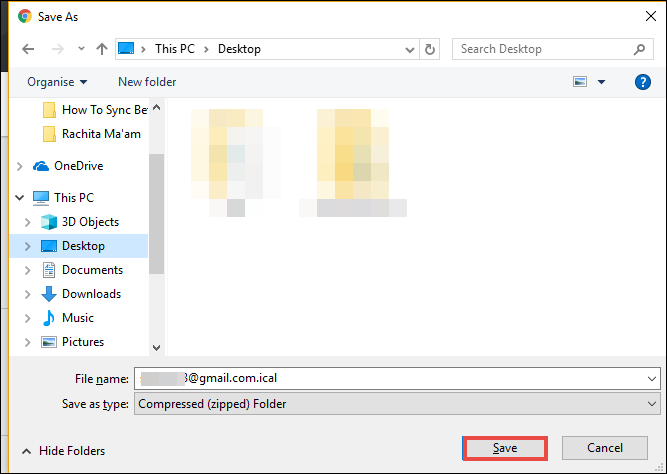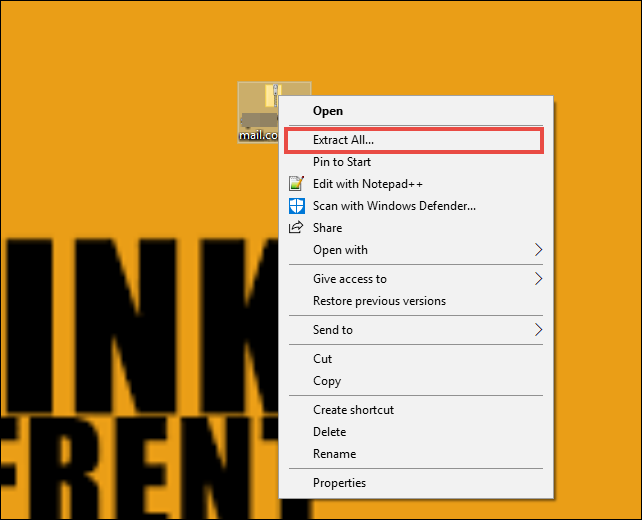How To Sync Between Outlook and Google Calendar – Solution Still Exists

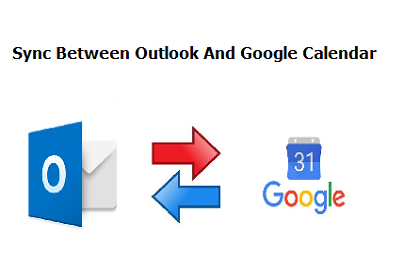
Although Microsoft had killed the Outlook calendar syncing utility a long time ago, but still there exists solution to connect Outlook with Google calendar. In this post, one is going find solution on how to sync between Outlook and Google calendars. Let’s begin!
Google calendar is extremely a useful tool for managing events or tasks just like Microsoft Outlook. Well, Google calendar is a service offered by Google and, Outlook calendar service is offered by Microsoft. Earlier, there existed a time when they render a free tool to sync calendars of both but, now it is stopped. Not a point of worry, Outlook experts came up with a new alternative approach for this problem!
Do You Really Want to Perform Synchronization?
Prior to the execution of the approach, first ensure that do you really demand a solution to sync between Outlook and Google calendars? Your answer might be Yes, but there are multiple alternative ways through which your problem can be fixed.
For example – If you are an iPhone user or an Android user, you will be able to append several accounts in your smartphone and hence, multiple calendars too. This means that appointment records of Outlook as well as Google will appear on same application. We know that it is not a synchronization but, it does help you in seeing two or more calendar data on one single mobile app. If you are working with a desktop-based software of Microsoft email client in Windows, you can refer the alternative provided in this post.
What Calls for Calendar Synchronization?
It is not a smart way to store two different calendars separately because at the end of the day, it leaves an individual in confusion. There are people who are working with two calendars – one for official purpose and another for personal use. Individuals who work for two different industries are having more accounts than the actual ones. From a busy and hectic schedule, it become difficult to open each mailing profile one-by-one and, then have a look on task and events. So, here comes the need for a method for syncing Microsoft Outlook calendar and Google calendar.
Time to Get Solution to the Problem
You can go through following set of instruction to connect Outlook with Google calendar :
1. Login into your source Gmail account and open Calendar section in it
2. Navigate towards left hand side of the screen and explore the menu of My Calendar
3. Click on the three-vertical dots icon, which is located just is front of your desired calendar list
4. From the displayed menu, select Settings option to proceed with syncing between Outlook and Google calendar
5. A Settings page gets loaded in which you have to explore the Import & Export section, which is placed under General field
6. Click on the Export button to continue with establishing of connection between Outlook calendar and Google calendar
7. This opens a Save As wizard in which you have define the location where you want to save the output file and then, click on Save button to Sync Between Outlook And Google Calendar
8. You’ll observe that a ZIP folder gets downloaded on your PC. Extract the items of this ZIP folder and proceed to next step to Sync Between Outlook And Google Calendar
9. Now simply you have to use Import and Export feature of MS Outlook to import ICAL file of Google calendar in the desired Microsoft email client profile
Done With Reading, Time to Implement
A foolproof alternative on how to sync between Outlook and Google calendar is illustrated in this post. Microsoft and Google customers can go through the entire post and if they encountered any problem while establishing the connection, feel free to contact us.