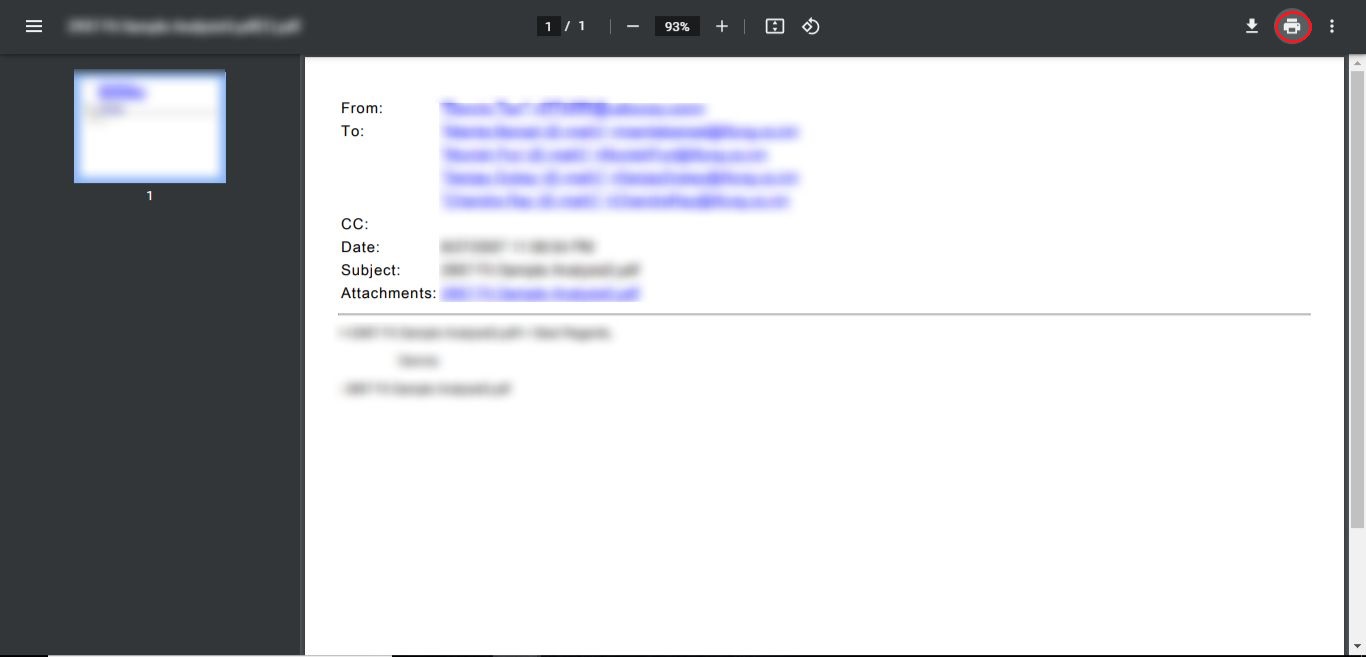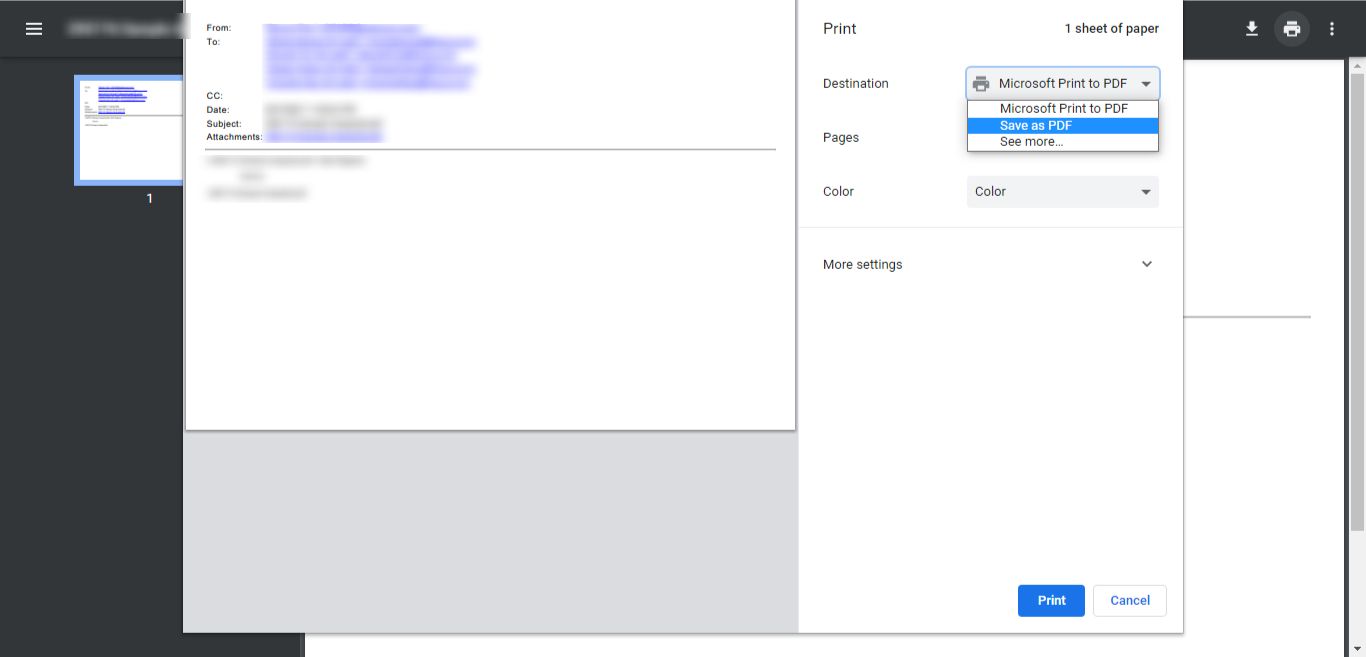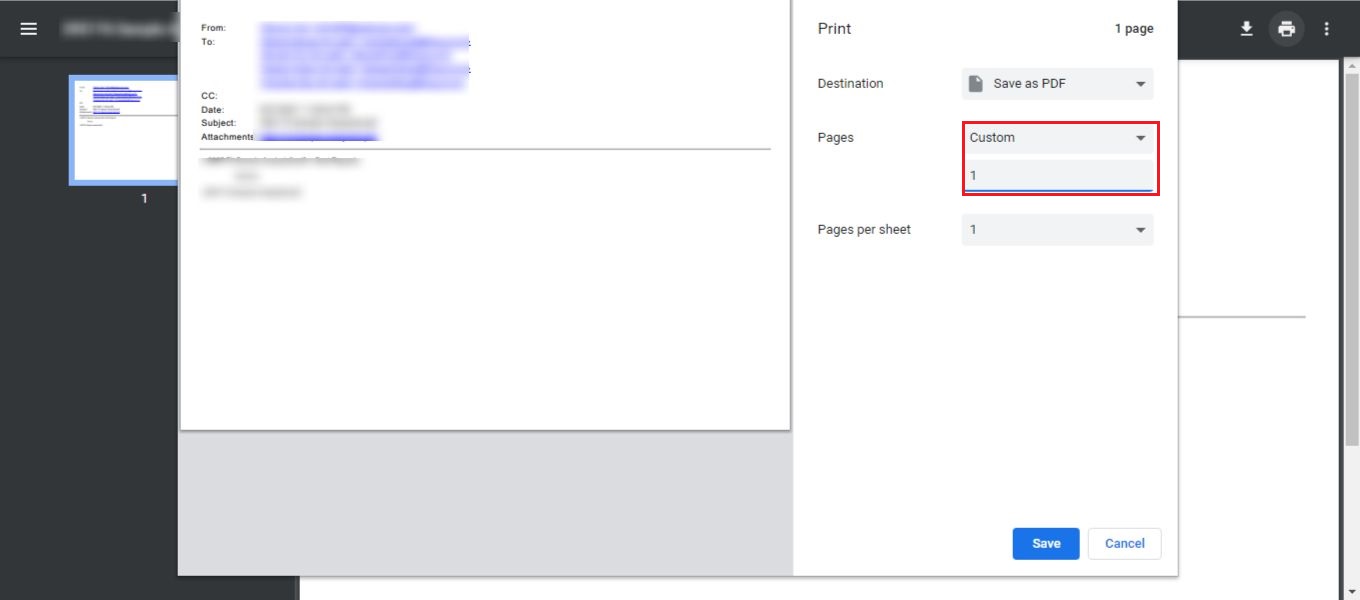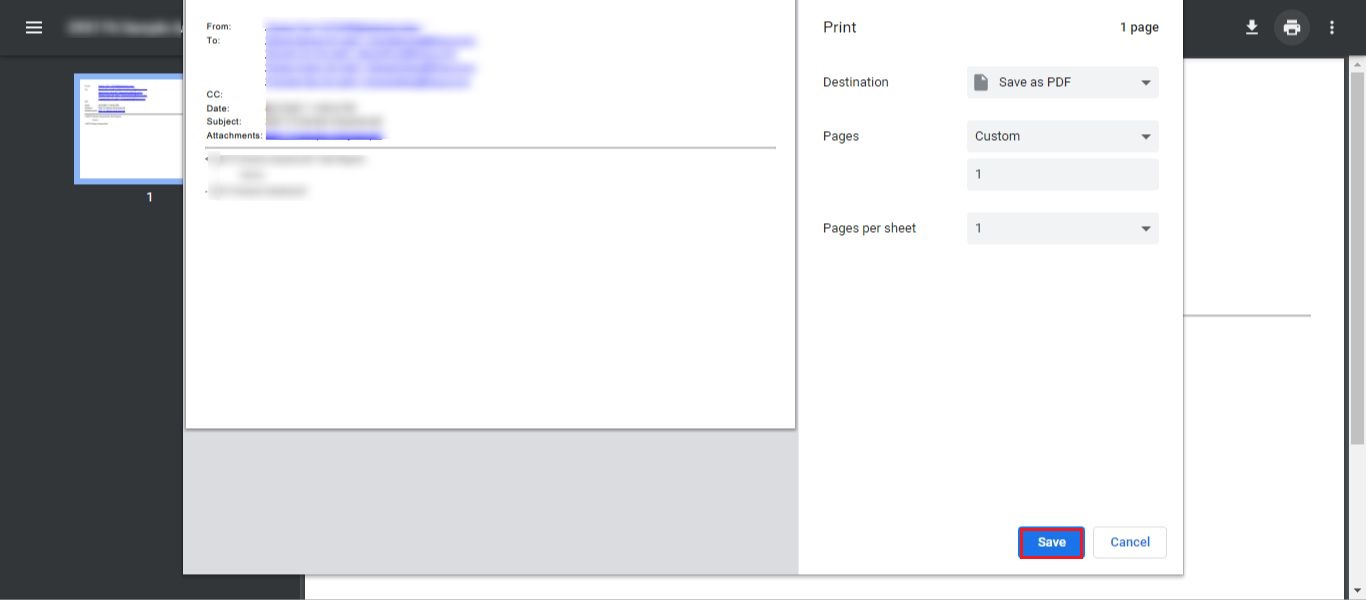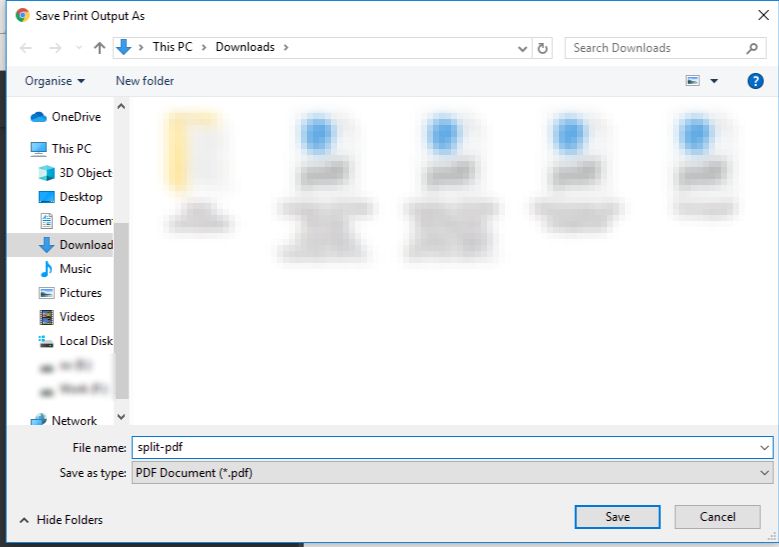Split PDF into Multiple Files – Methods to Provide Satisfying Results

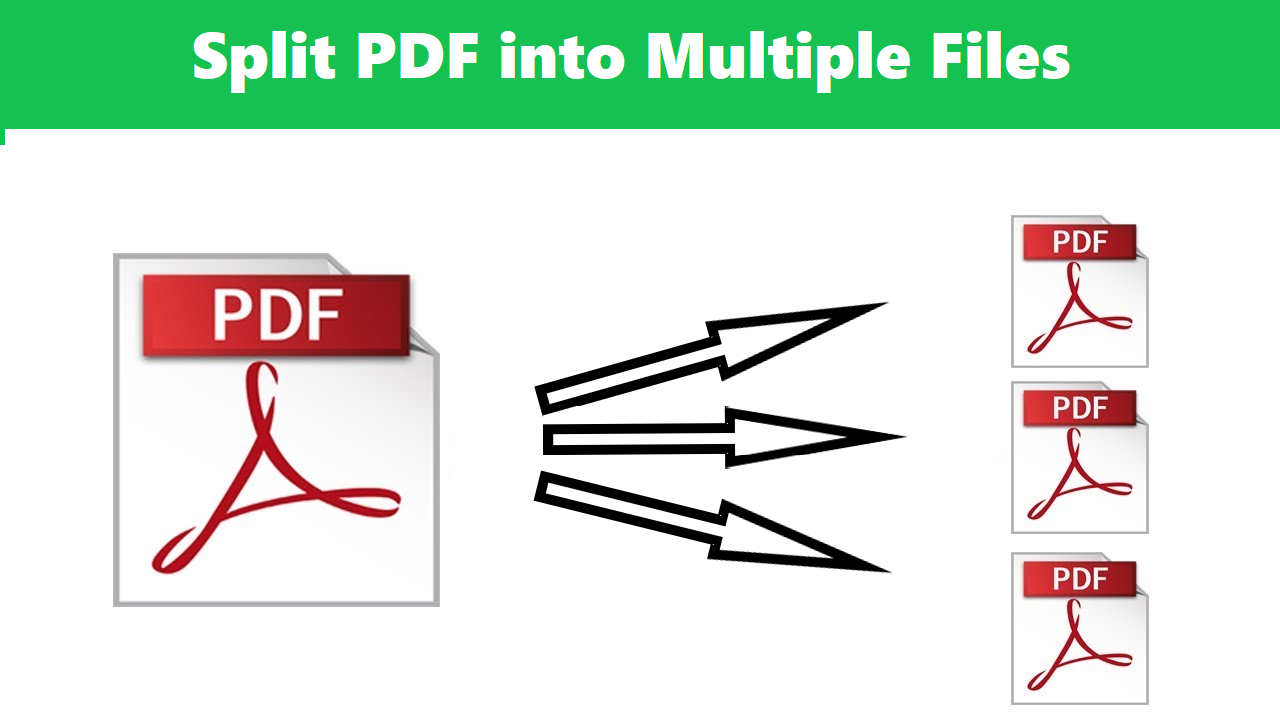
Which methods can help to split PDF into multiple files without losing any data and in a quick manner?
The above-mentioned question has been asked by various users who are trying to get a quick method to separate PDF into multiple files. While surfing the internet, you may find various methods but not all of them are as useful as you expect them to be. That’s why we have this guide with the three most useful methods that users can consider.
We have each solution for a different scenario as explained in the blog. Find these and learn which one can help you with your situation.
Table of Content:
How Can I Split PDF into Multiple Files with the Help of a Quick-Witted Solution?
The solution that we are going to discuss here is the PDF Split and Merge Tool which has the capability to separate PDF into multiple files quickly without wasting any time. The software makes it possible for the users to split the files by size in MB along with keeping the formatting the same. It also has a feature that allows users to keep or skip the attachments and can easily split any number of files.
The tool supports all Windows and Mac OS versions. Also, it is compatible with splitting PDF of all the versions and keep the original formatting maintained. Also, in case users want to merge multiple PDFs into one file, they can use the merging software similar to this. So, let’s take a look at how it helps to split PDF into multiple files:
1. Firstly, run the software and mark the Split radio button to separate PDF into multiple files.
Note: You can mark the Skip Attachments checkbox if you do not want the attachments to be included in the output file.
2. Click on the Add File(s) option and browse for the PDF files to insert in the software and hit Next.
3. Now, choose the one of the Split Options, here we are going for the Split by Size option.
4. Select the Browse button to set a destination path for the output files.
5. Final step requires you to hit the Split button and the process will start to separate PDF into multiple files.
These steps are for those users who want to split their files according to a specific size. There are other options that users can choose from such as Split by Page, Each Page, Page Range, Odd Pages, and Even Pages. Now, if you want other solutions to keep your options open, you can check out these other two methods.
Read More: Quick Ways to Extract Attachments from PDF Portfolio
Split PDF into Multiple Files Using Google Chrome
This is a free method that can also be used for splitting your files but this is a different case. This method can only be used if the user has only a few PDF files since it requires you to perform the procedure one by one for every file.
Perform the steps as listed below:
1. Drag the PDF file you want to split in an open Google Chrome window. Make sure the Chrome PDF Viewer is enabled.
2. Now, press the Print icon and a menu will be displayed on your screen.
3. After that, you have to choose the Save as PDF option from the drop-down menu in the Destination field.
4. In the Pages field, you will find the Custom option by opening the drop-down. Enter the number of pages after which you want to split PDF file into multiple files.
5. Finally, hit the Save button to export the output PDF file.
6. Choose a destination location, enter a name for the result files, and hit Save to complete the process.
Once you have performed this task, you can find the results in the chosen location. Also, for splitting more files, you need to go through this process again and again for each file you want to split.
Make Use of the Adobe Acrobat Pro DC
For this method, you need to have the paid version of Adobe Acrobat to get the operation done as Adobe Acrobat DC free version will not be able to split the files. If you have the required version installed, get on with the steps to separate PDF into multiple files:
1. Open Adobe Acrobat Pro DC on your desktop and click on the Tools tab.
2. Now, choose the Organize Pages option and a drop-down will appear.
3. From there, you have to select the Split Document button. A display will show few options.
4. In the Split Document by the window, you have to mark the required option, we are going for Number of Pages option.
5. Here, enter the number of pages after which you want the files to split for each file.
6. Finally, click on the OK button to finish with the procedure.
This is how you can make use of the paid version of Adobe Acrobat to split the files.
Also Read: How to Get Bates Numbering in PDF Documents
Summing Up
All the methods that you can use are simple and easy to understand. The software that we have discussed above is a sure-shot solution for users to split PDF into multiple files with the guarantee of no data loss and maintenance of the original format. The manual method may not be suitable for users who have files in bulk since it splits a single file at a time.
The method using Adobe Acrobat is also a helpful solution but even with that, there is no surety given that the folder hierarchy be maintained. You can make your choice as per your understanding and go for the solution that you thinks suits your case well.