Query Solved – Exchange Mailbox Database Copy Failed and Suspended

If you were creating an Exchange 2019, 2016, 2013, 2010 Mailbox Database copy and it failed and suspended then don’t worry we have sure shot solution for Exchange Mailbox Database Copy Failed and suspended.
We will solve this issue by discussing using the manual technical method via cmdlt and powershell along with the Exchange Recovery Software that will save your complete Exchange 2019, 2016, 2013, 2010 mailbox locally into various formats EML, Outlook, MSG, HTML, PDF, Live Exchange, etc by downloading all the data items like emails, contacts, calendar, tasks, etc. It offers advanced settings of date and time range filtration to customize the backup.
Before executing the solution for the query we must know about term ‘seeding’
Seeding – When we update Exchange Database by copying its data to another Exchange Server, it is called Seeding. It is executed by using the ‘Update-MailboxDatabaseCopy’ cmdlet in the system.
But if seeding fails because of any unwanted issues or interruption then we need to reseed the database.
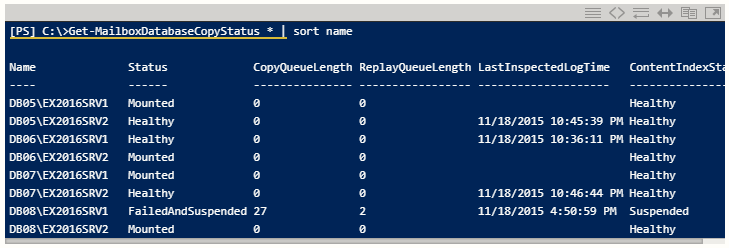
In case the database fails to copy in the Exchange Server 2019, 2016, 2013, 2010. It would need the Database Availability Group (DAG) reseeding of the mailbox server along with a failed copy of the database. Database Availability Group (DAG) is the root component of the Microsoft Mailbox Server.
When Do We Need Seeding?
- At the point when the first original database has confronted a disaster or threat and has become inaccessible, at that point the static duplicate data set can be valuable in reestablishing the data information.
- In a case when the Exchange Server has gotten a degenerate log file that can’t be accessed in the original database, at that point it can be confirmed in the copy database.
- Seeding also needs in the situation of offline defragmentation occurrence with the original database.
- At the point when the log generation for the Exchange database has been changed to 1.
Essentialities Before Performing The Reseeding Process
There are a few requirements that you have to consider to achieve an effective update measure:
- The user needs to have the Database Availability Group and Mailbox Database Copy Permissions to execute the seeding process. The Exchange Administrator ought to allocate such authorization to the client.
- Any current duplicate mailbox database should be suspended.
- The Exchange Server facilitating the latent database ought to be run the Remote Registry Service.
Error Messages if Seeding Process Fails
Error can occur because of infected or corrupted email. If It not properly treat then it might damage the whole database. Always go for the safest method, especially if the technical knowledge is not adequate.
In the case of the inability to perform the copy database process properly, then you will confront a failed status of the seeding process.
Error message: Passive copy 'Mailbox Database John23453423' isn't in a good state. Status: FailedAndSuspended
You can likewise run a cmdlet to obtain the current status of the update:
Get-MailboxDatabaseCopyStatus | where {$_.State - eq "Failed"}
After failing the seeding process, the cmdlet will showcase all the update measures that failed to run. In case if you wish to run the update process once more, at that point it is called reseeding.
Also can check the status of the copy by using the Powershell command
Get-MailboxDatabaseCopyStatus
How to Conquer These Errors?
For fixing this error you must update the mailbox database copy by launching the cmdlet:
Update-MailboxDatabaseCopy -Identity “DB322312\NDR32” -DeleteExistingFiles
In process of longer reseeds, in case of Powershell closed, Use below mentioned cmdlet
Update-MailboxDatabaseCopy -Identity ‘DB322312\NDR32’ -BeginSeed
The DeleteExistingFiles cmdlet will delete all the existing log files to avoid any error messages:
Update-MailboxDatabaseCopy -Identity “DB322312\NDR32” -BeginSeed -DeleteExistingFiles
Make Sure of Following Multiple Points Before Running The Reseeding cmdlet
- Time taken by the reseeding process will be according to the size of the database and network speed present between the source and the destination of Exchange Servers.
- As a default, only the DAG group member server would be used by cmdlet with active database copy when the host server copy the database.
- Size of the final data destination must be larger in comparison to the source database. For eg., If the source database is 1024 GB then the database destination will have to be more than 1024Gb, as it will contain the transaction log and content index data.
- If incidentally, the source and destination Exchange Server belongs to the same DAG group, then the process of copy will complete in much less time. If servers do not belong to the same then the process may take more time to achieve the task.
Reseeding By Utilizing The Exchange Admin Center
You can likewise go to the Exchange Admin Center to reseeding the coping process
1. Log in by using the Administrator details and go to Server>>Database.
2. Now, select the desired database which user wants to update.
3. Click on the Update tab to begin the reseeding process.
4. Select the Browse tab to include the source MS Exchange Server.
5. The reseeding process will start. Wait till the process gets complete.
This is the entire process of dealing with an ‘Exchange mailbox database copy failed and suspended’ scenario. Hence, you can deal with the circumstance utilizing different PowerShell cmdlets and Exchange Admin Center methods.
In any case, if the database faces any defilement, in such cases the copy process will become futile. By considering all the aspects, attempt an expert Exchange Mailbox Recovery Tool that will make Exchange server functioning more simple and secure in an effortless manner.
Limitations of Technical Manual Method
- Manual process is highly technical and demands technical expertise for seeding and reseeding process.
- It is time taking process if a person is a novice and unknown to the technicalities of application and process then the manual process will become difficult for him. Because it will take time only to understand the basic requirement.
- Guarantee of data cannot be assured in the manual process. One single mistake can cause a huge blunder that might result in the corruption of Exchange original database.
- Because of all these aspects technical process is highly risky and uncertain.
To avoid all these bad outcomes we suggest to use Exchange Recovery Solution which will provide straightforward result in user friendly simplest manner. Only a few clicks and least time and your Exchange database will be saved to your device and you can make as many copies as you want to increase the availability of the Exchange account database.
Conclusion
We told you about the when and how Exchange Mailbox Database Copy Failed and suspended can happen. The user has free will to choose from the manual or Expert method. But consequences are inevitable. Exchange Recovery is an all-rounder application for Exchange 2019, 2016, 2013, 2010 database infected and damaged email removal which can get into the whole database and eliminate the corrupted files in the least time. Once the recovery process is complete the recovered data files can be saved to the desired location of Exchange Server chosen by the user accordingly. In the serious situation of losing or facing corruption in the original database, then you definitely go for the Automate application.