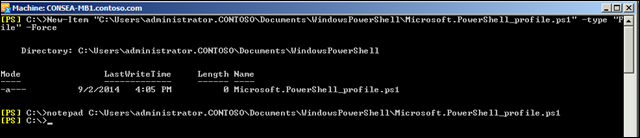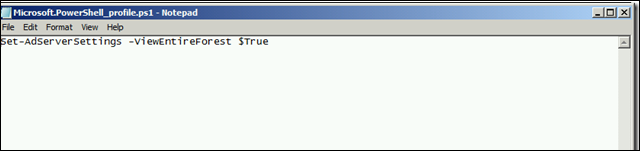Learn the Use of Set-AdServerSettings in Exchange For AD Management


Microsoft Exchange server 2010 and 2013 provides Set-AdServerSettings command to manage the Active Directory in the latest Exchange PowerShell session. Talking about the Exchange 2007 version then, AdminSessionADSettings was present in that edition. Majority times the Exchange administrators make use of Set-AdServerSettings command with aim of changing the session’s view scope. This enables them to view different objects in several domains. EMS puts its focus on the local domain as per its default settings.
If Exchange admins are having the scope of making changes at the starting of EMS session then, things might become tedious. Several Microsoft server users put forward a question that ‘How to define EMS settings so that it will be made default to the forest?’ It is simple to achieve the same by setting the recent session scope to the forest and then, designate the ‘dcl.nunomota.pt’ as preferred global catalog server. You can execute the following command for the same purpose :
Important Note – If any irrelevant changes are found after the command execution, Microsoft support intelligence system might warn you to remove the changes. It is so because some the settings are not tested or documented by the MS Exchange Product Group. Also, we recommend you to create a backup of the previous settings before proceeding with any kind of changes.
A Pandemonium of PowerShell Profile
There is no option present in PowerShell profile to fix commands into it so as to execute them just after launching of the app. However, if anyone tries to enforce Set-adserversettings in Exchange 2013 / 2010 in PowerShell profile, he or she will encounter an error statement. This error indicates that the executed command cannot be found. It happens because the session of remote PowerShell has not been allowed to avail Set-adserversettings.
Tip – Make use of Get-Help about_profiles|MORE command to acquire descriptive information of your respective PowerShell profiles.
If an admin checks the PowerShell variable using $Profile then, it displays the following location :
Now it is the time to update PowerShell profile, which is referenced with $Profile attribute. This is present in the folder of user’s document and is CurrentUserCurrentHost one displayed in the screenshot. It is the time to create folder path and the file having New-Item command describing that its a ‘file’ type.
This opens a Notepad window where you can add the Set-adserversettings command.
Parameters Used in Set-adserversettings in Exchange 2013
- PreferredGlobalCatalog – The respective parameter indicates the FQDN of global catalog server. It can be used with the purpose of reading recipient data in a current session.
- PreferredServer – It mentions the domain controller’s FQDN to be utilized for the latest session.
- RecipientViewRoot – This parameter of Set-adserversettings in Exchange 2013 / 2010 describes the organizational unit, which includes the recipient session scope. Whenever an administrator describes the recipient scope via this parameter, only the included recipients of a particular scope are returned.
- ViewEntireForest – When we mention the value of $true, the value of RecipientViewRoot parameter gets removed and then, entire recipients of the wide forest can be seen and managed.
Additional Information – Permanent changes can be made by manually editing the Bin\Exchange.ps1 file in the installation folder of the Exchange server and updating the statements.
Conclusion
The post briefly describes the Set-adserversettings in Exchange 2010 / 2013. Administrators can go through the entire post and manage Active Directory in their server environment. If in case you are having any doubts, feel free to concern with Exchange experts team of Invorx. We will try to troubleshoot in shortest time period!