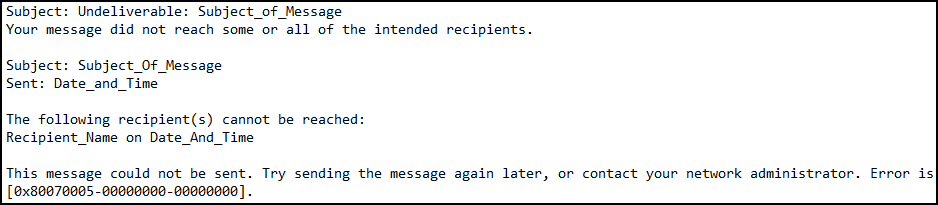A Troubleshooting Guide on ‘Send as Not Working in Office 365’ Problem

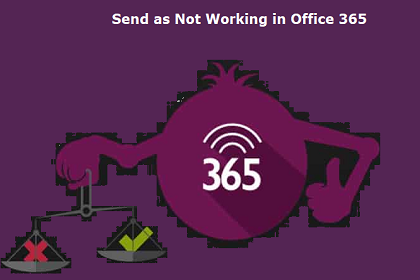
‘Send as’ or ‘Send on behalf’ permissions are granted to a member of the O365 group that enables a user to send a mail as the group, or on behalf of the group. This informative article explains the solution for those users who say that ‘Send as not working in Office 365’.
Problem Overview
Sometimes when people try to send emails from a mailbox, they encounter an error message like sent items not showing in Office 365.
Or
Workarounds to Fix Microsoft Problem
Depending upon the scenarios, there exist several methods to fix ‘Send as not working in Office 365’ problem. One can go through each described scenario one-by-one and determine, which scenario matches with their ongoing work. After addressing one scenario, implement the procedure to fix the problem i.e., send as permission not working in Office 365.
Scenario # 1: Administrator Didn’t Enable Permissions
It might be possible that the user is not allowed with ‘send as’ permission in a group. Therefore, the following steps need to be undertaken in Exchange admin center of Office 365 :
1. Go to Recipients >> Groups in EAC
2. Click on Edit on the MS Office 365 Group in which you desire to add a user for enabling permission
3. Select Group Delegation and then go to Send As section. Click on the Add icon for adding user whom you want to enable with ‘Send As’ permission in Office 365
4. Either type the username in a search box or pick the user from the displayed list. Click on OK and then Save to fix ‘sent items not showing in Office 365’ problem
Scenario # 2: Permission is Not Working in MS Outlook
Check following points to match out whether the following situation is going with you or not :
- You are having ‘Send on Behalf’ and ‘Full Access’ permissions for a shared mailbox in Exchange server
- You are configuring MS Outlook profile for shared mailbox and entering your own set of credentials for accessing it
- You are trying to send an email using this Outlook profile
- You are not having security credentials for a shared mailbox and do not use it for an additional account
If scenario matching takes place, it means that Exchange server is demanding for ‘Send As’ permission to be activated. For this, you need to enable ‘Send As’ permission in the server with the help of following guidelines :
1. Open Microsoft Outlook on your PC and click on File >> Info
2. Click on Account Settings >> Account Settings
3. Choose your account and then, click on Change button
4. A Change dialog box appears in which you have to click on More Settings
5. Click on Add button in the Advanced tab
6. Enter the mailbox name and then, click on OK
7. Now you will find that an additional mailbox gets listed in the Advanced tab of MS Exchange dialog box. Click on OK to continue with fixing of ‘Send as not working in Office 365’ problem
8. Click on Next in Change Account dialog box
9. Finally, click on Finish and then Close
Scenario # 3: Permission is Enabled Just A While Ago
Quite long time might be consumed until the internal Exchange procedure updates information. This means that a user’s command will come in action after a certain time duration. It is so because of information update in the Exchange server from ActiveDirectory at least demand for two hours in coming into the action. These things are to be controlled by ‘Mailbox Cache Age Limit’ and ‘Reread Logon Quotas Interval’ data. Also, check that GAL should be updated.
Scenario # 4: Delegation is Not Working Properly
Update OAB manually, if the delegation is not working after a certain time duration. You have to delete the OAB from your end and then reinstall it with proper configuration. If required, you can also change the Outlook profile settings and permanently erase all pending documents from Outlook profile folder of the user, before restarting MS Outlook.
Scenario # 5: Issue Occur After Permission Migration
If ‘Send as not working in Office 365’ problem is caused after migration from on-premises to Exchange Online then, check whether LegacyExchangeDN email address is added or not. If no then, refer following instructions :
1. Open Exchange Admin Center web page and click on Recipients >> Mailboxes
2. Choose targeted user mailbox from the list and then, click on Edit button
3. Click on the email address and click on Add button
4. Type X500 in entering a custom address type field
5. Mention the address of X500 in Email Address box
6. At least, wait for the changes to come into the action
Conclusion
The problem ‘send as not working in Office 365’ can be resolved by O365 tenant administrator. It is so because EAC is required to enable ‘Send As’ permission in the account. Users can request administrators to provide permissions or make changes for fixing the sent items not showing in Office 365 issue.