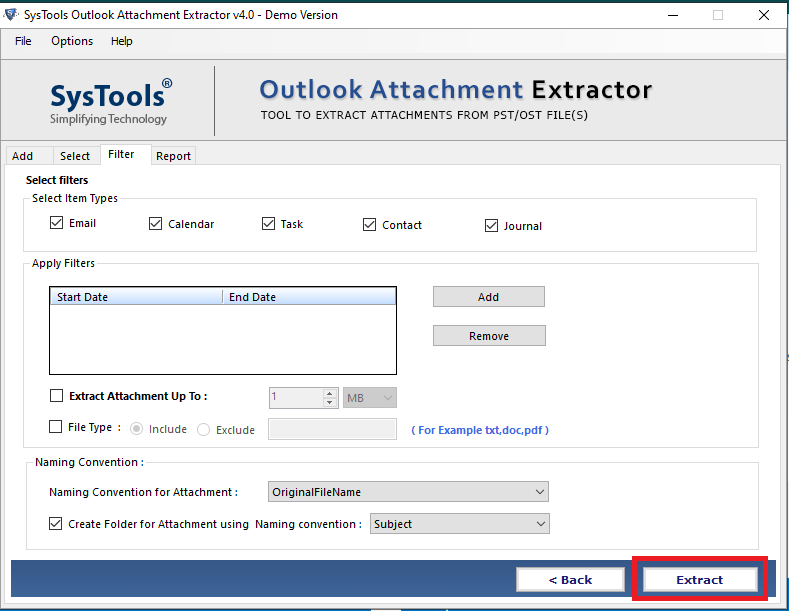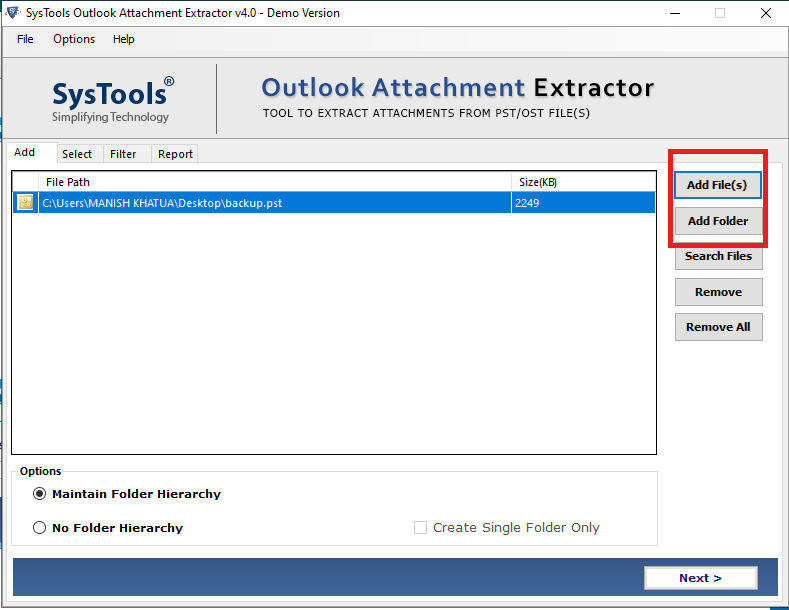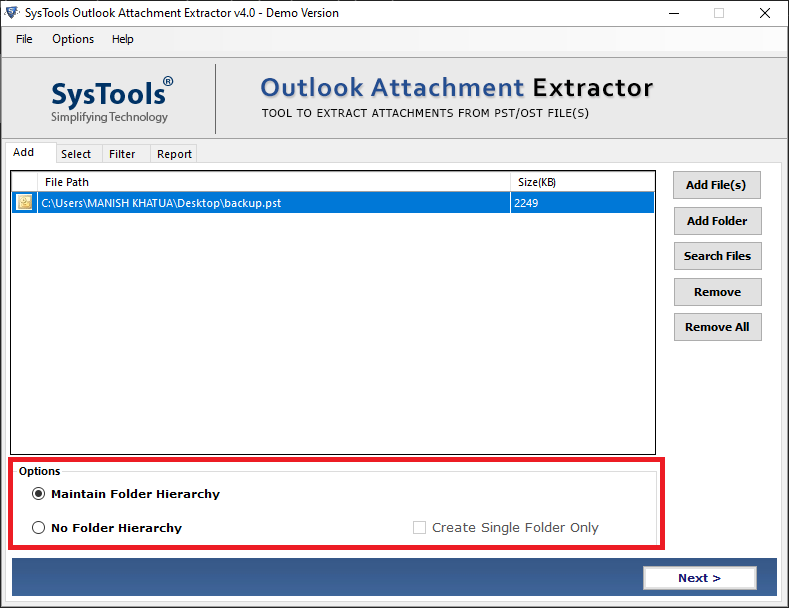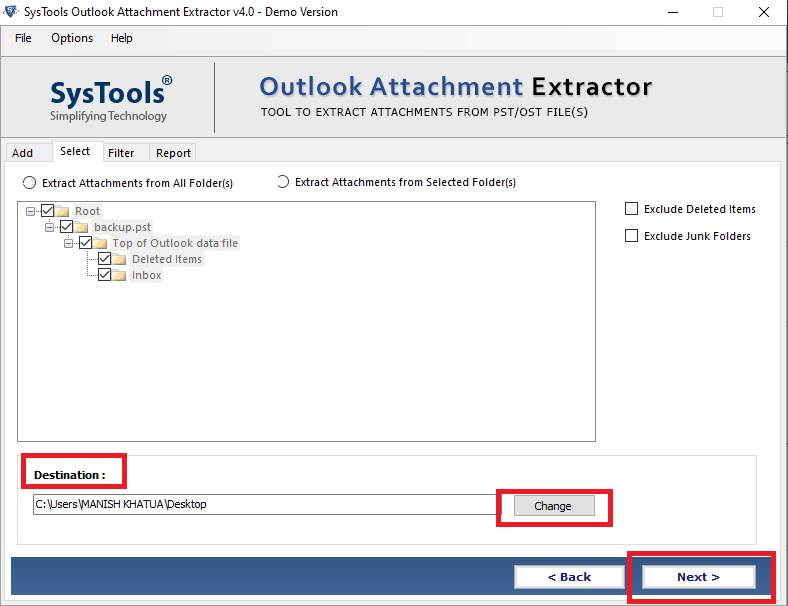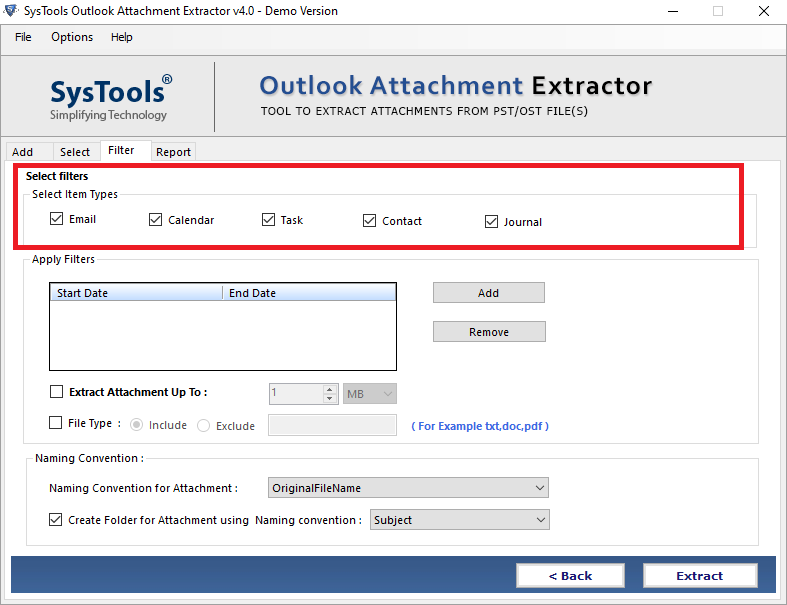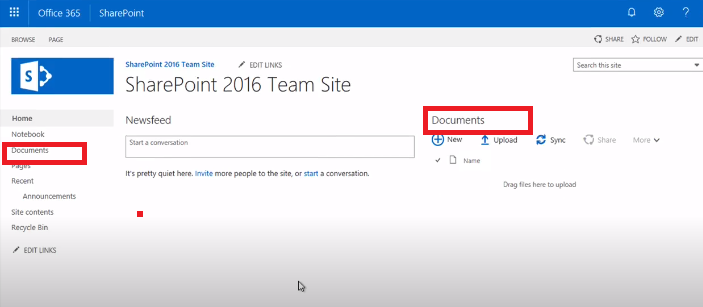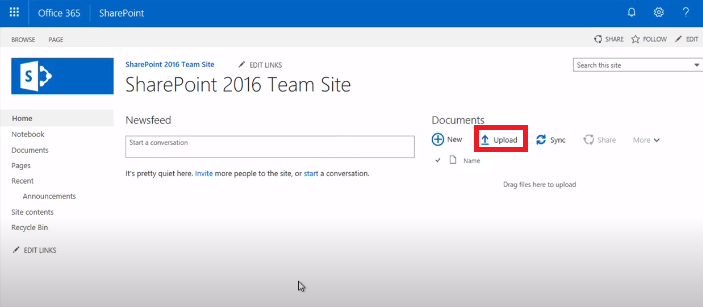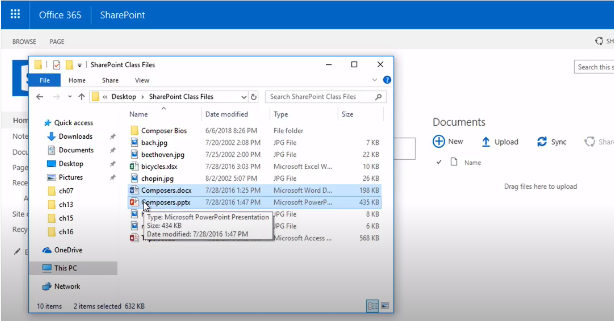Save Outlook Attachments to SharePoint By Doing Less

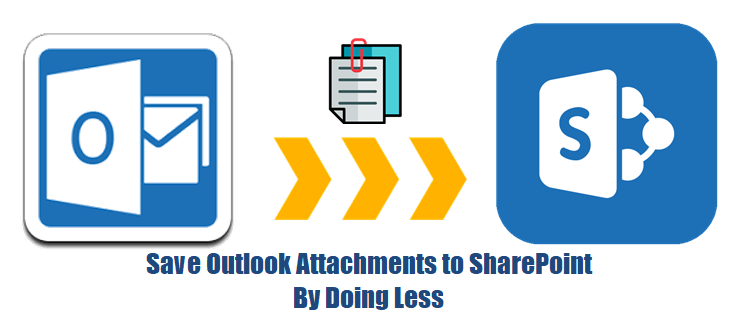
If the email attachments are saved to SharePoint, then one can instantly share the attachments with all other SharePoint users. Hence, there are the majority of corporate users want to save Outlook attachments to SharePoint document library. But due to extensive process users not able to upload their Outlook attachment to SharePoint.
Hence, in this blog, we are going to discuss the solution where you can easily upload Outlook attachment to the SharePoint document library. But before starting the blog let’s have a look what is Microsoft SharePoint
SharePoint- Microsoft SharePoint is a browser-based document management platform that is capable to store any kind of document in their library. It is integrated with Microsoft Office and helps to improve the effectiveness of your organization.
How to Save Outlook Attachments to SharePoint?
As we said above that there is no direct option to upload Outlook attachment to SharePoint. So users first extract multiple attachments from Outlook emails one by one and save it locally, then upload it. But the attachment extraction process is so time-consuming because extracting multiple attachments from multiple emails is really very long-winded process.
So, to extract multiple attachments from Outlook we are going to introduce you to the best-automated technique. SysTools Outlook Attachment Extractor is a tool that is capable to extract any numbers of email attachments from Outlook in just a few minutes. The most advanced feature of this software is one can extract attachments from PST, OST, and BAK Files. Also, this tool provides various filter options while extraction of Outlook attachments.
Now, let go through the steps to save Outlook attachments to SharePoint.
Due to the absence of a direct option, the process of uploading Outlook attachments to SharePoint is in two steps. In the first step, we extract the attachments with the help of automated tool and in second step we upload the files to the SharePoint.
Step 1 Extract Attachments From Outlook
1. First, download and install the software on your machine.
2. After installation is complete run the software and click on Add File (s) or Add Folder.
3. Choose Maintain Folder Hierarchy option.
4. Click on the Change button to select the destination path.
5. Select Email from Select Item Types option.
6. After all the settings, click on the Extract option to extract all the attachment.
Step 2 Upload Attachments to SharePoint
1. First, log in to your Microsoft Office account and navigate to SharePoint.
2. On the SharePoint home page, you will see the document library or you can open it from the quick launch bar.
3. Under the Document library click on the upload option.
4. Now, go to the folder where you have saved your all attachments.
5. Select the attachments which you want to upload to the and click on open Ok.
Note: Under Document library there is also a drag and drop option. So you can simply drag and drop the required files to upload.
Also Read: Cannot Save the Attachments in Outlook 2016, 2013, 2010
Conclusion
As we said above due to the absence of multiple attachments extraction options in Outlook and direct option to upload Outlook attachments to SharePoint. Therefore, in this blog, we have discussed the easiest method to extract Outlook attachments from Outlook and how to save Outlook attachments to SharePoint.