How to Save Attachments from Outlook 2011?

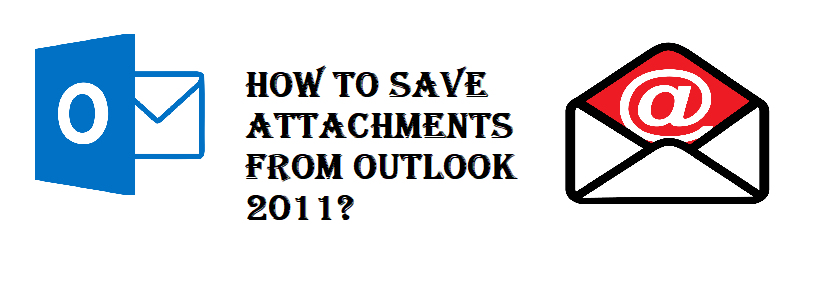
“Hi, I am using Mac Outlook 2011 from the last 5 years on a daily basis. Due to that, there are a large number of emails and their attachments saved into my Outlook mailbox data. Due to the reason for a huge number of attachments in Microsoft Outlook 2011, it is not working properly and creating performance issues. But the thing is that I do not want to delete the attachments from my Outlook mailbox without saving it. And I do not know how to save attachments from multiple emails in Outlook.at once. So if anyone knows any reliable and trusted solution to save attachments from Outlook 2011 then please suggest to me”.
From the above scenario, it is clear that saving attachments from multiple emails in Mac Outlook is not an easy task. Because Mac Outlook does not provide any direct solution to save multiple attachments at once. However, if you want an effective solution that will save attachments from multiple emails in Outlook at once then you are on the right page. Yeah, we are going to discuss an easy solution that will save multiple attachments from Mac Outlook 2011.
Smart Way to Save Attachments from Outlook 2011?
As we said above Microsoft Outlook for Mac does not provide any solution that will help you to save multiple email attachments at once. Moreover, if you try to save attachments manually, then you have it one by one from various emails which makes it very time-consuming and also takes lots of effort. Therefore, to save your time and efforts just go with the smart solution that will easily save attachments from Outlook 2011 in a single click.
SysTools Outlook Attachments Extractor is one of the most trusted and powerful tools that will easily save multiple attachments from Mac Outlook. This software also gives you an option to save attachments from Mac Outlook OLK, OLM, and orphans PST files separately and also provide multiple options to preserve the folder hierarchy during the process of saving attachments from Outlook 2011.
Note: The automated method is quite fast as compared to the manual one-by-one method. Moreover, they provide a wide range of features during the attachments saving process.
Steps of working of software
Step 1: First, download the Mac Outlook attachment extractor software and install it on your Mac machine.
Step 2: After installing launch the software you will see an option Auto locate Mac Outlook 2011 Identities. So, select it to add files
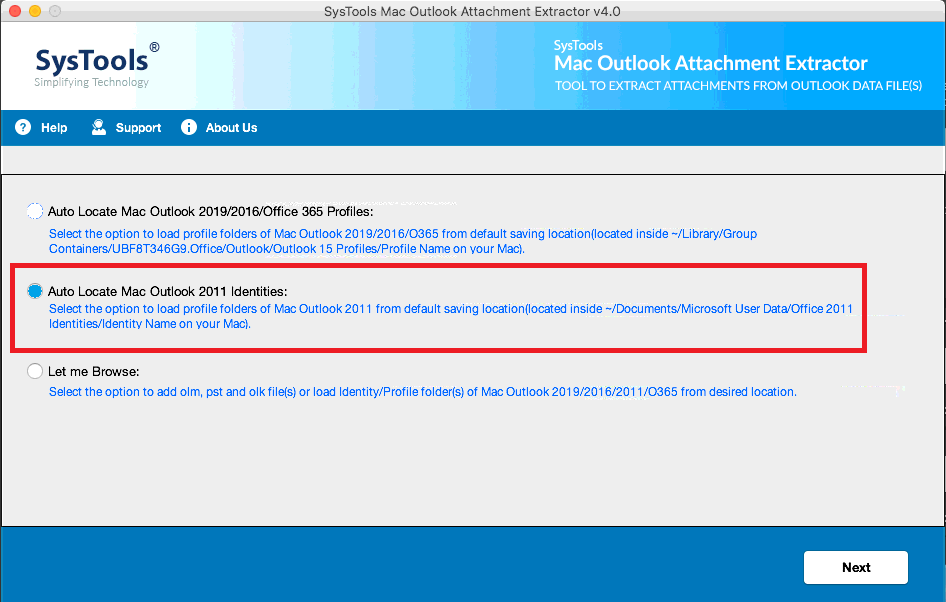
Step 3: Once the folder is added successfully on the software you will see it will be listed on the software user interface.
Step 4: At this stage you will see two options that will help to preserve the folder hierarchy of your file.
- Maintain Folder Hierarchy: By choosing this option software will keep folder hierarchy intact after the extracting process
- No Folder Hierarchy: If you choose this option then the software does not maintain the actual folder hierarchy.
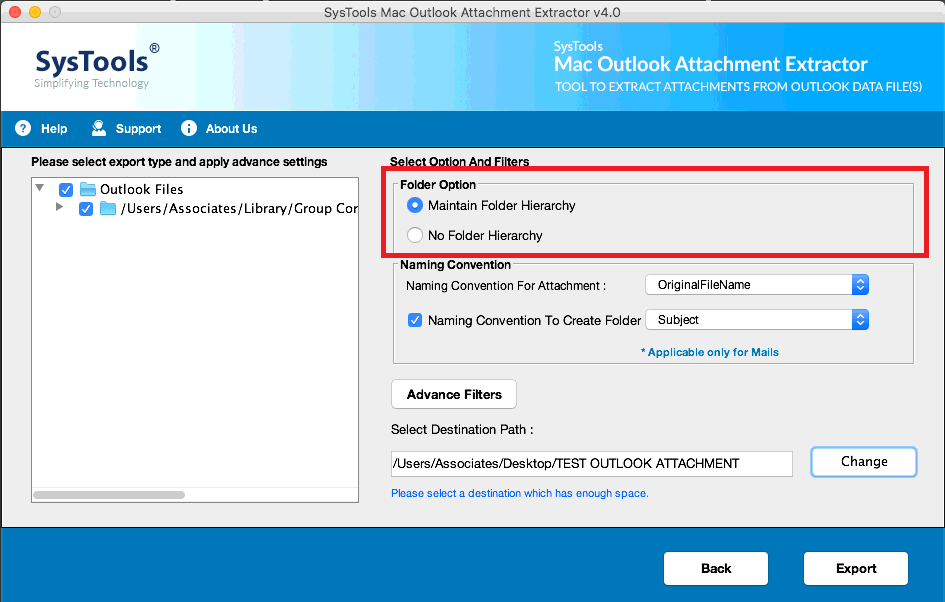
So choose to maintain a folder hierarchy option to preserve your folder structure.
Step 6: Under the Naming Convention section you will see two options.
- Naming Convention for Attachment: Choose this option to save files by selecting the specified format
- Naming Convention to Create Folder: If you select this option, then the subject is the naming convention of the file by default.
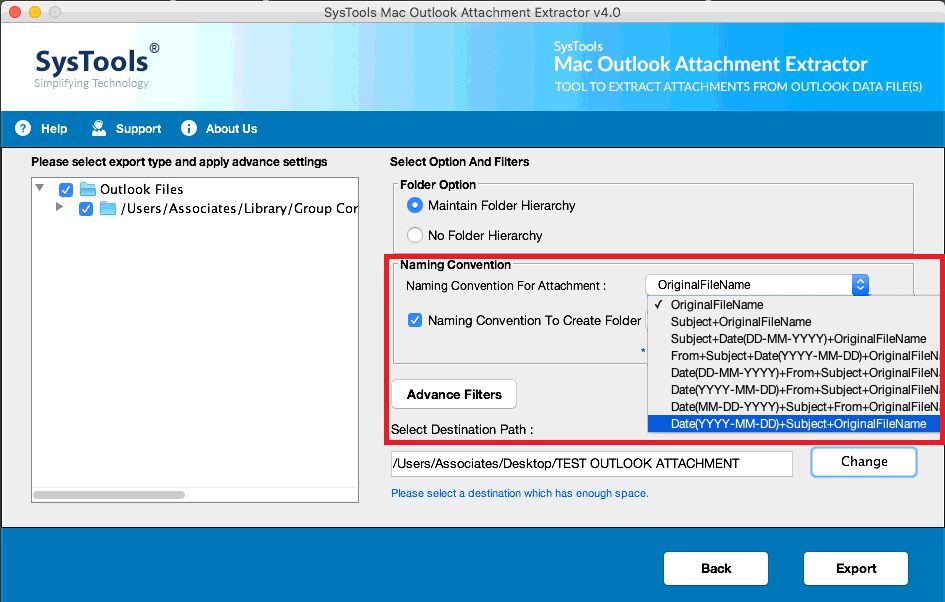
Step 7: After choosing the naming convention option click on the advance filter option to set some advanced settings such as
- Categories: Select the category items like mails, calendar, contacts to extract email attachments
- Date Filter: This option will give you the facility to select and export email attachments of the specific duration.
- Attachment Size and Extension: These two options will allow you to extract attachment according to file size and format.
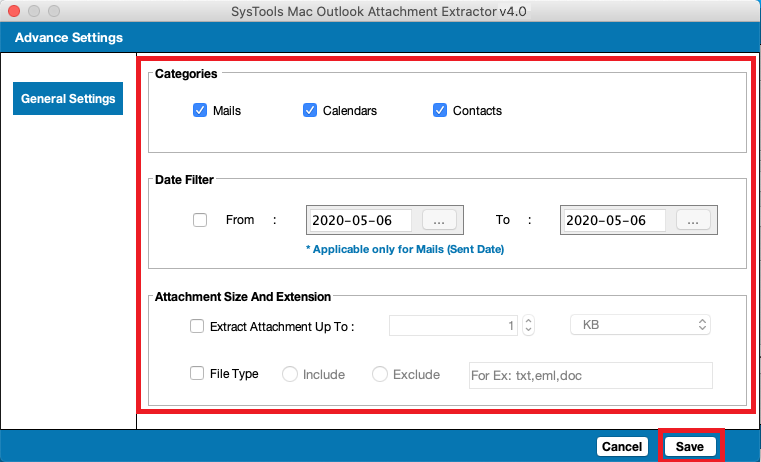
Step 8: Now, select the definition location to save the resultant file.
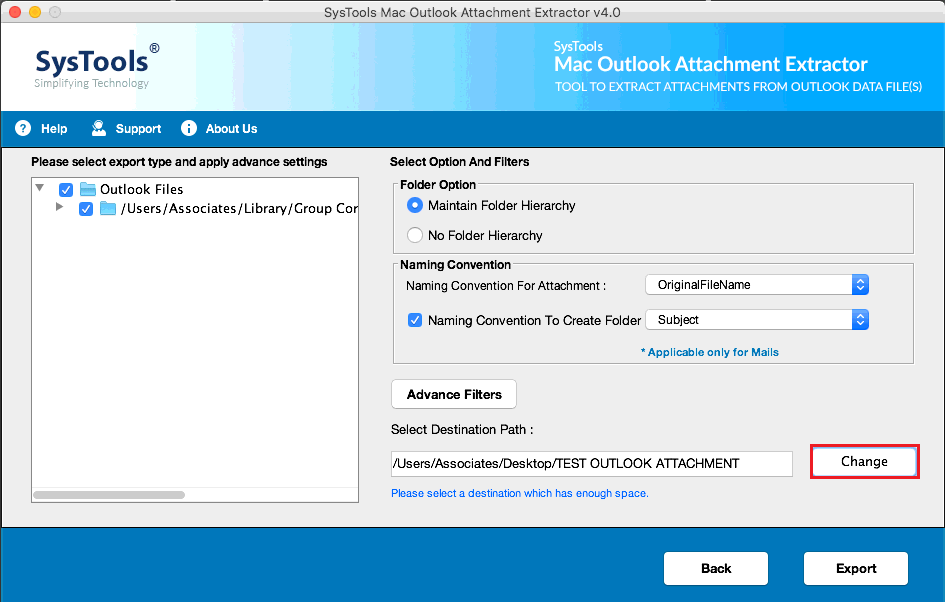
Step 9: After all the settings, click on the Export button to start the process of save attachments from Outlook 2011
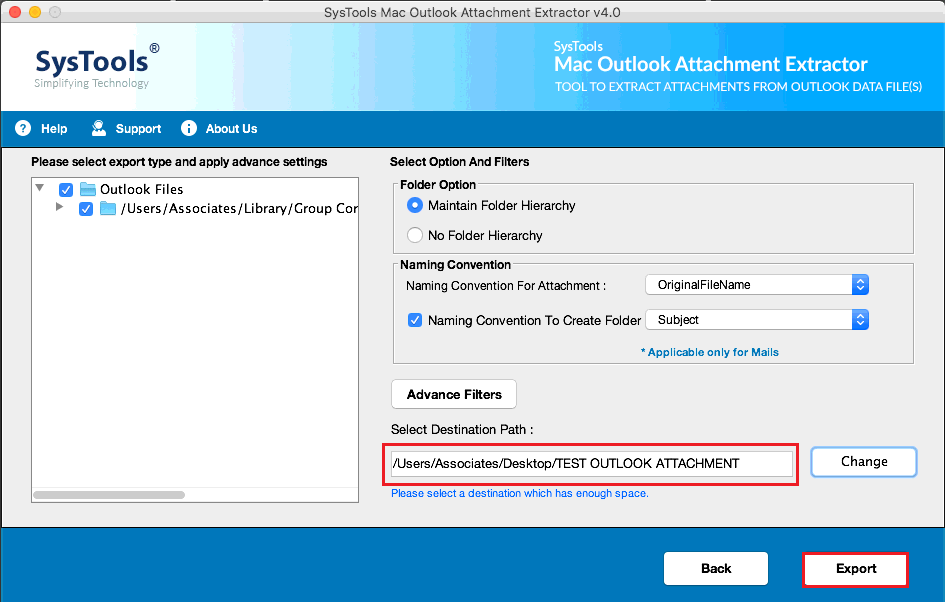
Highlighted Features of Software
- Facility to auto Detect Configured Profiles in Mac Outlook 2019, 2016, 2011.
- Option to add OLK, OLM, and PST files for the attachments saving process.
- Capable to maintain folder hierarchy to keep attachments in the same folders.
- Facilitate the Category-Based Filter option to save multiple attachments from Mac Outlook 2011.
Final Words
Saving attachments from multiple emails in Outlook 2011 is one the most common query from Outlook 2011 users. The reasons behind it the manual method is a very lengthy process because it is one by one process. But in this blog, we have discussed a simple method that will easily Save Attachments from Outlook 2011 at once. The demo version of the software extract 25 attachments from the first 5 items. So go and download now the demo version and start to email attachments saving process from Mac Outlook in bulk.