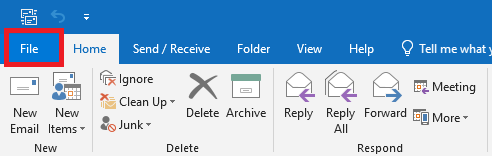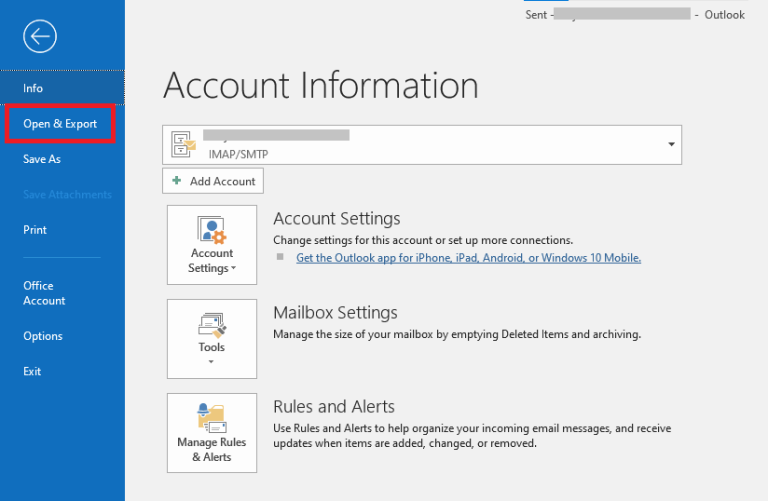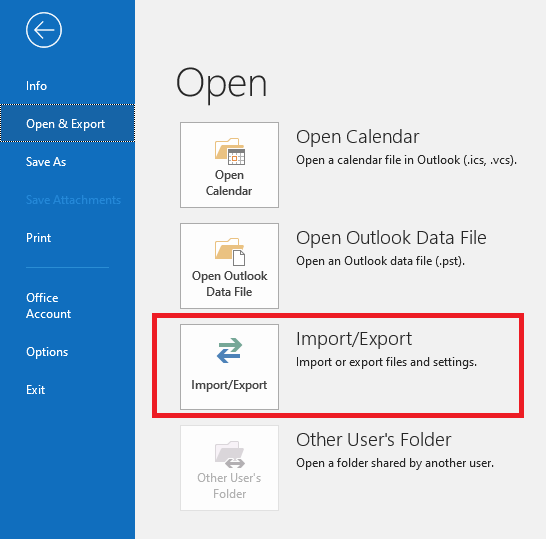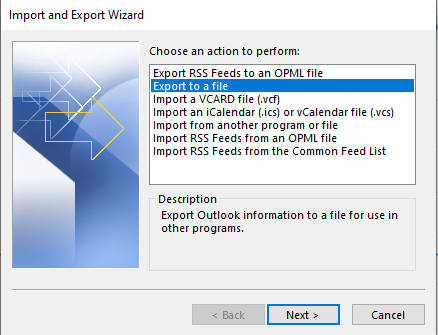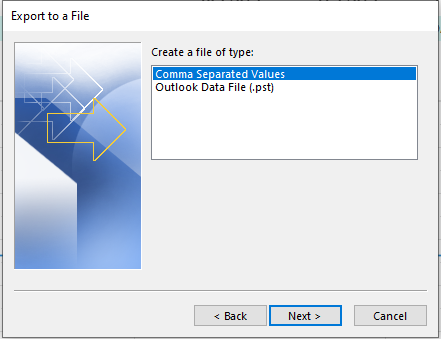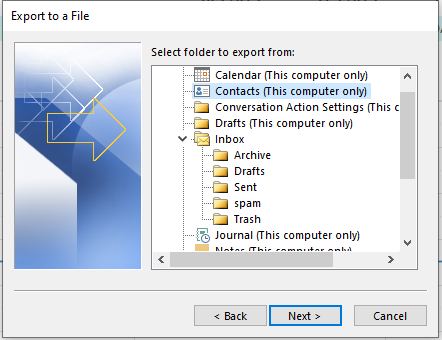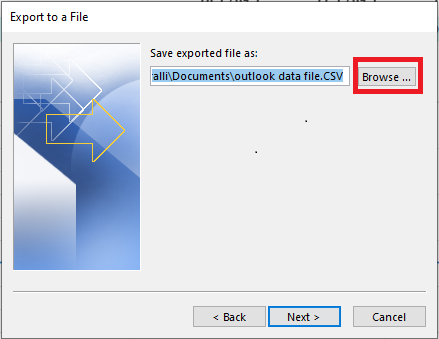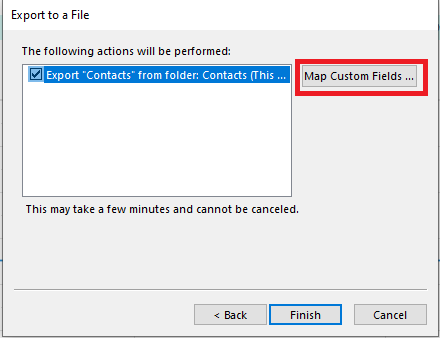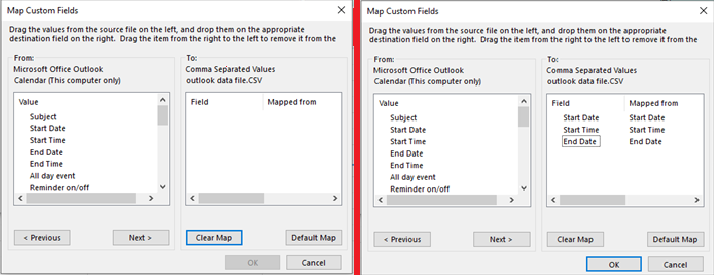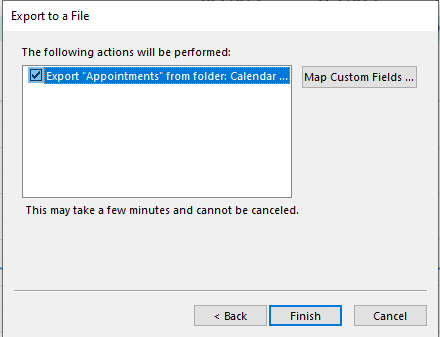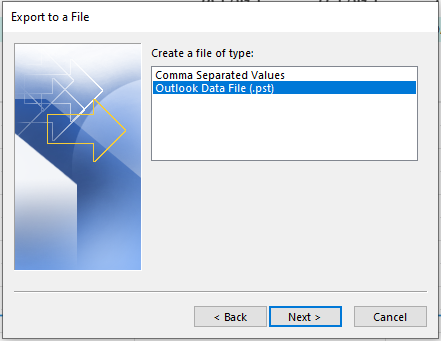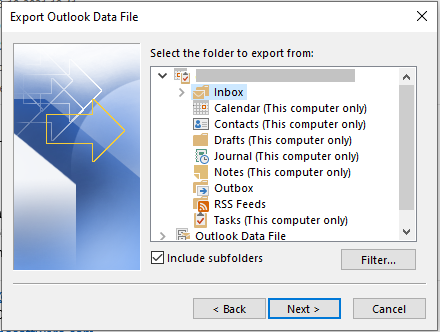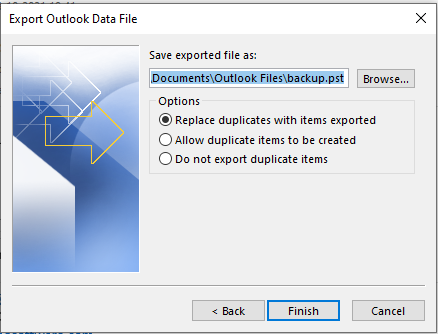How to Save All Email Addresses from Outlook – Simply Explained

If you’re using Outlook as an email service provider and wondering how to save all email addresses from Outlook. Then, this blog becomes helpful to you, In this write-up, we have discussed the multiple solutions to extract email addresses from Outlook and more information. You gonna learn about the process and how it works.
Outlook is one of the most used email service providers around the world. It may look like a difficult task to save all email attachments from Outlook, but there are multiple reasons why users need to extract attachments. So, without wasting any time let’s start discussing the procedure.
Download All Email Addresses from Outlook – Conventional Way
Save email addresses from Outlook manually is not an easy task. So, read all the mentioned below steps carefully.
- First, Open the Outlook application & click the File Tab option.
- Then, go to Open and Export Option.
- After clicking on the open and export option, select the Import/Export option.
- After this, go to the Export File option and click Next.
To Save Selected Files Into CSV (Comma Separated Values)
- Select the CSV option to convert if you want your email address into CSV format.
- Then, select the Outlook folder which you want to export.
- Select the destination folder by clicking the Browse button.
- After this, you will get an option of Map Custom Fields to display the available folder.
- If you want single email addresses, click on Clear Map option and drag attributes from left to right.
- Click OK to finish the process.
To Save Email Addresses to .PST File
- Firstly, open Outlook >> File Tab.
- Then, click Open & Export option.
- After clicking the open/export option select Import/Export option.
- Now, Click on Export File option. And press next.
- After this, select the Outlook PST file option.
- Select the attributes which you want to export
- Select the browse option and select the destination to store the file. And go to the Finish option.
Smart Solution to Save Email Address from Outlook
The above-mentioned solution is capable to save all email addresses from Outlook, but this solution contains some drawbacks. It’s a time-consuming solution, known to export email addresses from one Outlook folder at a time. To overcome these limitations, we provide you with the best solution Outlook Email Address Extractor.
This software not only gives you the option to extract attachments but also gives you the option to extract Outlook email ID to PST, TEXT, CSV, VCF, and much more. You can also apply the date filter to extract a particular date email. This software also has a feature to save email from contacts, calendars, tasks, and journals.
Step by Step Instruction to Save Email from Outlook Address Book
- Firstly, Install and Run software into your device.
- This software provides you 3 options to you can select as per your need.
- To Add files select the Add File option and click open button.
- Click on Next button and move further.
- You can select the properties as per your need.
- In the next step you can select the file format.
- You can apply advanced filter for per their need like Domain name, email address, etc.
- In the end click on Extract button to complete the process.
Conclusion
In this technical write-up, we have discussed various solutions to save all email addresses from Outlook. We compare both manual and automated procedures for the exact procedure, we found out the manual solution contains some limitations which are mentioned above. So, to overcome all the drawbacks go with the automated procedure.