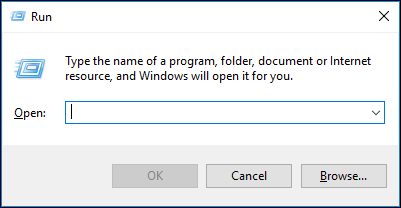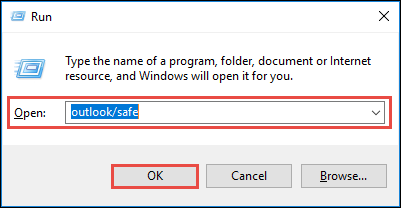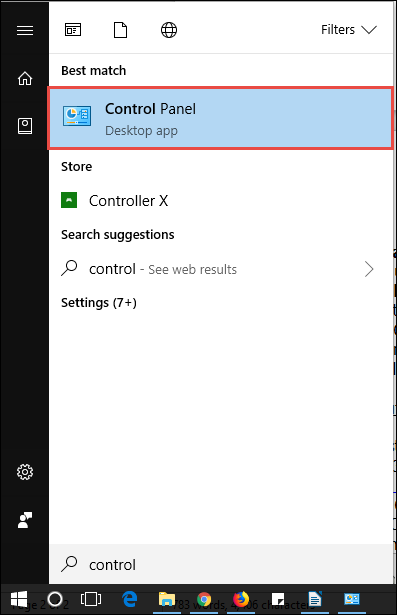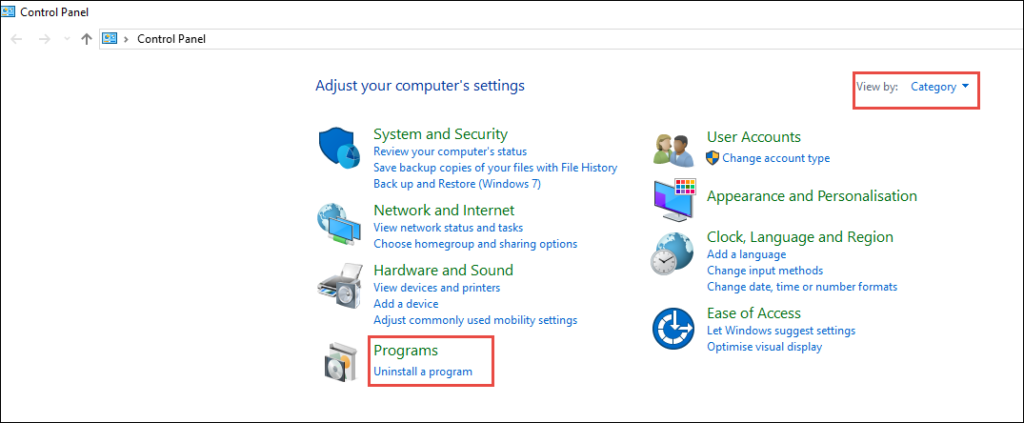Microsoft Outlook Hangs With Office 365 : Fix The Problem on Your Own

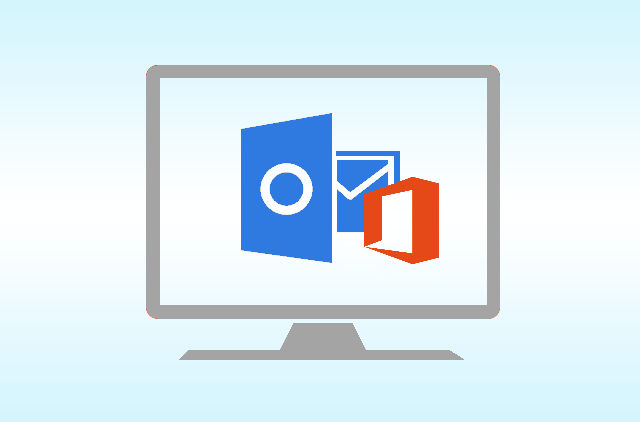
Many of the Microsoft users face different problems when they configure Office 365 tenant in Outlook email client. Either it is 2016, 2013, 2010, or any other version, one or another day people post their queries stating that their Outlook hangs with Office 365 account. Therefore, here we came with all possible practices that an individual can implement to fix the issue.
Solution to Fix ‘Outlook Freezing Office 365’
Read to execute the below explained steps one-by-one to resolve the issue :
Step 1: Examine the Outlook Crashing Office 365 Issues Caused by Add-ins
- Close Microsoft Outlook on your PC and open the Run window on your screen
- Type Outlook/safe and then, either click on OK button or press enter after typing
- Choose the COM Add-ins and hit on Go
- Click for once on all the checkboxes that are currently present in the list and then, click on OK button
- Now open Microsoft Outlook and see that whether the problem continues or not. If no then, your problem is resolved; else move to next step.
Step 2: Repair your MS Office Applications
There are chances that repairing the Microsoft Office programs of your PC will resolve the ‘Outlook hangs with Office 365’ problem. This step automatically repairs Office files after execution of following guidelines :
- Close all the applications related to Microsoft Office including Word, Excel, Access, etc.
- Go to Start and open Control Panel on your machine
- In the current screen, set the attribute of View by as Category and then click on Uninstall a program
- Among the enlisted list of options, right-click on Microsoft Office 2016 (or the another Office version present in your PC) and click on Change
This will start the repairing method of MS Office suite. Now again try to check whether your Outlook hangs with Office 365 problem is resolved or not. If no, then move to next step.
Step 3: Execute the Microsoft Outlook Diagnostics
Keep one thing in mind that you should have an Office 365 account for running the diagnostic. You have to install Office 365 support and recovery assistant for troubleshooting the ‘Outlook freezing Office 365’ issue. When you are successfully done with this installation, follow explained steps :
- Execute Office 365 support and recovery assistant program (Sara)
- Choose Outlook and click Next in the initial screen of Sara
- As per the relevancy, choose any one of the following options and click Next
- Outlook won’t start
- Outlook keeps hanging or freezing
- Outlook keeps crashing with a message “Microsoft Outlook has stopped working.”
Sara starts its working and runs some of the diagnostic checks. If possible then, the program comes back with the possible solution to fix the Outlook connectivity issues.
Step 4: Create New Profile in MS Outlook
- Launch Control Panel on your PC and click on the Mail option
- Click on Show Profiles button and select the profile, which is causing the error while using the O365 account
- Hit the Remove button to continue with ‘Outlook hangs with Office 365’ problem fixing
- Now click on the Add button for beginning with the creation of a new Outlook profile
- Mention the name of the new profile in Profile Name text box and proceed to next step
- Enter the username, the primary address of SMTP and password. After this, click Next
- You might be receiving a message i.e., ‘Allow this website to configure abc@domain server setting’.
- In this message dialog box, check the checkbox of ‘Don’t ask me about this website domain’ and
- click on Allow button
- Enter the login credentials of Office 365 account on the prompted screen and click OK
- Once completed with the setup, click on Finish to end up with the step of profile creation
Step 5: Contact to Microsoft Support Team
If the problem ‘Outlook freezing Office 365’ does not get resolved then, the only thing left is to contact the support executive. For this, first, you have to create a diagnostic report and upload it to get it reviewed by the Microsoft support engineer. You can take help of following instructions to do this :
- Run Sara and choose Advanced diagnostics
- After this, select Outlook diagnostic and click on Create a detailed report…… option
- Click on Next to allow software to generate the report and then upload it for task accomplishment
Conclusion
It is not possible to determine anyone cause due to which the ’Outlook hangs with Office 365’ issue occurs. This is the reason why persons have to execute all the steps one-by-one for fixing the problem on their own. When none of the steps works for them then, the only solution left is to contact to support executive of Microsoft and finally, fix it.