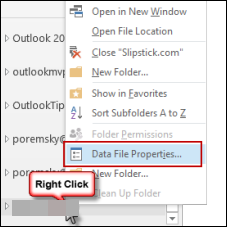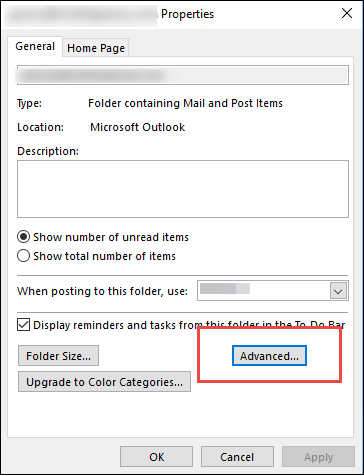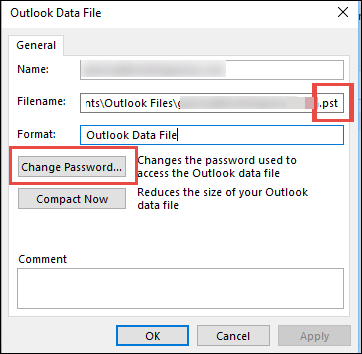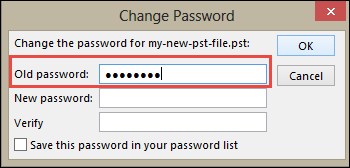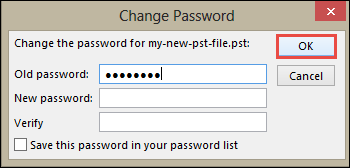Tutorial to Remove a Password From an Outlook *.pst File

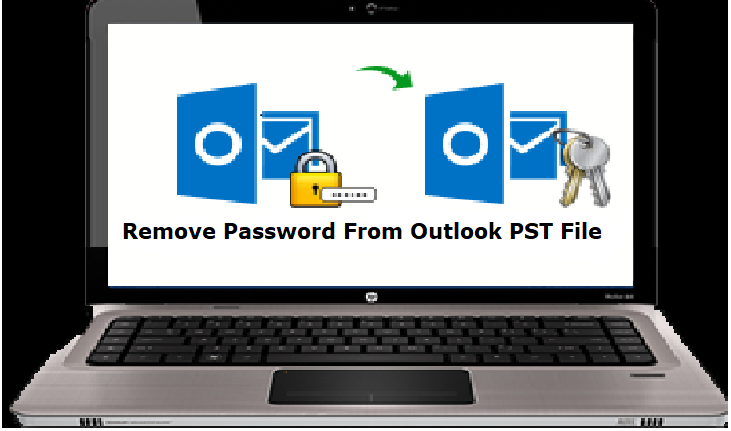
The post is going to illustrate solution on how to remove a password from an Outlook *.pst file. It is applicable in Microsoft Outlook 2016, 2013, and 2010 version. There are several Microsoft clients who posted their queries for getting a solution to eliminate security of PST file. Therefore, here we came with an expert recommended solution to remove password from Outlook PST data file.
What Arises Need to Delete Password From PST File?
Following real users-based scenarios will help you in understanding requirements that causes this type of demand :
- “Hello, all! I am a newly appointed engineer in my office. I am given training on Microsoft Outlook 2013 email client with all its database files and other functionality. Now for testing purpose, my team leader allotted me a task to remove forgotten password from PST file Outlook 2016, 2013 and 2010. He told me the security text of the encrypted database file but, I do not know how to remove it. I attempted several tricks for the same but, I am unable to fulfill the task. Can anyone please help me out with the solution over this?”
- “I am a cybercrime investigator and currently working upon case associated with digital forensics. As an evidence, I am provided with an encrypted PST file. I put many practices in unlocking the file through different sort of passwords but, nothing goes correctly. Around 30 to 40 attempts I had taken and the result is zero. Is there any manual or automated solution to delete password from PST file?”
- “Long time ago, I had created a PST file during my training session. It comprises some important sort of data that is essential for new Outlook trainers. When I myself was a trainer, my manager trained me those concepts and I archived them in a password-protected PST file. Now I want to access this PST file for training my juniors. Unfortunately, I have forgotten the password of this PST file. I entered many passwords but all are wrong. Please, someone guide me in recovering password from PST file as soon as possible!”
Method to Remove A Password From An Outlook *.pst File
There is no need to go for a manual approach in order to delete password from an Outlook PST file. You can refer following guidelines to eliminate password from Outlook file folder:
a) Open Microsoft Outlook on your machine and right-click on password-protected PST file.
b) Choose Data File Properties option from the current menu list and then in the current window, click on the Advanced tab.
c) Click on the Change Password button to continue to recover a lost password for an Outlook data file (pst).
d) Mention only the old security text of your PST file in Old Password field and keep other fields blank.
e) Click on OK to update all the made changes and reset MS Outlook.
f) Successfully, Deleted Password from Outlook data PST file.
Observational Verdict
When a user is known from the password of PST file and wants to delete it, he or she can refer the instructions provided in this blog. If you want to remove a password from an Outlook *.pst file whose security text is forgotten by you, you have to opt for PST file password recovery tools. Only these software are having the capability to recover a lost password for an Outlook data file (pst), if you do not remember the same.