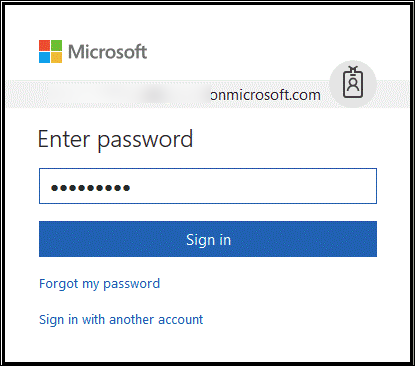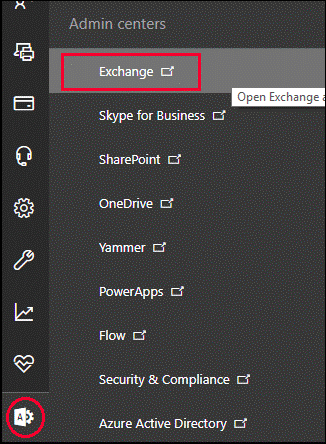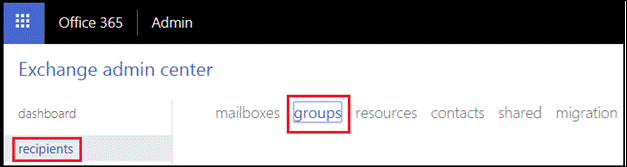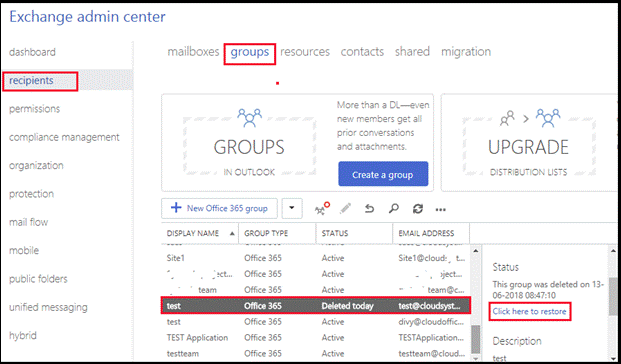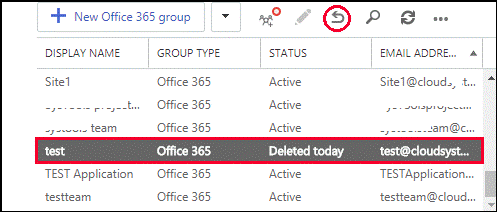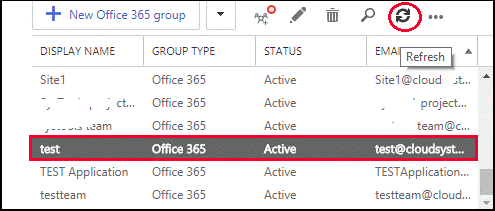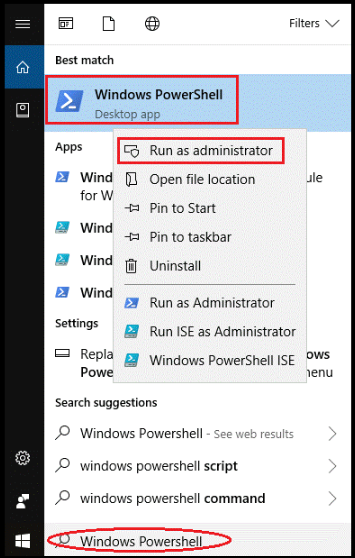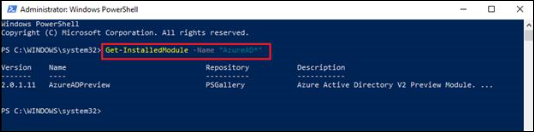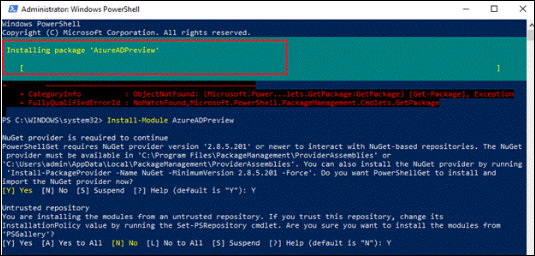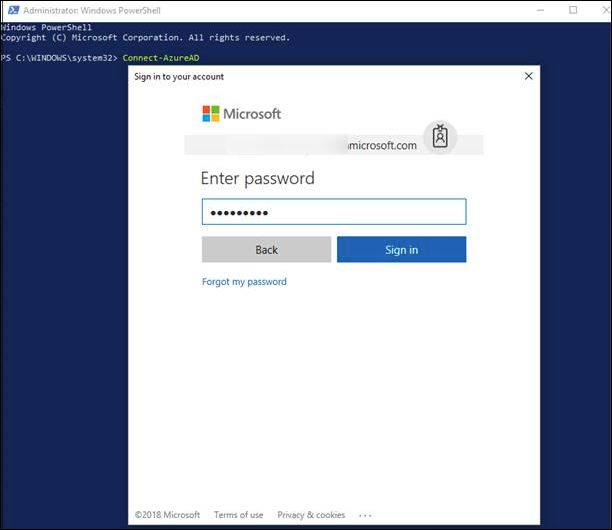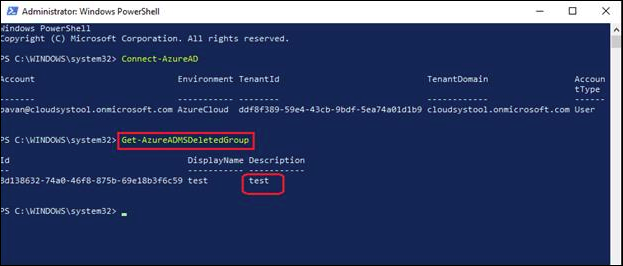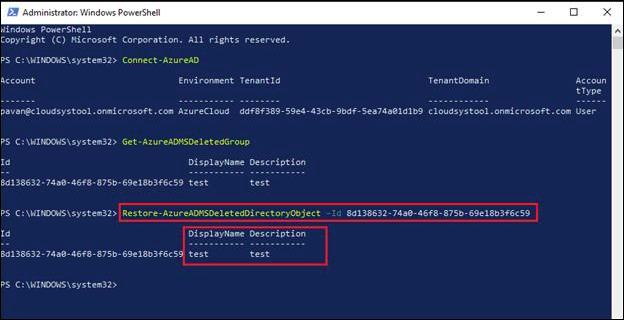Recover Deleted Office 365 Group: Technical Guide

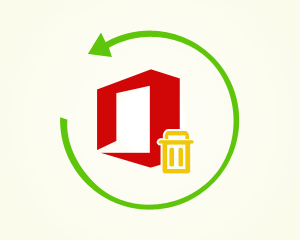
“Recently by mistake, I deleted Office 365 Group from my tenant. Now it is impossible for me to recover deleted Office 365 group in this accidental deletion scenario. Unintentionally, the files stored on the server got lost. There was some sort of documents that were mandatory to hold. Now literally I am finding no way to regain back my files and restore Office 365 Group back. Is there any Microsoft expert who can help me out with the same?”
Deletion of groups, documents, files, etc., can take place unintentionally while accomplishing the task. But, the mind gets disturbed when shift deletion or permanent removal of items take place and there is no workaround to recover them back. Don’t worry, in this blog we are illustrating solutions on how to recover deletd Office 365 Groups. This will give Microsoft customers a chance to improve their mistake of data loss that they had performed unwillingly. Here in this blog two methods are described: Recovering deleted office 365 Group via PowerShell and EAC.
Note – To restore deleted Office 365 Groups, check that you are executing recovery operation within the 30 days from deletion of the Group. Within the time duration of 30 days, there is a hope to regain back the deleted items. When the time period gets finished, automatically hard deletion occurs and unfortunately, it is too late to restore deleted data.
How to Recover Deleted Office 365 Group Via Exchange Admin Center (EAC)
-
-
Go to official login website of Office 365 tenant and enter the credentials within it.
-
-
-
Go to Office 365 Admin Center and click on Admin Centers. From the displayed list, select Exchange Admin Center to proceed further.
-
-
-
An EAC page gets opened in which you need to click on Recipients >> Groups tab.
-
-
-
A list of groups with status of each gets displayed. The status describes whether the group is Active or Deleted. Select anyone of the Deleted group to see description of deletion, loaded on right hand side of the panel.
Note – If your desired Group does not appear even with the ‘Deleted’ status then, it means that 30 days time duration of that Group is finished. This states that you cannot recover deleted Office 365 Groups that are not having Deleted status
-
-
-
Click on Restore icon to recover deleted Office 365 Group. This restoration symbol is located just after the Edit icon.
-
-
-
When it seems to you that restoration procedure is completed, click on Refresh icon. This will change the status of recovered Group from Deleted to Active.
-
Recover Deleted Office 365 Group via PowerShell
It is essential to download and install recent Azure ADM edition to recover deleted Office 365 group using PowerShell. Uninstall the older AzureADPreview and reinstall its latest version, if it is not available on your PC. Simultaneously on one device, you cannot install versions of GA and Preview. Well, you can take help of following guidelines to achieve recent edition of AzureAD:
-
-
Open the Program menu on your Windows OS and search for Windows PowerShell.
-
Once you find it, right-click on it and select Run as administrator option.
-
-
-
This opens Microsoft Windows PowerShell screen on your PC, to recover deleted Office 365 Group run it as an administrator.
-
-
-
Check for the already available module by executing ‘Get-InstalledModule -Name “AzureAD*“’ command.
-
-
-
If you find that older version exists then, delete existing Azure AD Preview or AzureAD from your computer. For this, you need to run following commands accordingly:
-
Uninstall-Module AzureADorUninstall-Module AzureADPreview
-
-
Type and execute ‘Install-Module AzureADPreview’ cmdlet for installing recent AzureADPreview edition.
-
-
-
Enter Y when a message appears on the command screen, which will be associated with “untrusted repository”. After doing this, installation of a new module gets started.
-
At this stage, you are finished with installation of new AzureAD edition. Now following steps will guide you to recover deleted Office 365 group via PowerShell:
-
-
Execute Connect-AzureAD command in Windows PowerShell of your PC.
-
Enter Office 365 account credentials in which recovery operation needs to be executed.
-
-
-
Use Get-AzureADMSDeletedGroup cmdlet to view recoverable Office 365 groups.
-
-
-
Note down the Object ID of the group from the current PowerShell window. Execute ‘Restore-AzureADMSDeletedDirectoryObject –Id’ to initiate the recovery procedure.
Important Point – If you find that required Office 365 Group is not listed then, it means that your desired group is permanently deleted.
-
-
-
The recovery procedure time duration is dependent on amount of data stored in the group. Wait for the time period accordingly and let the server restore deleted groups of Office 365 on its own. In case, you are eager to verify that whether your group is regained or not then, use ‘Get-AzureADGroup –ObjectId’ command
-
Above mention steps completely describes the process to recover deleted Office 365 Group via PowerShell.
Conclusion
Microsoft clients from different corners of the world are still unaware from manual guide on How to recover deleted Office 365 Groups. They purchase the licensed software for the same but still, sometimes unable to accomplish the same. This guide is a means to restore Office 365 groups for free, only technical steps need to implemented for recovery purpose.