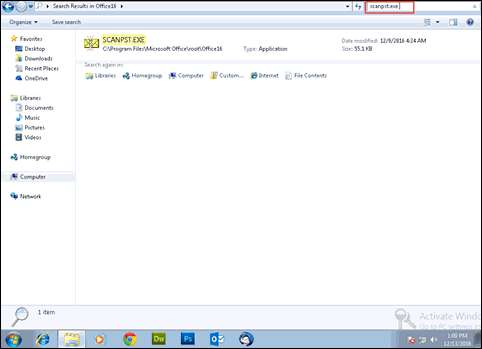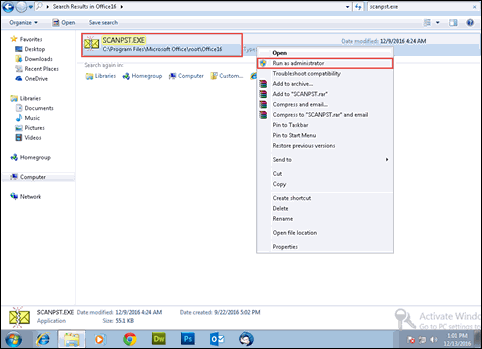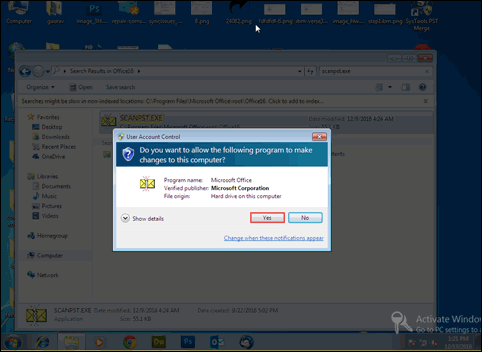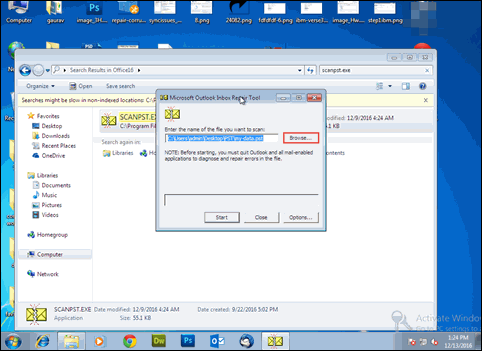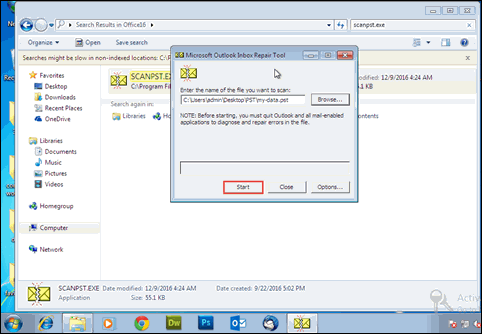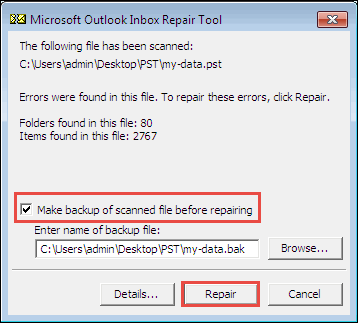How to Fix “PST File Missing/ Doesn’t Show Sub-Folders Under Inbox”

Fixing Microsoft Outlook errors isn’t always a hurdle-free task. Several Microsoft clients face an issue “PST File Missing/ Doesn’t Show Sub-Folders Under Inbox” due to which they are unable to attempt their actual work. Today’s Invorx post is going to guide end-users in resolving this particular problem with manual as well as automated approaches.
First Let’s Have Some Sort of Revision
Microsoft PST is a proprietary data storage file, which is used by Outlook email client. It comprises of email folders, personal information, contacts, and other data content within it. Also, users can use .pst as a backup file to migrate from Microsoft Outlook to other email management application as an import item. However, many customers of Outlook 2019, 2016, 2013, and below versions, experience “PST File Missing/ Doesn’t Show Sub-Folders Under Inbox” issue – on one or the other time. This can be a debacle situation most importantly for Outlook users who completely depend on a PST file to store their email contents without any backup.
Nevertheless, manual as well as automated methods are present to resolve this issue, which means that there is nothing to worry too much.
Quick Methods to Fix “PST File Missing/ Doesn’t Show Sub-Folders Under Inbox”
There are a few ways to fix this error. Following are the foolproof method to do this:
Method – 1: Use Free Inbuilt Utility of MS Outlook
The solution comprises of the use of the scanpst.exe tool, which is free inbuilt software provided by Microsoft. Its purpose is to fix minor level of corruption from PST file, and benefit users by providing an absolutely free solution to repair PST files. Well, users can try to fix their issue for free by using this inbuilt repair tool with the help of following guidelines :
1. If opened, close your Microsoft Outlook email client program
2. Open My Computer or Window Explorer’s window on your computer screen
3. On the basis of Outlook edition you are currently using, navigate towards the PC’s location where scanpst.exe tool is available
4. Look for the scanpst.exe utility then, select it and right-click upon it
5. This launches a menu list where you have to click on Run as Administrator option
6. A User Account Control dialog box appears in which you have to hit on Yes to proceed with the method to fix “PST File Missing/ Doesn’t Show Sub-Folders Under Inbox” problem
7. At this stage, Microsoft Outlook Inbox Repair Tool’s window gets launched where you have click on Browse button. Now simply browse the PST file, which is causing the error.
8. Click on Start button to give command to free repairing utility to scan the selected file. The intention of performing scan operation is to identify the corruption presence.
9. Once the scanning procedure gets finished, thoroughly go through the scanning procedure result. And in case repairing is needed, enable the checkbox of ‘Make backup….’ Its time to end up the process by clicking on the Repair button
On the completion of repairing procedure, there is a high number of chances of corruption being fixed (only in case of low-level corruption). You can get back to your work if the error is resolved now.
Method – 2: Fix Error By Resetting All Folders’ View
There exists a second manual approach through which users can fix “PST file missing/ doesn’t show sub-folders under inbox” error. This method comprises of resetting the view mode of full Outlook mailbox. It reverts the Outlook view back at its default status thereby, enabling users to view all folders along with their sub-folders under the Inbox mailbox. Following steps will help you in resetting all views in MS Outlook 2019 and below versions :
- Close MS Outlook application on your PC and simultaneously press Windows + R keys to launch Run window.
- This opens a Run dialog box where you have to type outlook.exe/resetnavpane for resetting Outlook
- Its time to create a new profile in Outlook and then, import the PST file linked with the ‘PST file missing/ doesn’t show sub-folders under inbox’ problem into the newly created profile
Method – 3: Third-Party PST File Recovery Software
If nothing works, the only solution left is to pickup one of the best PST file recovery software. The products are developed with a strong purpose of repairing .pst files that are heavily corrupted or damaged. Their coding are performed in such an advance manner that they resolve all the errors, present in the source files. Giving the reference of anyone software might look to you as an app advertisement therefore, we are not doing the same. But if you like you can see the list of top 3 Outlook recovery Tool to easily fix your problem.
Conclusion
Invorx team of Outlook comes with possible solutions that can be used to fix different errors associated with Outlook email client. One of thossub-folders undee is “PST file missing/ doesn’t show r inbox”. Users can go through the post thoroughly and in case they face any doubt, feel free to get in touch with us.