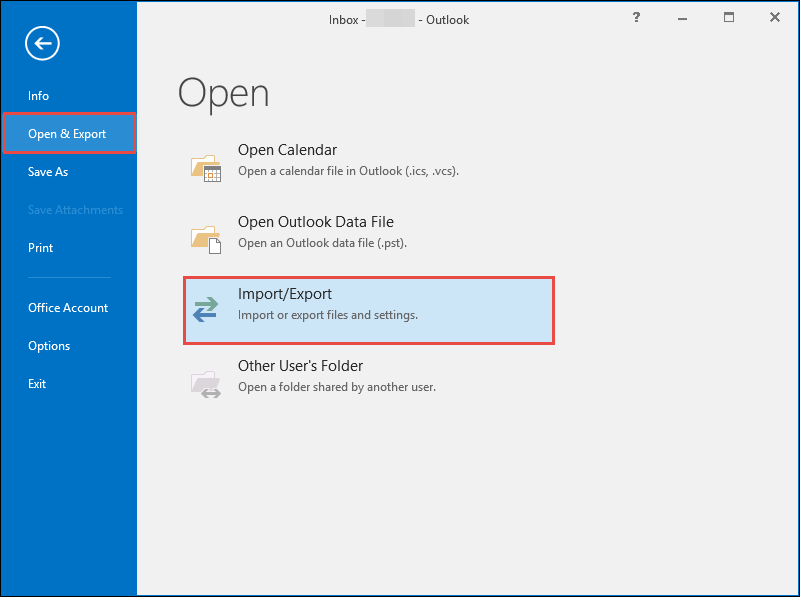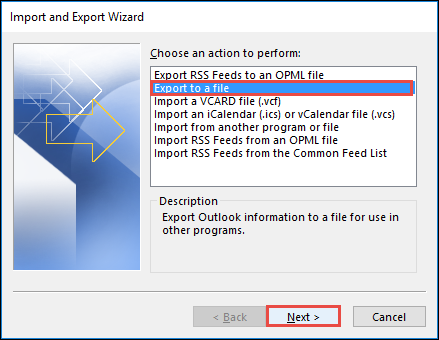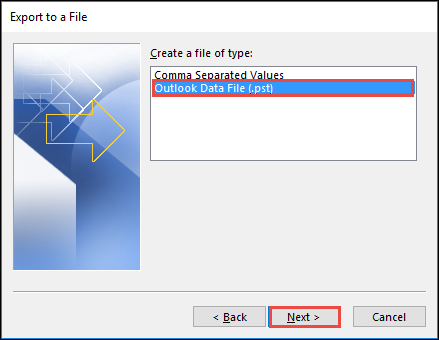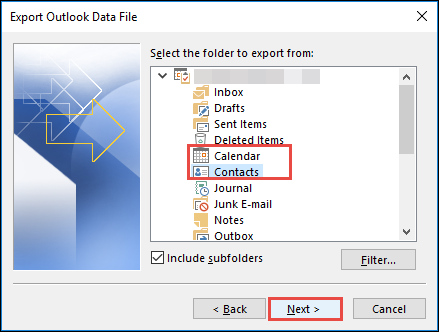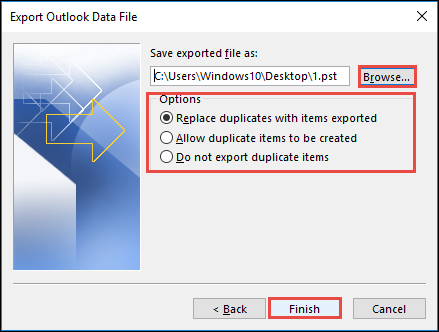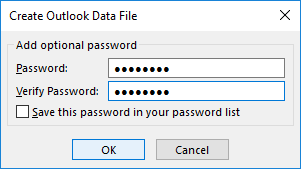Guide to Secure or Protect Outlook 2013/2016 IMAP Contact/Calendar Data

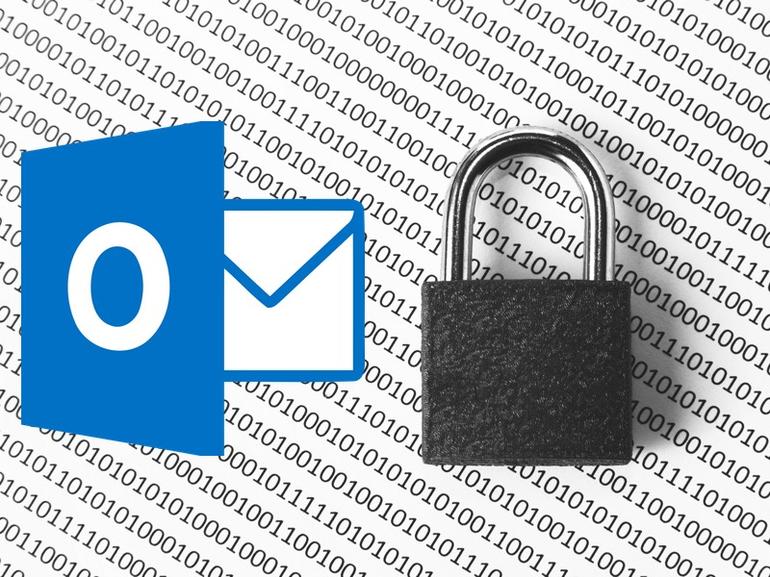
Let us explore knowledge with what is an effective email management. A good form of email management comprises of archiving and purging, regular backup of old content/ calendar/attachments/notes. But in case of Microsoft Outlook, this mailing management comprises of a trouble that includes dealing of an OST file to store all the IMAP mailboxes. The post is going to highlight troubles that are associated to protect Outlook 2016 / 2013 IMAP contact & Calendars data and demonstrate solutions over it.
Individuals who are working with Microsoft Outlook email clients might be well-known for OST and PST database files. It acts like a storehouse of all mailbox content, which requires the healthy and protective platform to keep the application performance smooth. A core aspect of holding the OST and PST file health and protection is the regular backup. In comparison to the OST file backup, it is quite simple and easy to maintain PST files.
What Are the Threats to Outlook 2016/2013 Mailbox Folders?
Till the Outlook 2010 and below versions, IMAP email folders for each profile were archived in a PST file. This PST file was different from the one that stores contacts and calendars data separately within it. The respective scenario enables users to save the replica of PST files at any other location for each account. This operation was an easy way to backup IMAP Emails, whenever required. However, in the current editions of Microsoft Outlook i.e., 2013 and 2016, an OST file gets automatically created for each profile for holding both emails as well as non-mail data. Here comes the major problem.
The OST file’s nature is to save all mailbox information within it and hence, a creation of automatic data file on the server takes place. But the contacts and calendar mailbox folders are stored locally on the machine in MS Outlook 2016 and 2013. One will find ‘This Computer Only’ text with Outlook 2016 / 2013 contacts and calendar items. This illustrates that all the information in these are saved locally on PC but, emails are automatically getting backed up on the server.
In an unexpected scenario, if disasters like sudden formatting, OST file corruption, or accidental data deletion takes place then, it will be impossible to open the offline storage file. It is so because OST database files are server dependent that cannot be accessed on any another system. This means that a local backup file is essential to deal with such a situation. Therefore, in order to secure MS Outlook IMAP contact and calendar mailboxes, one needs to achieve some workarounds. Something that will resolve the shortcomings of Outlook OST file disappearance with continuation in the ongoing work.
Workaround to Protect Outlook 2016 / 2013 IMAP Contact & Calendars Data
The only solution to get out of this problem is to convert OST file into PST format. Following guidelines are going to help readers in manually exporting contacts from OST to PST in Outlook 2013 or 2016 :
- Open Microsoft Outlook program on your system and click on File >> Open & Export >> Import and Export.
- This opens an Export to a File wizard in which you have to choose Export to a File option and click on Next.
- Select Outlook Data File (.pst) from the displayed options and hit Next.
- An Export Outlook Data File panel gets opened in which you have to select Contacts & Calendar mailboxes and click on Next.
- Click on the Browse button and define the PC location where you want to save the output file. When you are done with the decision of file location, click on Finish button.
Note – Choose any one of the 3 listed options to continue the procedure
- If you want to create a password-protected PST file then, enter security text in the respective rows and click on OK. Else, you can also skip this step.
Conclusion
How to protect Outlook 2016 / 2013 IMAP contact & Calendars data – This question is raised by several Microsoft customers. This blog will be useful for such users because the described solution does not demand any extra cost to be paid to resolve it.