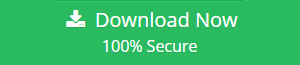Permanently Delete Outlook.com Emails without Data Loss

Is your Outlook.com filling faster and you don’t want to lose any data? In that concern, you can read this article and find a proper solution to your problem. In the article, we will be exploring some fabulous methodologies to permanently delete Outlook.com emails and clear the storage space. Also we will see that how we can save the important data from being lost in this deletion process.
Outlook.com, one of the best and most used webmail service for emailing. It holds a storage space of 5 GB for an account. The size limit reached will pull out the emails either the old ones or the new incoming emails from storing in the account. This is a common case and to avoid this happen often with our account you may have connected your Outlook.com account to Microsoft Outlook application so that no data is removed from your end.
Permanently Delete Outlook.com Emails is Still a Must – Why?
Deletion of emails from the account is necessary because if the Storage space is full, you will not get the new incoming messages. This issue needs permanent settlement. In case of using Outlook account in MS Outlook or any other web mail configuration, you need to delete emails from the account manually to clear the storage space.
How to Permanently Delete Emails from Outlook.com Account?
We can delete the emails for Outlook web app permanently through the following manual process
Step 1: Login to Outlook.com account and Check the emails to be deleted.
Step 2: Click on the Delete icon. This will move all the selected emails to the Trash folder.
Step 3: Now, go to Trash folder and delete the emails from there as well.
The emails will be permanently removed from your Outlook.com account after these steps are executed. In case you want your data to be safe then create a backup copy of your data. It will help you access the emails even they are deleted from your account.
Outlook.com provides an option to Export mailbox in PST format. This process is free and you will get a link to download the data in PST file after 4 days of request. In some cases, it is also seen that the download link does not come even after a month; on that case try an alternative would be better. One lady as such had the same query when she asked the below query in one of the Microsoft forums.
“I wanted to create a backup of my Outlook.com emails. I setup the Export mailbox option. It replied that the link to download a copy of emails will be sent to me in 4 days. It’s been a month and still I didn’t get the link from the Microsoft team. There is no provision to contact the support team to look after this issue. There is no other platform I found to ask solution for this. That’s why I’m writing it down here. Can anyone please help me?”
There are many such cases found afterward like the same who were in dilemma and asking for help.
Did you know about the process that permanently delete Outlook.com emails and also saves a copy of the emails at your end? Yes, there is a technique available that can do these two tasks simultaneously and without much human effort.
How to Permanently Delete Outlook.com Emails Without Data Loss?
The Mac users have the provision to perform this task using the Mac Outlook.com Archive Tool. It helps us to save the data in local machine and also delete the downloaded data from the Outlook.com account. Thus, the account storage is clear and no data is lost.
Steps to Archive Outlook.com Emails in Mac System
Step 1: Download and Run Outlook.com Backup tool and login with OWA account.
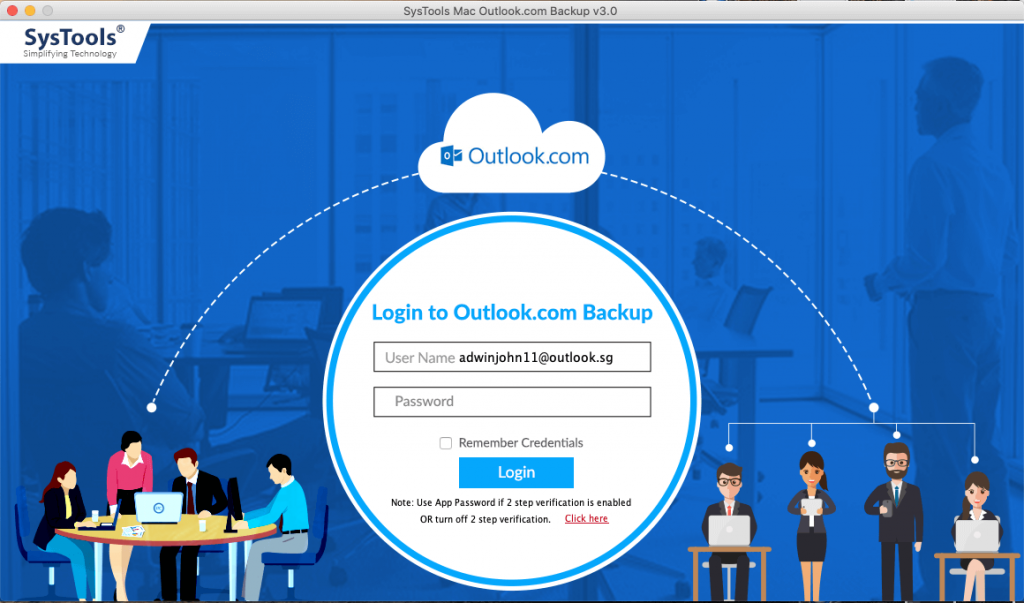
Step 2: Select email format and browse location to save output file.
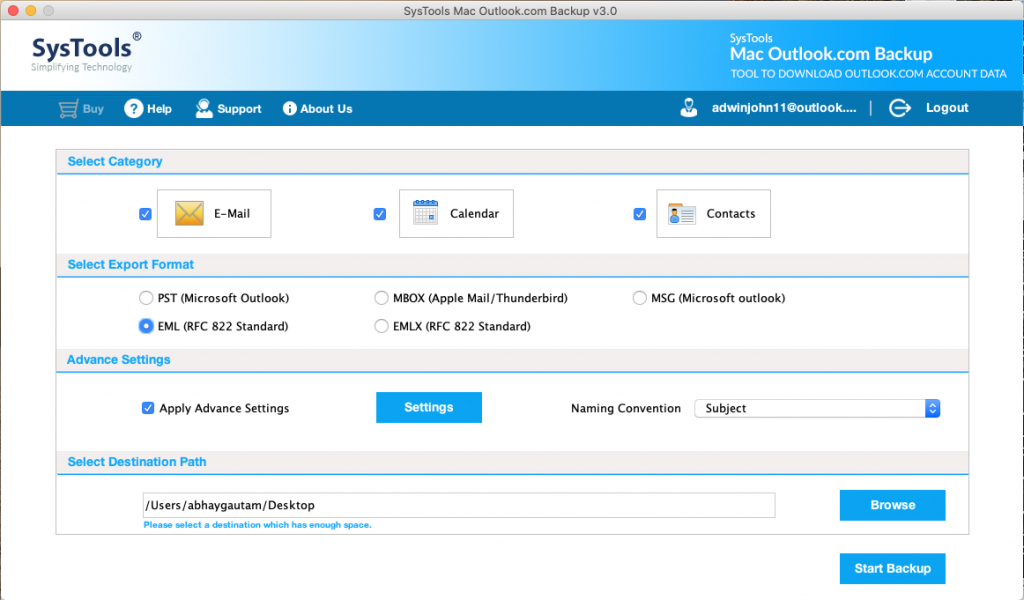
Step 3: Enable Delete after download option from advance settings.
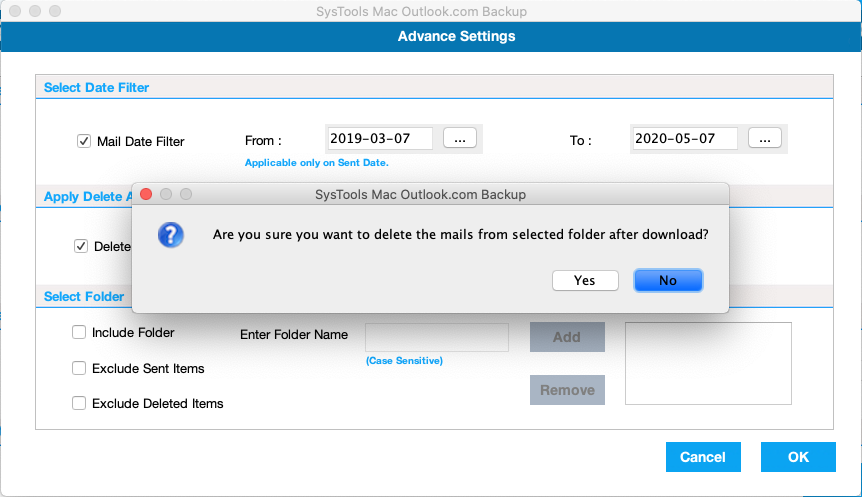
Step 4: Click on Start Backup option.
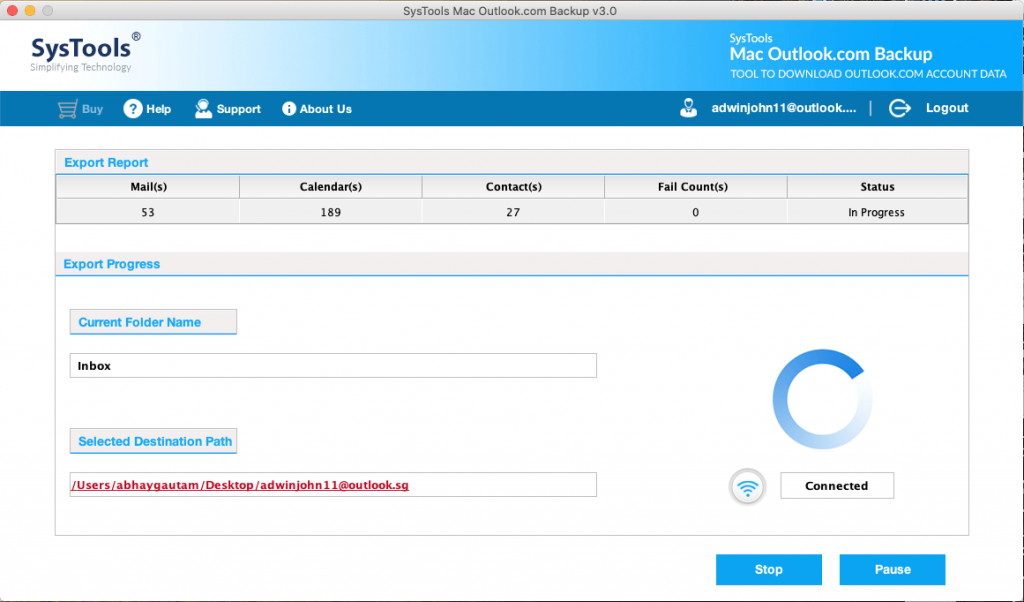
This will download the Outlook.com emails and also permanently delete Outlook.com emails from the OWA account.
Final Verdict
The users in need to remove the emails from the Outlook.com account will have to work hard to delete it permanently. The mac users have a relief as the Mac utility will work it out for you. But be sure before deleting the emails from the Outlook.com account. You can create a copy of your data at any local end and then delete it so that you can access them whenever required.