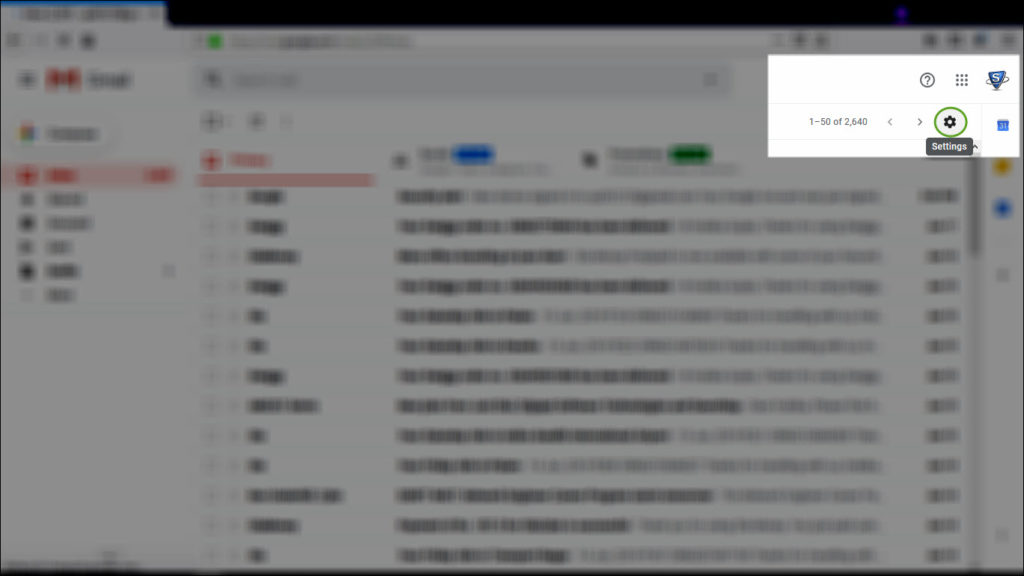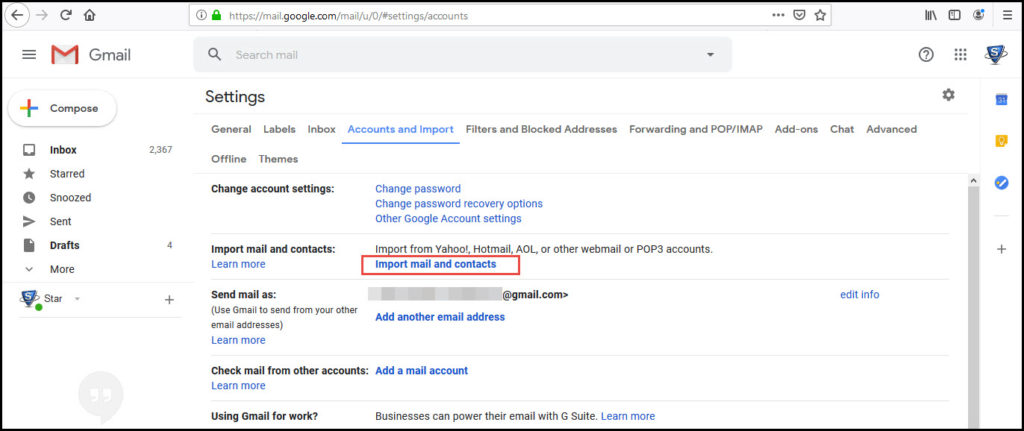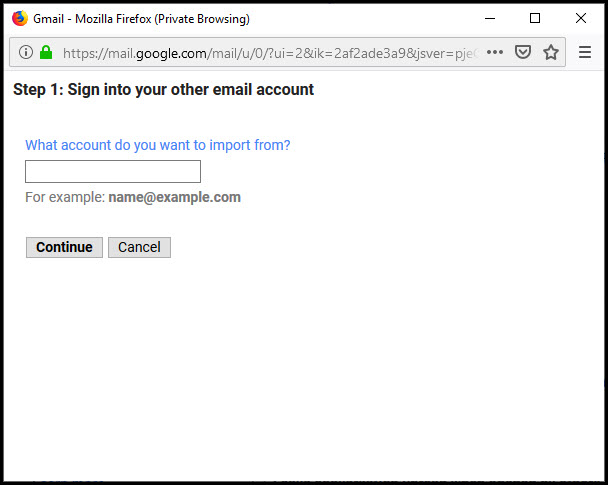A Free Method With 4 Steps to Perform Outlook to Gmail Migration

“Hello! If you are new here, we welcome you and thank you for choosing us. Invorx website purpose is to provide solutions over the tech issues that users face during work. In today’s post of Invorx, we are going to describe an effective and efficient solution to perform Outlook to Gmail migration. So let’s begin!”
In today’s date, Gmail is considered as the best mailing platform – it gives tough competition to another email platform i.e., Outlook. But one of the most common migration causes is that in comparison to Outlook, people find it easy to install and configure their Gmail account in smartphones. Migrate emails from Outlook to G Suite is probably an easier method than you imagine, and once people finalized their port-over, Gmail has several options to customize. You will be subject to develop an even better program than the one you had used to after moving emails from Outlook to Gmail account.
Reasons to Perform Outlook to Gmail Migration
Following are the causes due to which users transfer emails from Outlook to Gmail platform:
- Gmail Provides A Better Hosting – Google is one of the largest organizations on the planet for a cause – it is stable, reliable, and have access to the best technical field. As you may think, the Gmail email client has superior hosting to most other mail service vendors. This Google feature is important for the confidential data you send and receive on a daily basis.
- Searching Is Pretty Intuitive – It is not a surprising fact to know that Google – the king of web search, has all along with perfect email-based searching. Whether you are seeking for an attachment you assume you lost a year or a half ago, you cannot remember where you sent emails from one of your senders, the Google search feature helps in tracking it faster.
- Consolidations and Add-ons – Gmail offers more support for consolidations and add-ons, comprising of applications, which enable special tricks to enhance their productivity and full-fledged analytics environments to understand the way to use a platform. This customization possibly enables users to completely customize and acquire control of their email experience.
- More Suitable Filters and Sorting – You can setup filtering standards in MS Outlook, but as several technicians have observed, these filters are not all time reliable. Google provides a package of different labeling, organization options, and labeling – and all of them operate intuitively and reliably.
Apart from the mentioned reasons, there could be other official causes for moving emails from Outlook to Gmail account.
Four Steps to Migrate Data From Outlook to G Suite
- Firstly Setup Gmail Account – When you are completely prepared with the starting of Outlook to Gmail migration, look at the way you can utilize the features of Gmail. If you are accessing target as a personal Gmail tenant, you can develop Gmail account from the beginning without too much hassle. If you are porting over several email ids for a company, you will wish to look at Google Suite and login everyone simultaneously. From here, you can feel the way Gmail works and download the Gmail app in your smartphone for easy access.
- Time to Migrate Emails & Contact – When you are done with setup procedure, the second step will be shifting all old messages and contacts from Outlook to G Suite account. Thanks to Google because it makes the procedure relatively easy. When you realize that you are ready to migrate emails / contacts from Outlook to G Suite, follow below-mentioned steps:
1) Login into the target Gmail account, move the cursor towards the upper right-hand side of the screen and click on the Settings gear icon. From the listed menu, select the Settings option.
2) This opens a page where you have to click on the Accounts and Import tab. When this tab gets launched, click on Import mail and contacts.
3) Now you will receive a pop-up box asking you to login into your old email id.
Now proceed further by clicking on Continue and providing the details required on displayed windows. You might also be asked to provide your old email vendor’s POP server name and port number. For most common vendors, Gmail will automatically mention these settings for you but, if you are working with a non-commercial vendor, you have to research for these details. - Keep Your Old Tenant Up – Till the time you have described your email ids, remember to keep your old email tenant open as well as active. This will contribute in avoiding lost email situations if there are any issues in moving emails from Outlook to Gmail account, though problems are unusual.
Please Note – Do not close your Outlook account until and unless you are not confident that all your data has been moved in the Gmail.
- Finally, Customize Your Experience – Finally, you are done with Outlook to Gmail migration. Now it is time for you to customize your Gmail layout and realize that you have to begin work Gmail. The customization settings can be any; whatever you feel like.
Seems You Wish to Have A Faster Approach! Isn’t It?
Although it is true that you have only four steps to follow to transfer emails from Outlook to Gmail but, the major issue is that it consumes lots of time in completion and demands for strong technical knowledge too. The result of manual procedure can only be successful you are ready to accept both these major drawbacks. Otherwise, the only option left is to use automated migration products that include a simplified and quick procedure for migrating data. One such tool is SysTools Outlook to Gmail migration that is the simplified software to shift content from Outlook to G Suite without compromising any sort of information. Enterprises can give it a try by using its free version and if you get satisfied then only, purchase it to migrate emails from Outlook to G Suite accounts.