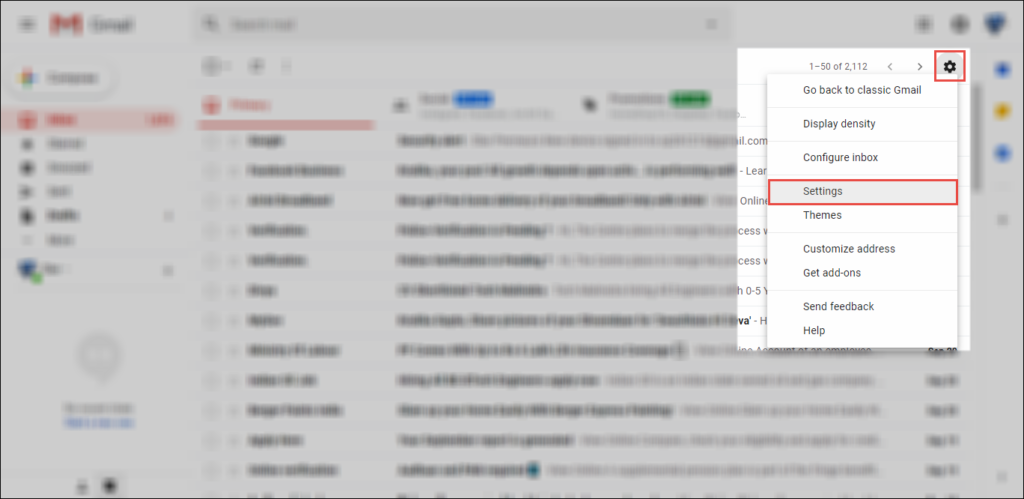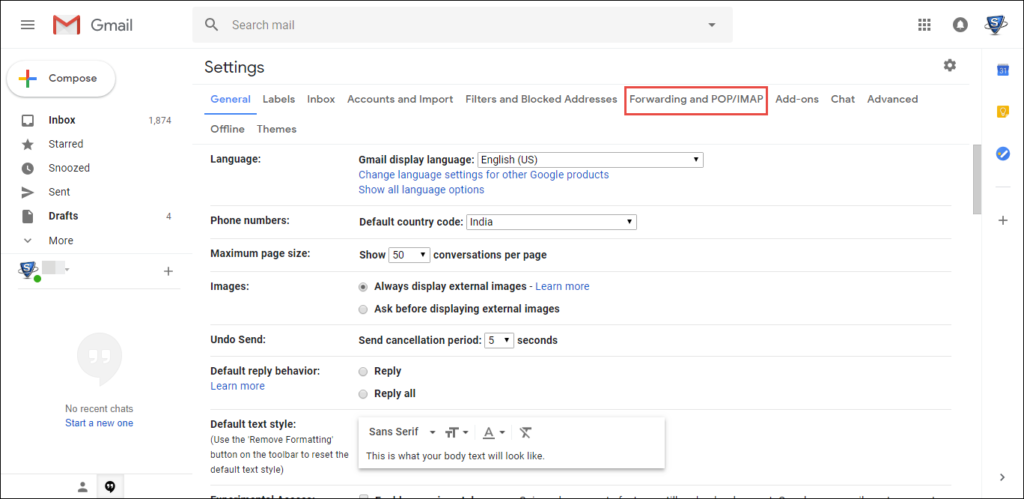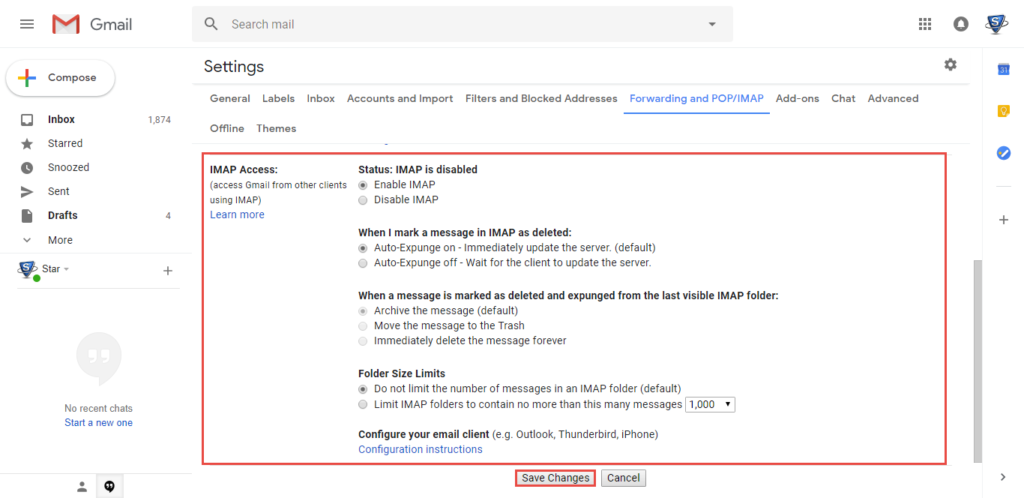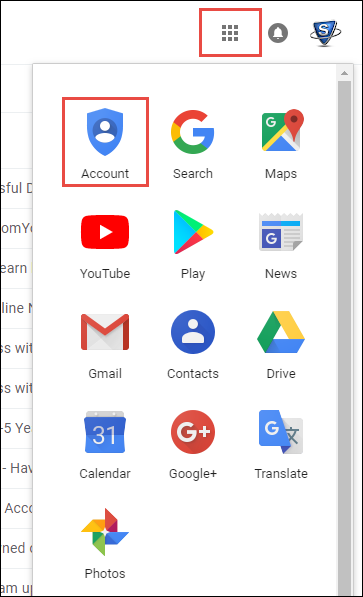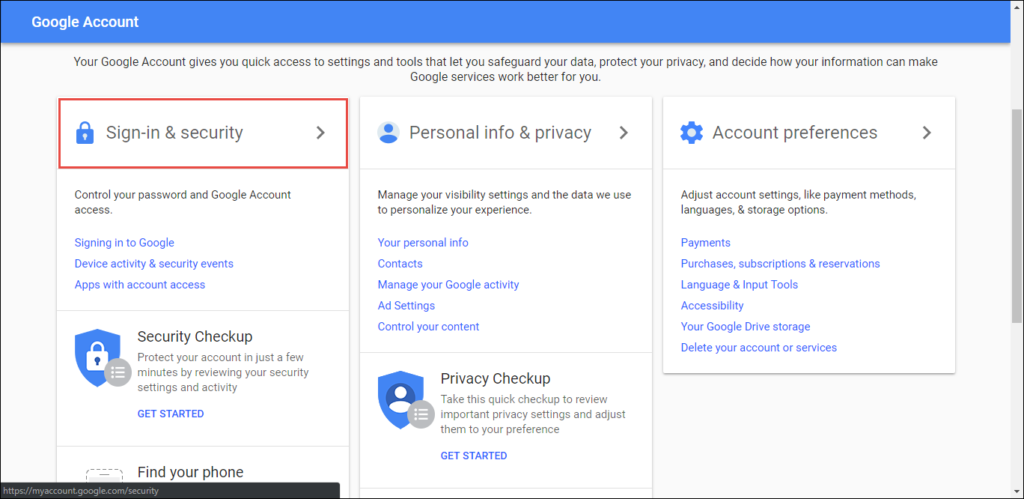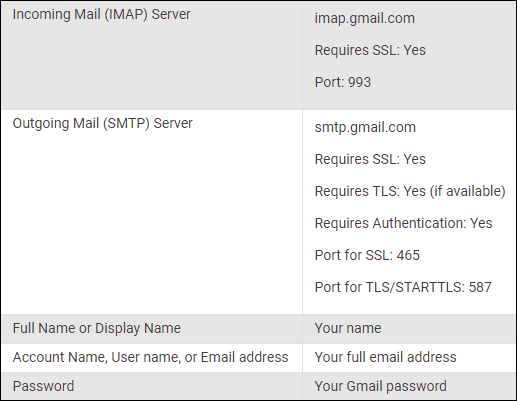Outlook Not Working With Gmail – Troubleshoot Problem Now

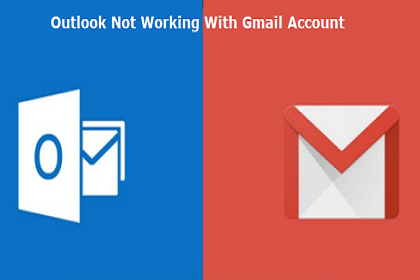
The post is going to illustrate solutions on most commonly arose problem i.e., Outlook not working with Gmail. Enterprises feel it simple to work with both Outlook as well as Gmail in a simultaneous manner. But, when they find that Outlook 2016, 2013, 2010, 2007 is unable to connect with Gmail, they become restless. Therefore, this informative page is going to render approach on fixing the same.
Microsoft Outlook is one of the best desktop-based email clients, which enables individuals to access multiple email accounts from a single window. But, a problem persists when people encounter error statements while adding Google profile in Outlook app. Following are few officials who posted their queries regarding the same issue :
“Since last 2.5 years, I was working with Microsoft Outlook in which a Google account is configured. But, suddenly I don’t know what happened but accessing Gmail through MS Outlook 2013 stopped working. Whenever I am launching the respective email client, it popups a window to enter Gmail credentials. No matter how many times I enter username and password but, it is not accepting it. Things are going well when I am using Gmail id on a web browser but, my Outlook 2013 is not working with Gmail. Is there any technician who can assist me solution regarding the same?”
“I am accessing Microsoft Outlook 2016 in my office in which my business official email id is configured. I desired to configure my personal Gmail account in same email client for managing both accounts on one platform. Initially, I started with an automatic configuration process but, the process doesn’t go successfully. Then, I tried manual configuration still, things are not getting correct. Can any tech expert suggest to me that why I am unable to sync Outlook with Gmail?”
Causes For ‘Outlook Not Working With Gmail 2017’ Issue
The major cause that due to which Outlook 2016, 2013, 2010, 2007 is unable to connect with Gmail is that source Gmail id is having two-step verification enabled within it. Microsoft Windows Live mail software is capable of rendering actual prompt for Gmail login but, MS Outlook isn’t. Outlook displays a native screen where you have to enter profile credentials.
Methods to Fix the User Problem
Either in one or another manner, you have to disable two-step verification feature from Gmail account.
Suggestion Tip – If you are configuring Gmail with MS Outlook for the first time, disable 2 step verification feature and activate ‘Allow less secure apps’ feature
Method # 1: Enable IMAP and Use App Password
1. Go to www.gmail.com and login into your Google account, which is to be configured in Microsoft Outlook
2. Click on the Gear icon to explore the menu and from the list of options, choose Settings
3. On the current web page, click on Forwarding and POP/IMAP tab
4. Now check whether ‘Enable IMAP’ option is activated or not. If yes then, its fine and jump on Step (6); otherwise go to next step
5. Activate the radio button of ‘Enable IMAP’ and click on Save Change button
6. Now create An App Password, which is a one-time security character to be used instead of a two-step verification feature.
7. To continue with ‘Outlook not working with Gmail’ problem fixing, again login into your Gmail account, if logged out. Click on a Square-dotted icon and select Account option
8. Click on Sign-in & security section and on the current page, look for App Password
9. Click on the hyperlink of App lock, then enter the Gmail account password and follow the proceedings.
10. Select an application and device from the expanded menu. After this, click on Generate button
11. Now you will see a security text in the current window. Use this 16-digit password in Outlook, not as regular account password
When you are done with commanded settings of Gmail account, try to configure Gmail account in Outlook. We will suggest you go for manual configuration procedure and you can go to the Google support page to determine the server port numbers.
Conclusion
The solution on how to fix ‘Outlook not working with Gmail’ is illustrated in this post. Officials can execute the procedure stepwise if they are unknown by the exact method. Also, it is possible to troubleshoot the problem without a purchase of any external product. There is no essential role of third-party applications to resolve the error i.e., Outlook 2016, 2013, 2010, 2007 not working with Gmail account. So, users are recommended not to come in talks of marketing executives and purchase software to fix such kind of problem.