Outlook Not Junk Grayed Out Fix This Common Error in Outlook 2013 & 2016

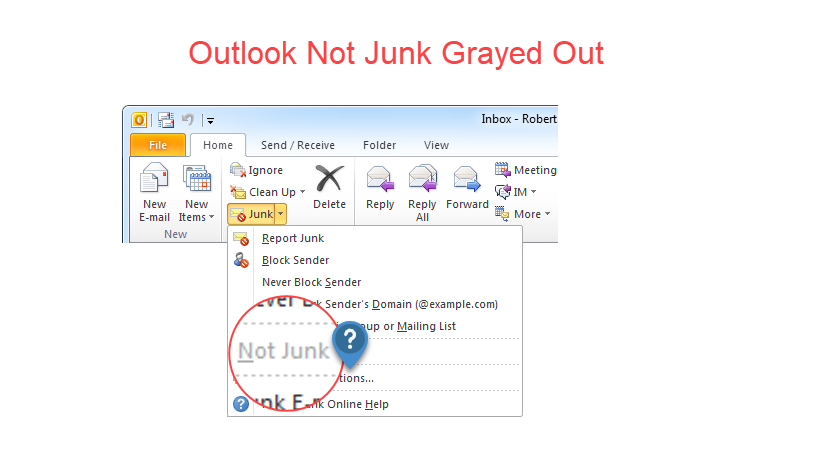
“I have just upgraded my Microsoft Outlook 2013 edition to 2016, which is connected with my official Office 365 account. Whenever I am right-clicking on a message in the Junk Mail folder, I found Junk→ Not Junk option is grayed out. I am unable to figure out what type of complicated problem it is? I have never faced such issue till now while using MS Outlook 2013 email client. So, is there any technician who can help me with an appropriate approach to resolve it?”
Alike the above email client person, several users complaint about ‘Outlook not junk grayed out’ issue in Junk mail filter. Whenever users try to whitelist the addresses with help of ‘not junk’ option, they find that the option is unavailable. This blog will help users in fixing the error and hence, continue their work with MS Outlook without any barrier.
Causes With Their Respective Solution to Fix Error
Before we directly jump on the solution to fix this ‘not junk option grayed out Outlook 2013’ issue, it is important to learn its cause. The most common reason behind the occurrence of this problem is that you are not exactly seeking on the email that is present in Junk Mail folder of MS Outlook. The ‘Not Junk’ option is only available when your email is in Junk Email folder, not in Inbox, Spam, or any other folders. Well, following are four different cases that illustrate the error cause along with the solution to fix Outlook not junk grayed out’ issue. So, let’s begin!
Case 1: A spam folder is either created by the antispam add-in or is available in IMAP servers, which use junk mail. The ‘not junk’ option will not be available with such folders. Well, with the steps of utility or service, it will be possible for you to whitelist addresses.
Case 2: If there are two folders named as Junk E-mail or Junk Email then, only one folder that is created automatically by the Outlook version will be availed with the ‘not junk’ option. The second folder will not be having this option. Looking at the list of Outlook folders (by pressing Ctrl+6 keys), the folder of Junk emails will be having an icon along with the red ‘no’ symbol over it. If only a plain yellow folder is present then, it is not the Outlook folder used for Junk emails.
Case 3: Verify that the Junk email filter of MS Outlook is transferring the emails to the ‘Junk Email’ folder only. For doing this, choose an email in the folder of Junk email and search for the InfoBar in the Subject section. Is there any message saying that the Junk mail filter of Microsoft Outlook moved the mail? If the answer is that any another application moved the email then, this adds a new address in list of safe senders, which may or may not fix the problem. Some programs use safe sender list of Microsoft Outlook while others use their own list.
Case 4: A small initiative to decrease the incidences of the false-positives in Junk email → Junk Email options is to open Safe Senders tab. Ensure that you are having the option enabled only for your trusted contacts. Make sure that there is no contact available for yourself because this will spam with the faked ‘From’ from you’ll get through.
Last Few Lines
All the possible solutions to fix ‘Outlook not junk grayed out’ issue are mentioned in the post. Readers need to understand and apply the described cases one-by-one, if they are unaware from accurate reason of the problem.