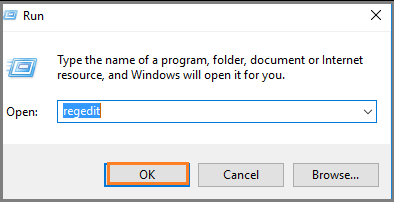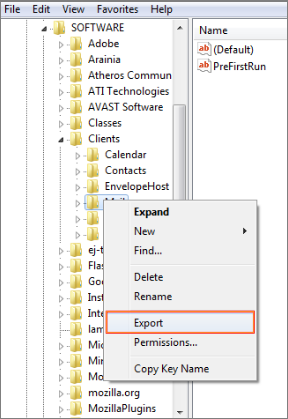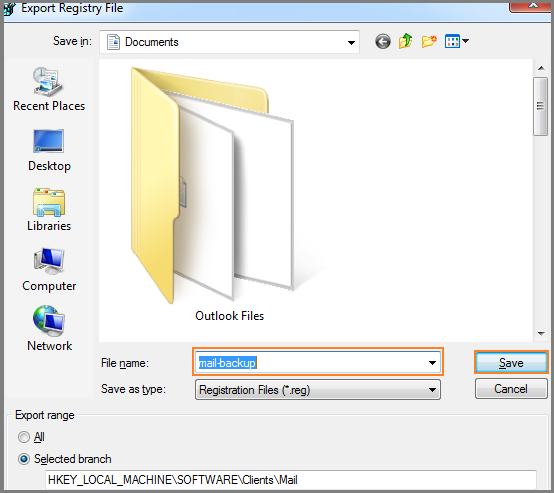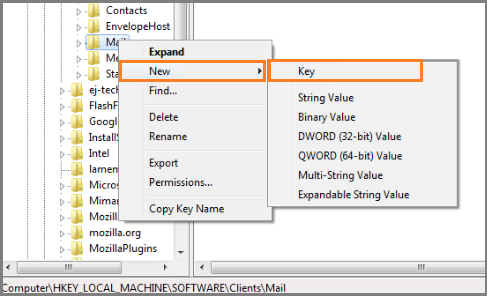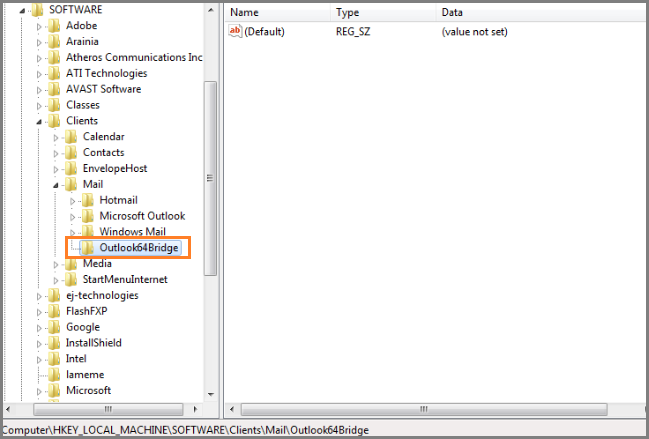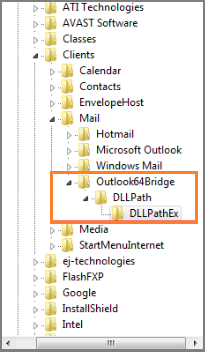Outlook Is Not Recognized As The Default Email Client – Fix Issue Now

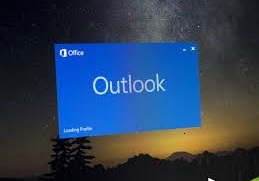
“Hey!! I am having Microsoft Outlook 2016 installed on my laptop, having Microsoft Windows 10 operating system within it. When I am attempting ‘send to’ feature in word or PDF file, I am facing a fault message i.e., ‘Either there is no default mail client or the current mail client cannot fulfill the messaging request. Please run Microsoft Outlook and set it as Default Mail Client.’ Googling for the approach to troubleshoot ‘Outlook Is Not Recognized As The Default Email Client’ problem gives me answer that my system is having some sort of registry issue. But, I am not that kind of tech savy person so, need of some clear advice. Please anyone help me out with this.”
Alike the above individual, there are several Microsoft clients who are facing problem while setting Outlook as default email client. When they install Outlook 2016, 2013, or 2010 and try to send an email using the File or ‘send by’ email command in other programs, they encounter this issue. This post is going to describe causes along with the solution to workout over this problem on your own.
‘Outlook 2016, 2013 or 2010 Not Recognized as Default Mail Client’ Causes
Following points are actual reasons behind causing this type of problem in Microsoft Outlook 2016, 2013, etc.
- You are accessing Outlook 64-bit and 32-bit applications are unable to detect 64-bits software.
- Installing the program AFTER installing Office.
- Internet Explorer is commanded to use Windows Live.
Check Whether Outlook is Set As Default Email Client or Not?
Initially, you need to check whether MS Outlook is commanded to be as default email client on your system or not. To do this, one can take help of following guidelines :
- Open Microsoft Outlook on your laptop or PC
- Click on File >> Options >> General
- Check whether Outlook is set as default email client or not.
Now its time to verify the MS Windows settings with help of following instructions :
# For Windows 10 Users
- Open Settings on your Windows machine and type Default apps
- Check whether the MS Outlook is configured with settings of default email client or not.
# For Win 8.1, 8, and Prior Versions
- Open Control Panel on your system and look for Default programs.
- Click on Set Default Program link
- Choose Microsoft Outlook program and then, click on Set this program as defaults option.
Methods to Overcome The Microsoft User Problem
There are many causes behind the occurrence of ‘Outlook Is Not Recognized As The Default Email Client’ issue. Based upon that, we are rendering you different approaches to deal with them.
# 1: Repair Microsoft Outlook Installation
If the problem persists after installation of an Office application, try to fix the problem by repairing Office installation. Refer following instructions, if you are unknown from this method :
1. Open Control Panel application on your PC and click on Programs and Features option
2. Locate and then, choose the Office or MS Outlook installation
3. Click on the Change button and then, click on Quick Repair option
4. Now initiate the process by clicking on the Repair button
#2: Change the Windows Configuration Settings
It is recommended that operators should not use 64-bit Office with 32-bit applications. There is no benefit of doing the same because you cannot mismatch the bitness of Office programs. You have to work with all 64-bit or 32-bit applications. If you are working with Office 64-bit, ensure the following registry key and create it, if not present :
For Outlook 2016
- HKEY_LOCAL_MACHINE\SOFTWARE\Wow6432Node\Microsoft\Office\16.0\Outlook
- String: Bitness
- Value: x64
For Outlook 2013
- HKEY_LOCAL_MACHINE\SOFTWARE\Wow6432Node\Microsoft\Office\15.0\Outlook
- String: Bitness
- Value: x64
For Outlook 2010
If you are working with Outlook 2010 business C2R and home version, you have to uninstall it and then, login into the official downloading site to download MSI on your PC. This trick will enable you to perform traditional Office Suite installation, which is made out by other programs.
Another method to make modifications in the registry is also available. If an individual is unable to put MS Outlook in an unsupported mode, go through the following instructions for those modifications :
- Open Run command prompt window on your PC and execute regedit cmdlet
- Browse ‘HKEY_LOCAL_MACHINE\SOFTWARE\Clients\Mail’ path in the registry editor window.
- Right-click on Mail key and then, select Export option to create a backup copy.
- Select the location where you want to keep a backup file and click on Save button.
- Again go to Mail key and right-click over it. Select New >> Key option from the displayed list to fix ‘Outlook 2016, 2013 or 2010 not recognized as default email program’.
- Now its time to create a new key along with Outlook64Bridge as the name.
- Generate a new key from the Outlook64Bridge key with DLLPath as the name. Under DLLPath, create a new key with a name DLLPathEx to resolve the issue i.e., “Outlook 2016, 2013 or 2010 Not Recognized as Default Mail Client”.
- Look for the MAPI32.dll file with a 32-bit local machine and then, complete the remaining path in both keys.
Conclusion
Solution to troubleshoot ‘Outlook is not recognized as the default email client’ is described in this blog. Individuals can go through it and if in case, they find any issue while fixing the problem then, they can contact our team of experts.