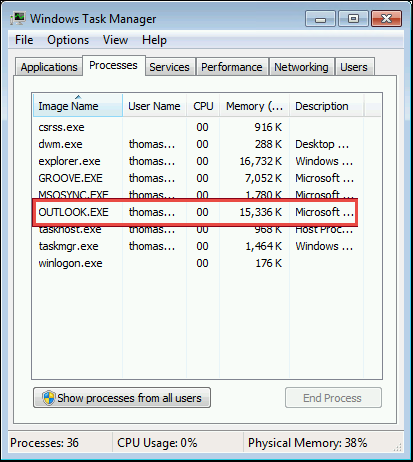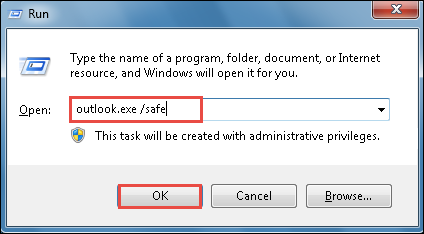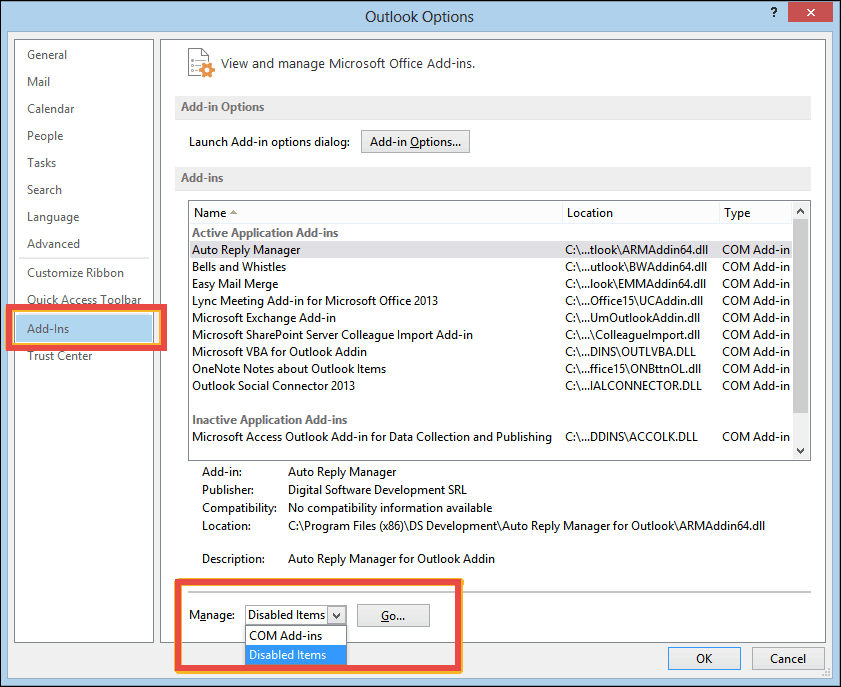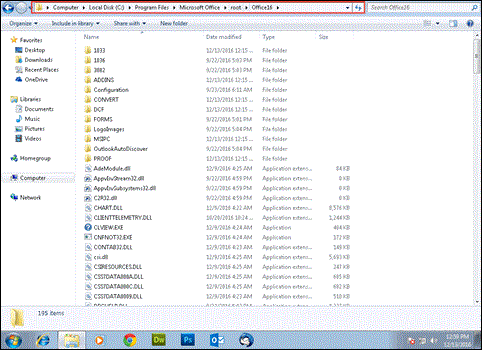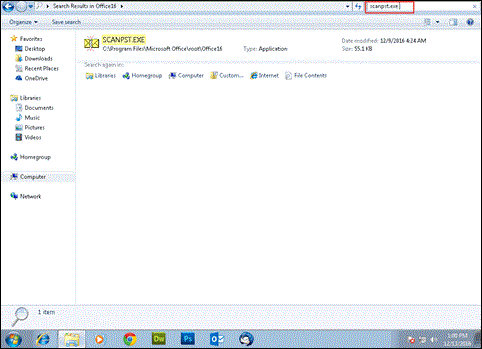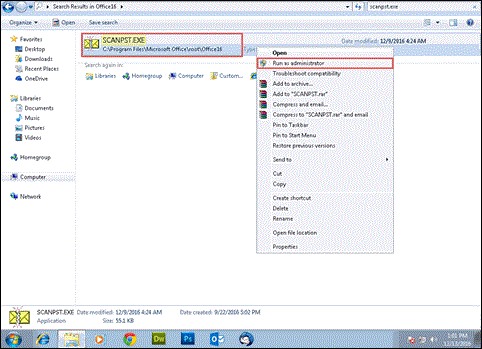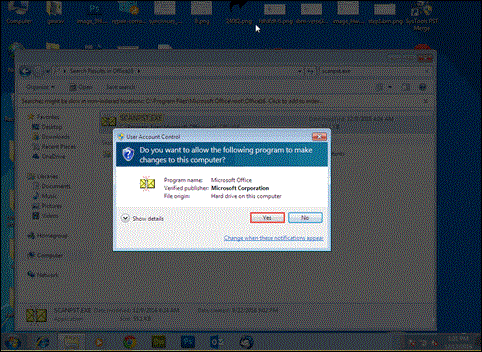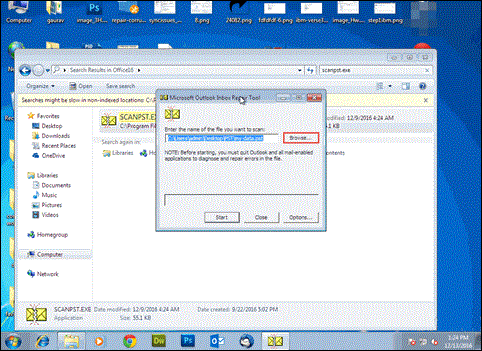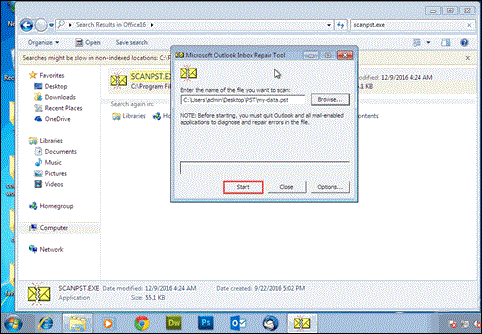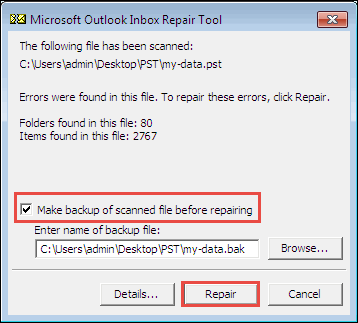Know Why Outlook Disconnected From Exchange Server Occurs & How to Fix

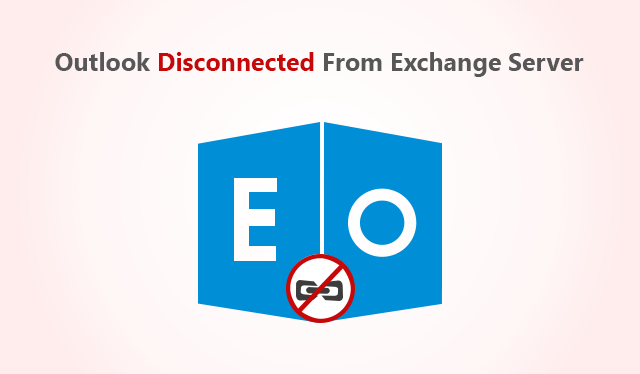
The error statement ‘The connection to the Microsoft Exchange server is unavailable. Outlook must be online or connected to complete this action’ means that users are unable to work online. This is a barrier while working with Microsoft Outlook, usually when something urgent is in process. The problem Outlook Disconnected from Exchange Server 2016, 2013, 2010 occurs when the Microsoft desktop email client is connected with Exchange platform. Here, one is going to find a solution to the same with reasons of the situation occurrence.
Factors Responsible for the Issue
There are several reasons due to which users face disconnected status in MS Outlook. Following listed are few scenarios associated with it:
- If there is the absence of proper internet connectivity then, a problem might occur with the Exchange server.
- If it is possible for you to login into the website www.outlook.com then, perform it. After logging, check that exchange of messages is taking place or not. If no then, immediately contact to the Microsoft customer support. If yes then, read condition (3).
- The sending and receiving of emails are working well on the websites then, it means that your email server is fine. The actual issue is present in your computer updates, or there is something wrong with account settings.
Tips to Fix Outlook 2010, 2013, 2016 Disconnected From Exchange Server
Tip #1: Close MS Outlook From Task Manager
The trick says that you have to close the background processes associated with Microsoft email client. For this, you can take help of following steps:
- Open Task Manager application on your computer.
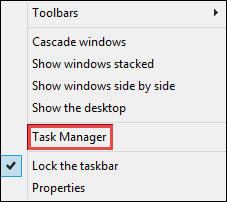
- Click on the Processes tab and look for Outlook.
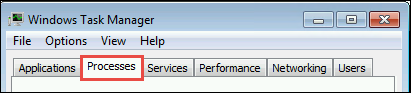
- When you find it, click on it and then, hit on End Task / End Process button.
- Now restart the Outlook program and check whether the issue is fixed or not.
If the issue is fixed then, no need to proceed further; else move to next tip.
Tip #2: Open Microsoft Outlook in the Safe Mode
This solution asks users to open MS Outlook in safe mode. This will open Outlook by eliminating all the customize settings and add-ins used during the working period. The following guidelines will help in determining the same:
1. Press Windows + R key to open the Run window.
2. Execute Outlook.exe/safe command for launching Outlook in safe mode.
3. Click on File menu of the current screen and then on Add-Ins >> Manage >> Disable Items >> OK.
Tip #3: Utilize Free Inbuilt PST Repair Tool
The cause of the problem might be corruption in Outlook data file. You can utilize free inbuilt utility, provided by Microsoft to fix Outlook Disconnected From Exchange server 2010, 2013, 2016 problem.
1. Open Windows Explorer on the machine where the problem is faced. Once it gets opened, follow the following folder path:
Computer >> Local Disk (C:) >> Program Files >> Microsoft Office >> root >> Office16
2. In the search box current Explorer screen, type scanpst.exe and press Enter.
3. Right-click on the scanpst.exe utility and click on Run as administrator option.
4. This opens a User Account Control window where you have to click Yes to continue.
5. The scanpst.exe gets opened in which you have to click on Browse button. Select the data file, which is causing an error in Outlook.
Note – The chosen file should not be in process by Outlook.
6. Click on Start to begin the eight phases of file scanning.
7. The tool will show whether the file is corrupted or not. If no then, stop the procedure; else click on the Repair button.
Tip #4: Remove the Outlook Profile and Add It Again
This tip to fix Outlook 2010, 2013, 2016 shows disconnected from Exchange server leads to loss of previous profile data. Only if you have taken backup of your current profile then, you are safe; otherwise, the data will be lost.
1. Close MS Outlook on your system and open Control Panel.
2. Click on the Mail icon >> Show Profiles.
3. Choose the profile causing the error and click on Remove.
4. Again in the Show Profiles windows, click on Add.
5. Type the name (new or old) of the profile to be recreated and click on OK.
6. Mention the details of the account in Add Accounts panel.
7. Complete the entire procedure associated with adding of account in Outlook profile. After this, see whether the problem is fixed or not.
Tip #5: Restart Services of Microsoft Exchange System
- Press Windows + R keys from keyboard to open the Run window.
- Now type the services.msc command and press Enter key.
- Provide the location in the displayed pane of MS Exchange System Attendant service.
- If the services are enabled then, close them and then, again restart them. If they are already disabled then, start them.
Conclusion
There is no particular cause due to which users are looking why Outlook disconnected from Exchange server problem exists. This fact does not provide a particular solution to resolve it. Still, top 5 working tips are explained in this blog that is workable when the cause is associated with anyone of them. If the issue continues then, the approach left is to uninstall Microsoft Office suite and then, reinstall it.