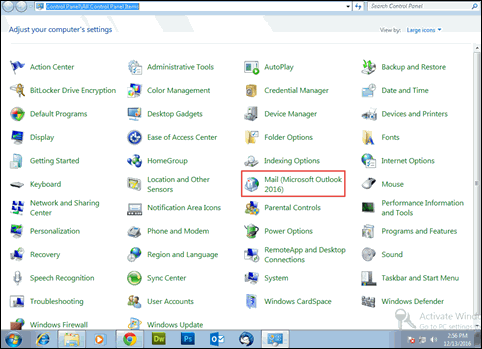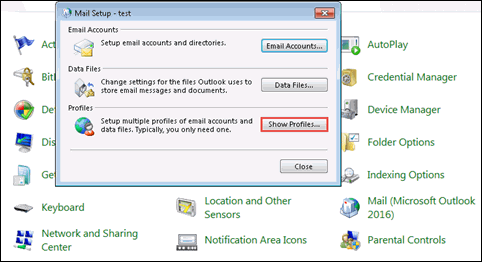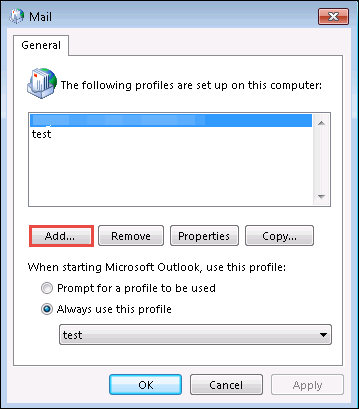Outlook Cannot Log On Verify You Are Connected to The Network

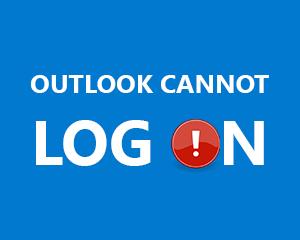
“I am using Microsoft Outlook 2016 and while working with it, I encountered an error statement i.e., Outlook cannot log on verify you are connected to the network and are using the proper server. Just before 2 hours, I had added a new business id in Outlook app and after that am currently facing this problem. After hundreds of attempt also, I am unable to fix error ‘unable to log on to the server’ problem. God knows what had happened! Can anyone help me out with this?”
Alike the above prevalent issue, such type of problem might occur in MS Outlook when some changes are made. In general, this situation arises when the domain server which is in root starts giving the response to the auto discover request and users are unable to work with Outlook email client. This scenario occurs because Microsoft constantly updates and upgrades its services and often-time, in few attempts make users know about their new services that do not update the user’s configurations.
In order to fix the error, you need to perform two things. Initially, you could try eliminating the recently configured email id from Outlook and then, configure it again. Secondly, delete the current profile and again recreate it. In majority cases, the second measure works more in comparison to the first one. So, if you are not eager to take chances and want a successful result in the first attempt, remove the current Outlook profile and then, create a new profile.
Fix Outlook Cannot Log On Verify You Are Connected To The Network 2016 Error
Ensure that your system is having the full internet connection before beginning the resolution process. After this, follow below-mentioned instructions:
- Open a Control Panel screen on your PC and change its ‘display view’ either too small or large icons.
- A Mail option will appear on which you have to click and open Mail Setup window on your PC screen.
- In the current screen, click on Show Profiles button.
- A new window appears where you will find the profile in which error is caused. Choose that profile and click on Remove button
- Wait for the time until-and-unless the profile does not get completely erased. When the entire profile removal procedure finishes, move to next step
- Now create new Outlook profile by clicking on Add button. On the recent wizard, mention the name and other information to add a new profile with a new account.
- Read and follow the instructions coming on PC screen and complete the entire process of adding the new profile in Microsoft Outlook.
Observational Verdict
Outlook Cannot Log On Verify You Are Connected to The Network and are using proper server is caused due to the presence of some technical server issue. There is no particular reason behind the problem and no specific time is there when this error might exist. Only one thing needs to be kept in mind that this error resolution method demands recreation of Outlook profile. This means that previous data cannot be retrieved back. So experts suggest that when you are regularly working with MS Outlook for professional or any other purpose, try to weekly backup Outlook 2016, 2013, 2010,etc., data on the external storage device. This backup file can be imported into a newly created profile for troubleshooting error without any data loss.