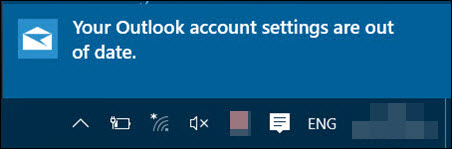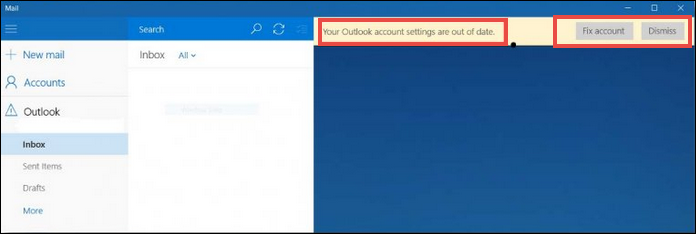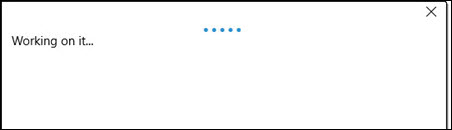Outlook Account Settings Are Out of Date – Fix Error In Few Minutes

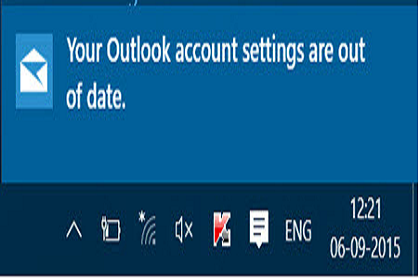
When you login into your PC having Windows 10 OS installed in it, sometimes it shows a notification i.e., Your Outlook account settings are out of date.
Are you one of the Microsoft customers who is facing same kind of situation? Don’t worry, sit relax and have a look on our post! This blog is like all-in-one place where you will address possible solutions to troubleshoot ‘Outlook account settings are out of date’.
Microsoft Provides Option on Its Own
When you will click on the notification, you will find two options i.e., Fix account and Dismiss.
Using the ‘Fix account’ option, you will permit Microsoft to fix error on its own. When this option will be in process, following screen will be present on your PC
If all things go well, error will be fixed on first attempt without any extra efforts from end user’s side.
Alternatives to Fix ‘Outlook Account Settings Are Out Of Date’ Error
This problem is directly associated with Microsoft Outlook mailing client. Generally it appears after the installation of major updates in Windows 10, like Anniversary or Creators update. Dismissing or ignoring the error message is not the solution to your problem. Well, some people get their problem fixed simply by clicking on the ‘Fix account’ solution. But, there exists individuals who are unable to get out of ‘Your Outlook account settings are out of date’ problem via this simple method. Therefore, now its time to fix the error message manually with help of following descriptive workarounds :
#1 : Login into PC via Microsoft Account
This method is applicable for those computer officials who are accessing Local Account on Win 10. If you have configured your Windows 10 with Microsoft account then, skip this workaround.
1. Press Windows + I key from the keyboard and open Accounts
2. Choose ‘Sign in with Microsoft Account’ and if a window prompts, enter the password
3. Click on Next and type the account login credentials
4. Again hit on Next to choose the method for Microsoft account verification and then, press Next
5. Wait for the confirmation code and when you receive it, enter the code on current screen
6. Ensure that the data entered by you is correct and hit on Switch
7. Now, you will get automatically logged out from your local account and, logged in into your Microsoft account
#2 : Login As A Local Account Administrator
This measure to fix ‘Your Outlook account settings are out of date’ error applies to those individuals who are already working with Microsoft Account on Win 10. If you are already working as local account user, skip this workaround.
1. Press Windows + I keys from your keyboard and click on Accounts
2. Hit on the hyperlink of Sign in with Local Account Instead and mention the account password
3. Now click on Next and mention the username of local account
4. Press Next and then, click on Sign Out
#3 : Reconfigure Microsoft Outlook Account
1. Open Mail app on your Win 10 PC and click on Settings
2. Click on Manage Accounts and choose your Outlook profile
3. Click on the Delete Account button and then open Settings window on the same PC
4. Select the Manage Account again and then, click on Add Account
5. Scroll down the page until and unless you do not encounter Advanced Setup option
6. Click on this option and then select Internet Email Option
7. Fill the information required on current screen to proceed with fixing of ‘Your Outlook account settings are out of date’ error
8. As the Account type, choose IMAP4 and then, click on Sign in button
#4 : Switch Off the Internet Time Synchronization
Incorrect changes in the internet time synchronization settings might lead to this kind of error occurrence. For this, either you have to check the Date and Time settings or disable the Internet Time Synchronization with help of following steps :
1. Open Control Panel window on your PC and click on Date and Time
2. A Date and Time wizard gets opened in which you have to click on Internet Time
3. Click on the Change Settings button and then, uncheck the checkbox of ‘Synchronize with an Internet time server’
4. Click on OK to reflect changes on your computer
We Hope That Your Error Is Fixed
All workarounds that could resolve ‘Your Outlook account settings are out of date’ error are provided in this post. A tech expert is not required to perform these measures; these are simple and can easily be implemented by normal computer users. However, if problem still persists, contact us, so that our team of Microsoft Outlook experts would further analyze the issue on your PC.
Check More Similar Posts:
1. Outlook Not Working With Gmail
2. Outlook 2016 Auto Deleting Emails from Inbox by Itself