Microsoft Outlook 2019 – Features, Plans and Other Major Things to Know

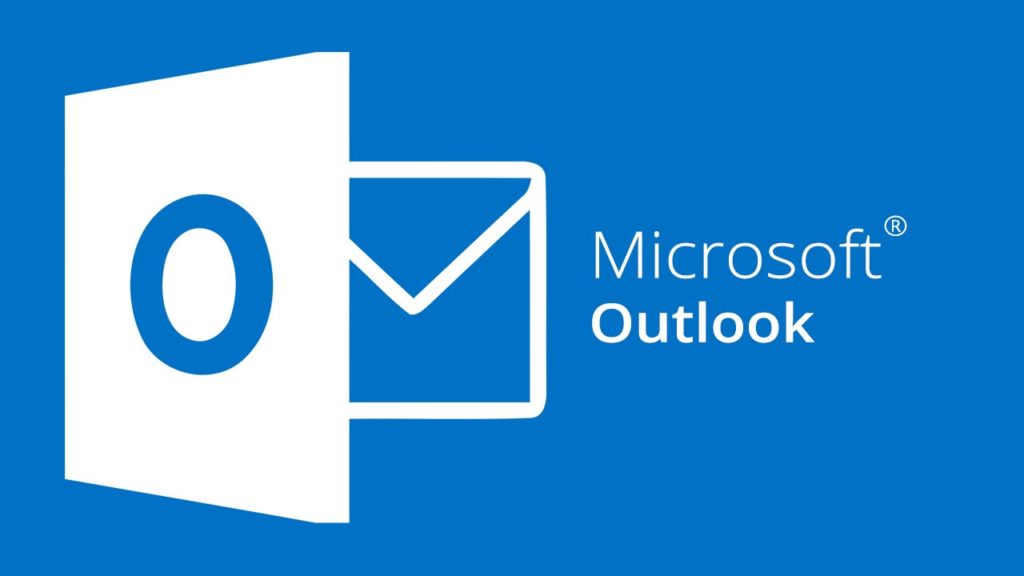
Recently, Microsoft released a new version of Outlook 2019 that bundles some amazing features. These help users by enhancing their overall experience. This time Microsoft took users’ feedback and provided features based on their feedback and implemented it in a way that users can easily adapt to the changes.
It has been observed Microsoft is working hard to provide a great experience to all its Users. Also, it does not make big changes suddenly they are just improving by taking small steps forward to succeed.
Bundled Features of Outlook 2019
These are the new features offered by outlook 2019 that makes it better than its previous versions:
Focused Inbox
Focused inbox will help you by separating the emails that matter to you the most. This separates your inbox into two parts those of which will be mentioned as Focused and inbox. So now your mails that matter most to you will be in the focused column and rest will be there in the other column.
One-click fixes for accessibility issues
This got better with updated support international standards and recommendations to make your documents more accessible.
Visual Content
Now you can add Visual content by inserting Scalable Vector Graphics [SVG] that have filters applied to them.
View Three Time Zones
Now you can add different time zones to your calendar that will add more convenience and will help you to see everyone’s availability and pick a time that will work for all.
Listen to your Emails
Read Aloud. In this update, you can enable the speaker to read your emails while you can continue doing your other important work.
Mark Email as Read when Deleting
If your folder of deleted items includes unread messages, so now there is a quick fix that now you can make sure that all the deleted messages must be marked as read.
Reminders
Now you can set reminders to pop up over the windows. In case you prefer something important and to be done at a particular time.
Sorting is back
In case you are not using the focused inbox. So, once again you can use sorting options and unread filters.
Meeting Organizer
Outlook can now help you see responses to your meeting requests even when you are not the meeting organizer.
Automatic download of cloud attachments
When you will drag and drop any Onedrive attachment from any email it will automatically save a copy of that attachment file for you.
How Office 2019 Differs from Office 365?
Office 2019 is used to be sold as a one time purchase that is in the future at the time of the release of any new version you need it to buy that at the full price, which means that there will be no upgrade on the existing version.
While Office 365 keeps you updated with all the latest products and services offered by Microsoft from time to time. Also, Office 365 offers extra online storage and Cloud-connected features with full tech support.
Office 2019 is available on a One-time payment while Office 365 is available on a monthly as well as yearly basis.
Plans from Microsoft
Office 2019
Office 2019 Personal
- Desktop versions of the Office Applications
- Licensed for commercial use
Price:- $ 249.99 [One-time Purchase]
Office 2019 Home & Student
- Office apps included (Word, Excel, Powerpoint)
- Single person usage.
Price:- $149.99 [One-time Purchase]
Office 365
Office 365 Home
- Access for up to 6 people
- 1 TB Onedrive Cloud Storage
- Tech Support
Price:- $ 99.99 [Per Year]
$9.99 [Per Month]
Office 365 Personal
- Single Person Usage
- 1 TB Onedrive Cloud Storage
- Tech Support
Price:- $69.99 [Per Year]
$6.99 [Per Month]
How to Setup Email Account in Outlook 2019?
- Choose File >> Info >> Account Settings >> Click on the Account Settings you want to choose from the dropdown window
- Then the most important and common settings you need to change are Server Settings
- Now you can select either incoming mail or outgoing mail in order to change a variety of server settings. Here you can also update your email id and password
- Once you are done with the settings, Select >> Next >> Done.
Advanced Setup to Add POP or IMAP Email Account for Outlook 2019 on Windows
- Select >> File >> Add Account
- In the Screen after that, enter your Email id, Select >> Advanced Options >> Let me set up my account manually >> Connect.
- Select your account type, Select >> IMAP/ POP
- After this Account Settings screen will appear. If you need to look up your settings, go to POP and IMAP account settings topic. Enter your incoming and outgoing server settings and then Select >> Next
- Enter Password and then, Select >> Connect.
Conclusion
So, these are the things to know about Outlook 2019. Also, there are features mentioned above in the post. This version of Outlook has some other features as well that will help you and provide more ease. We haven’t mentioned them here but will post for that soon covering all the major features.