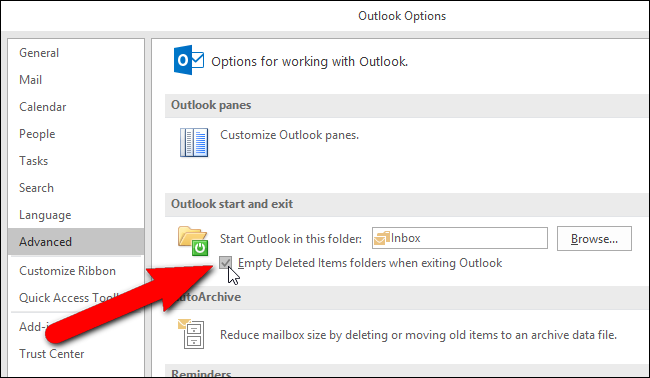Outlook 2016 Auto Deleting Emails from Inbox by Itself


Before starting with the post, let us go through a following scenario where user faces problem “Outlook 2016 Auto Deleting Emails” that was published by MS Outlook user on a forum site :
“I am using 2 IMAP accounts configured in one profile of Microsoft Outlook 2016 on Windows 10. Suddenly, I don’t know how but, my emails automatically got deleted from trash and inbox folders of each account. The shocking thing is that there is nothing common in those emails, in fact they are having different receiving date. I do not wish that any of my remaining emails either from trash or any another folder, get auto-deleted. Literally, now I am in a state of frustration because those deleted emails were important for me. Well, keeping my anger aside, I desperately wants to learn approach on how to stop Outlook from automatically deleting emails. So, please anyone provide me solution for this! Also, if anyone knows the solution to my problem when Outlook 2016 Emails Deleted Automatically then, please do share your answer with me.”
Sometimes users from different corners of the world get frustrated with auto-delete feature of Microsoft Outlook. Generally, it happens when important emails automatically get permanently removed from the database file. In order to stop or prevent this ‘Outlook 2016 Auto Deleting Emails’ problem, patiently go through this blog. This will help in taking right decision under a suitable scenario with reducing the chances of hampering the other settings.
Different Scenario in Outlook 2016 Emails Deleted Automatically With Prevention Solutions
Not only one but, several reasons are involved behind ‘Outlook 2016 Auto Deleting Emails’ issue. Following listed are 5 common scenarios that describes the problem cause with solution to stop this :
1. Outlook 2016 Message Rules
Scenario – Unwilling users make customized settings in Outlook that causes automatic deletion of emails in Outlook. In such case, a new rule is appended in a particular email message, which was not at all intended to be targeted intentionally.
Solution – It is recommended to users that they should verify all rule settings of ‘Deleted Item’ folders with Delete / Move functioning. Temporarily, disable each rule one-by-one and check whether ‘Outlook 2016 deleting emails by itself’ issue is resolved or not.
2. “Ignore Conversation” Feature
Scenario – With release of Microsoft Office Suite 2010, a new feature i.e., Ignore conversation, was provided in Outlook application. This feature is now also available in 2013 and 2016. The ignore conversation feature stops email’s receipt from any of the specific conversation in which you are like a recipient.
Solution – Click on a message of ‘Deleted Items’ folder and then on Ignore button to turn off auto delete in Outlook 2016, 2013, and 2010. This will shift back that particular email in Inbox folder, just after giving the command.
3. “Move Conversation” Feature
Scenario – This feature is quite similar to ‘Ignore Conversation’ feature. In spite of keeping items in Deleted folder, it transfers particular email in the commanded Outlook folder.
Solution – In order to undo the feature’s effect, select an email that is to be moved and right-click on any conversation’s message. This opens a list with different options in which you have to choose Disable Always Move Conversation option. Now check whether ‘’ problem is fixed or not.
4. Integration of Antivirus Scanner
Scenario – In few cases, antivirus applications come out as the suspect of the problem. An on-access scanner is there in each and every antivirus program, which regularly works in background processes of operating system to scan the possible threats. Collaboration of Microsoft Outlook with antivirus may harm messages, which falsely described as malicious. This causes Outlook to automatically delete the malicious email and move that to Deleted Items folder.
Solution – Turn off the integrated virus scanner for turning off auto delete in Outlook 2016. This will prevent scanning of emails arriving in Inbox folder of MS Outlook.
5. Synchronized Devices
Scenario – There are possible chances that employees make use of Outlook on devices like tablets, smartphones, iPhones, etc. One of the reasons for Outlook 2016 Emails Deleted Automatically can be that they are removed by the employee from any device itself, and because of synchronization process the same emails also got deleted from PC’s Outlook.
Solution – If you are making use of POP3 on few devices and IMAP on remaining one then, ensure that ‘leave a copy on the server’ checkbox is enabled in POP3 account settings. This will not stop auto delete in Outlook but, help in retrieving back the lost emails.
How To Stop Outlook 2016 Auto Deleting Emails?
Enable the following settings in respective Outlook folders to prevent Outlook 2016 mail from deleting automatically in future :
# 1: Stop Outlook 2016 From Auto-Deleting Messages from Specific Folder
If you find that items are getting deleted from particular Outlook folders in regular time intervals then, go ahead with following instructions :
1. Right-click on the particular folder (one at a time) and click on Properties option
2. Click on the AutoArchive tab and disable ‘Do not archive items in this folder’ option
3. Finally, click on OK for updating changes in Outlook settings. This will stop existing emails from being getting permanently erased.
# 2: Stop Outlook 2016 From Auto-Deleting Messages from ‘Deleted Items’ Folder
1. Open Microsoft Outlook on your PC and click on File >> Options
2. Click on Advanced option, located at left-hand side of the screen
3. Under Outlook Start and Exit Section, disable ‘Empty Deleted Items folder when exiting Outlook’ option
4. At last, click on OK to make all the mentioned changes
This will permanently stop Outlook from automatically removing emails from the ‘Deleted Items’ Folder.
Conclusion
After reading the entire blog, we can give assurance that one will be able to fix ‘Outlook 2016 Emails Deleted Automatically’ problem. The workarounds are easy to understand and simple in implementation if they are performed in a systematic manner.